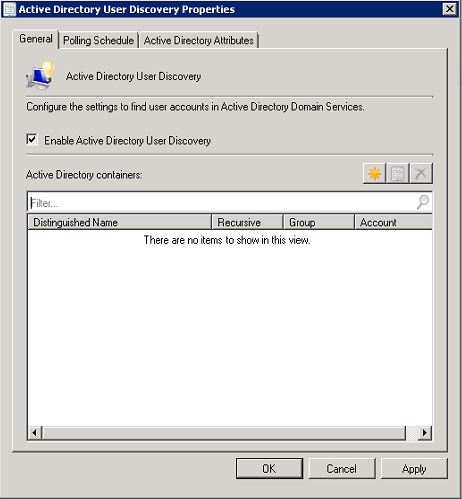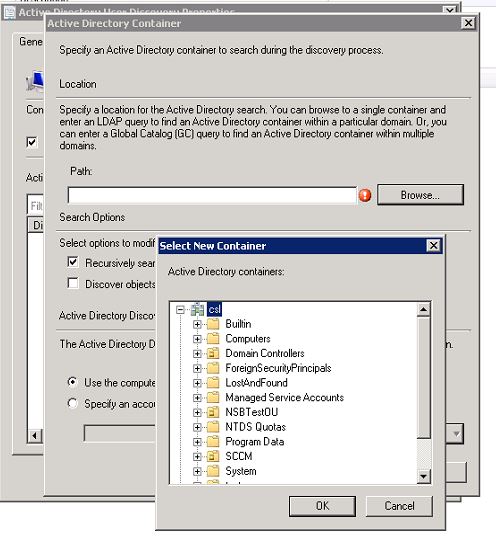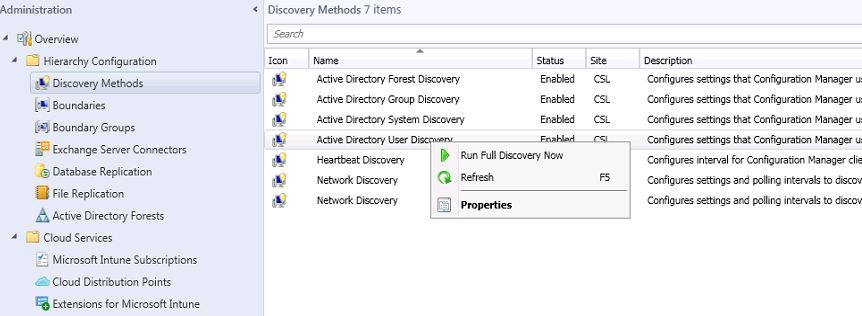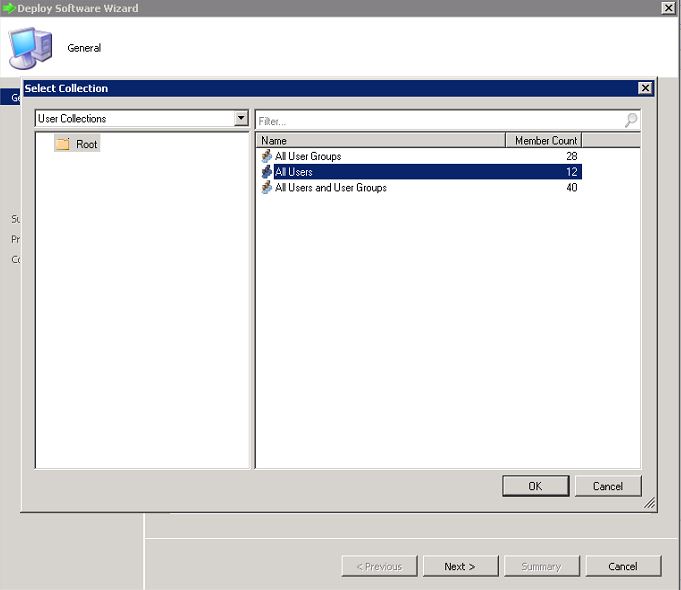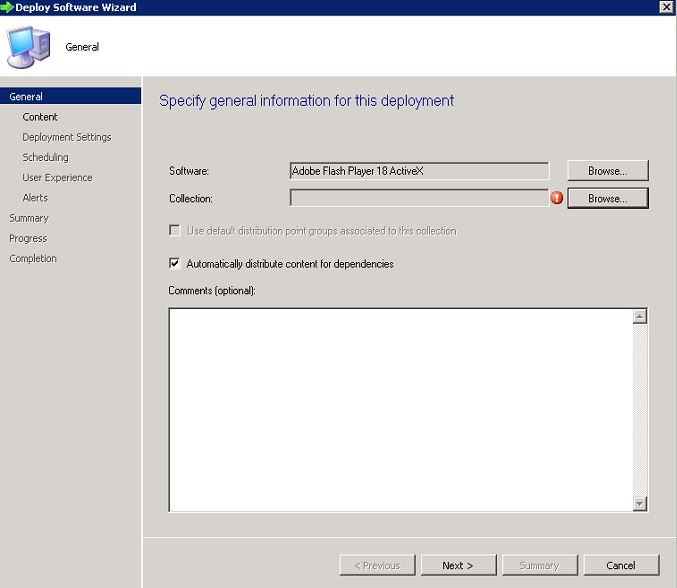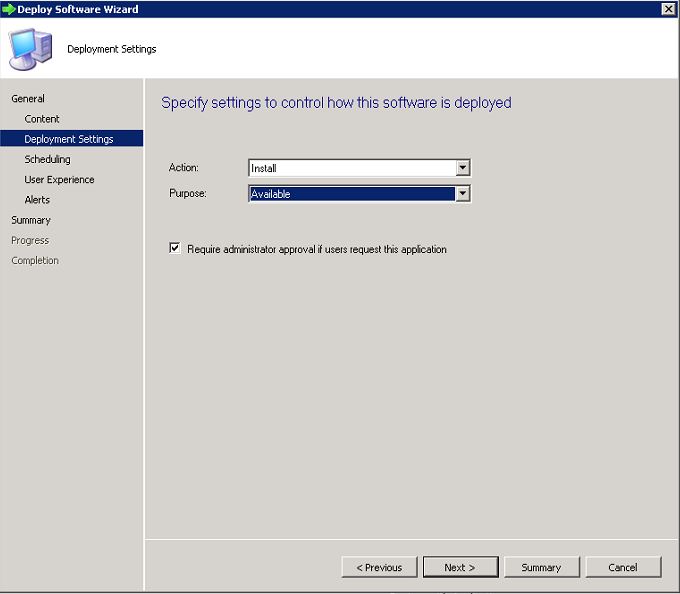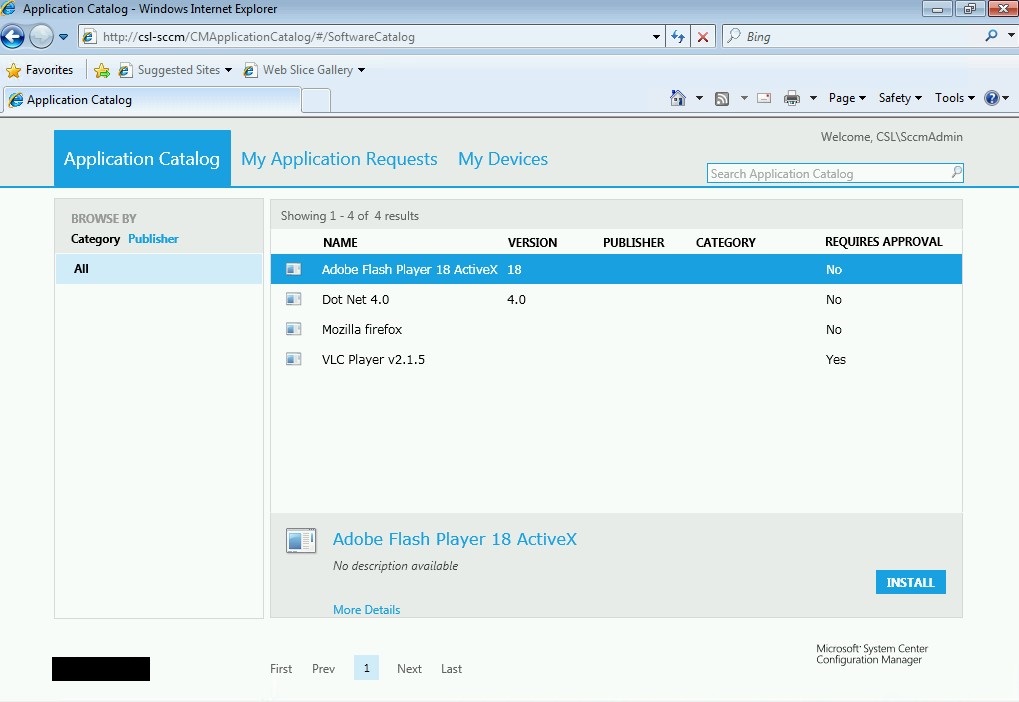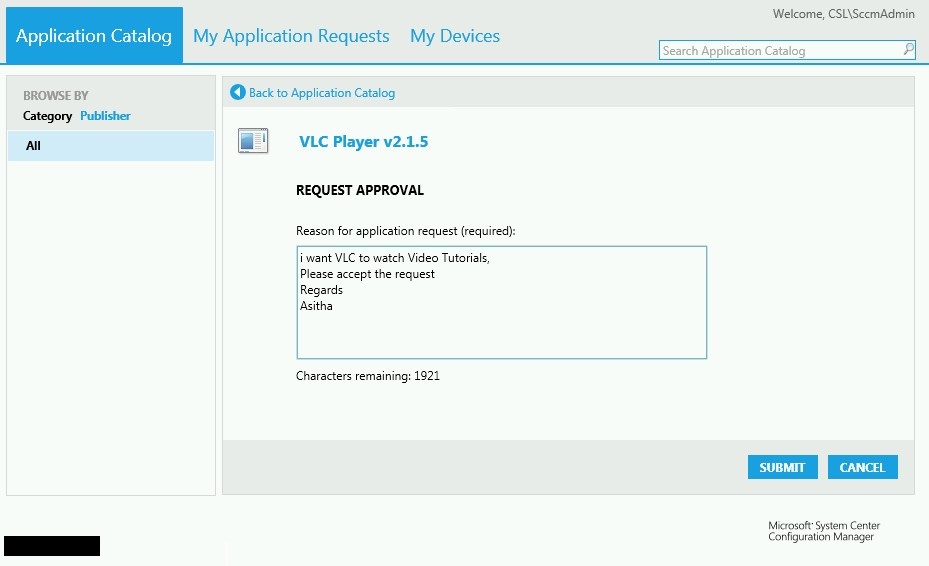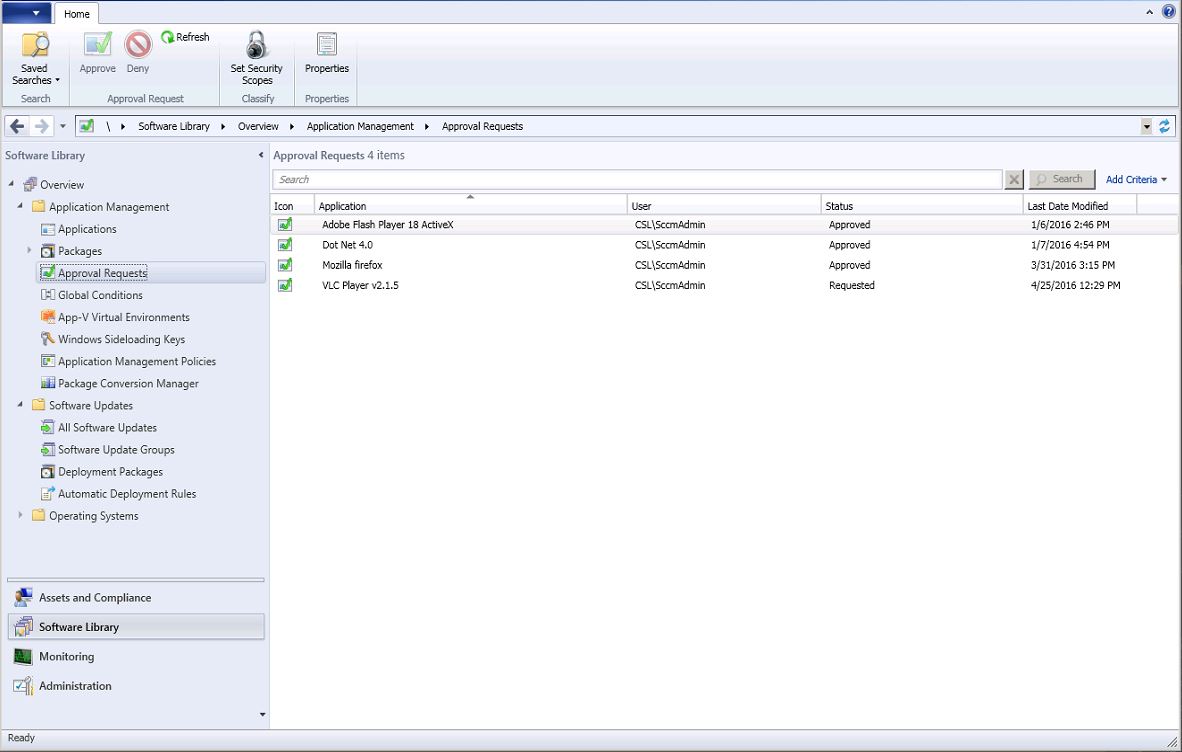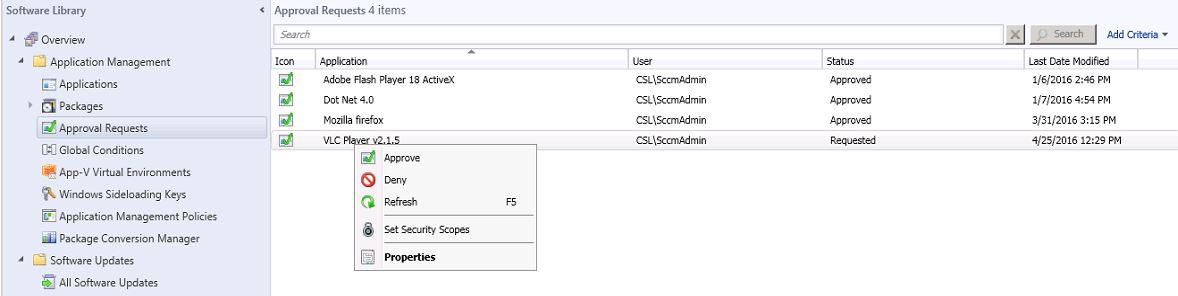System Center Configuration Manager 2012R2 can publish applications to end users so they can select the required software and install by them self. Each published software’s are available in the application catalog web site which can be accessed by each user. Also SCCM has a built in approval process for this application request. Once the user request an application, there is an additional approval dialog box displayed to the end user and they have to fill the request sheet with their requirement. This will be forwarded to the SCCM console, until the SCCM administrator read the request and approve it, End user cannot install the application. Once the request approved end user can install it by them self.
Following Prerequisites need to be met before doing the Application requests.
- All the required software’s need to be packaged and deployed to distribution points.
- Only application are supported not packages
- Application need to be distributed to the Users and Groups not the computer collections
- Users and Groups have to be imported to the SCCM
Configuring User Discovery.
- SCCM Console – Administration Tab – Discovery Methods
- Select properties of Active Directory User Discovery
- Click New, and Browse the path of the Active directory users OU.
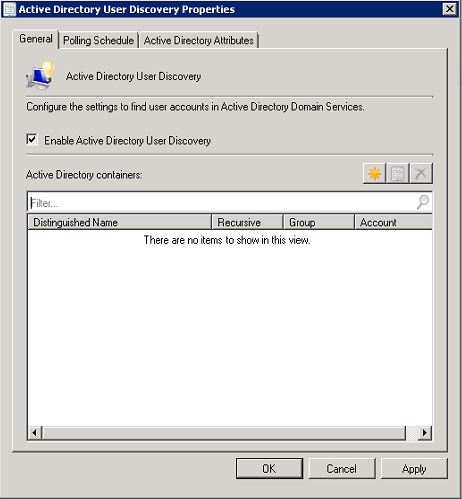
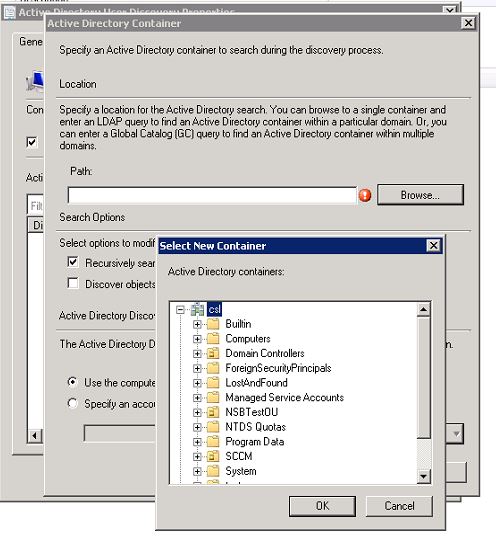
- Click apply and OK, make sure Enable Active Directory User Discovery Tick is added.
- Right click on Active Directory User Discovery and Click Run Full Discovery Now. This will take some time and all users will be discovered.
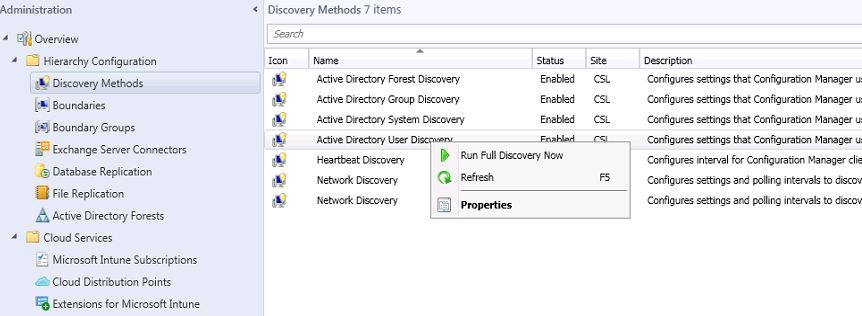
- Go to the Assists and Compliance tab – Users, Discovered users and groups can be found here.
Deploy Application
- Select the Application you wish to deploy and Right Click - Deploy
- In the Software deployment wizard, click browse collection and select only a User’s Group.
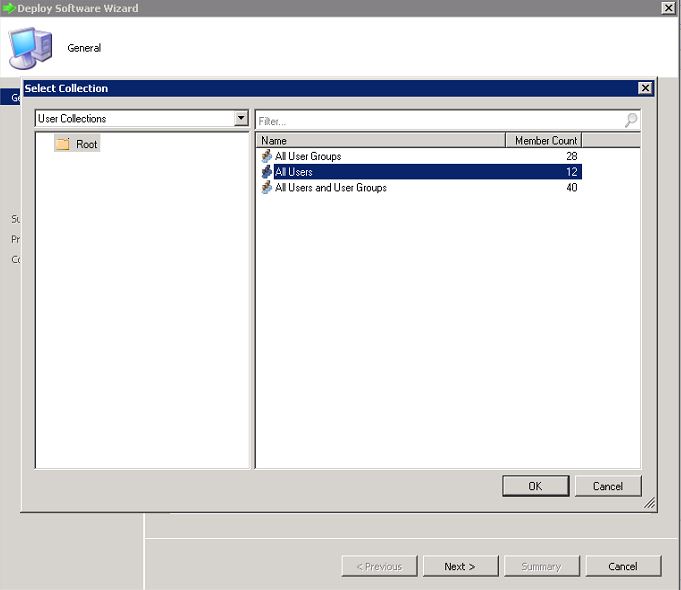
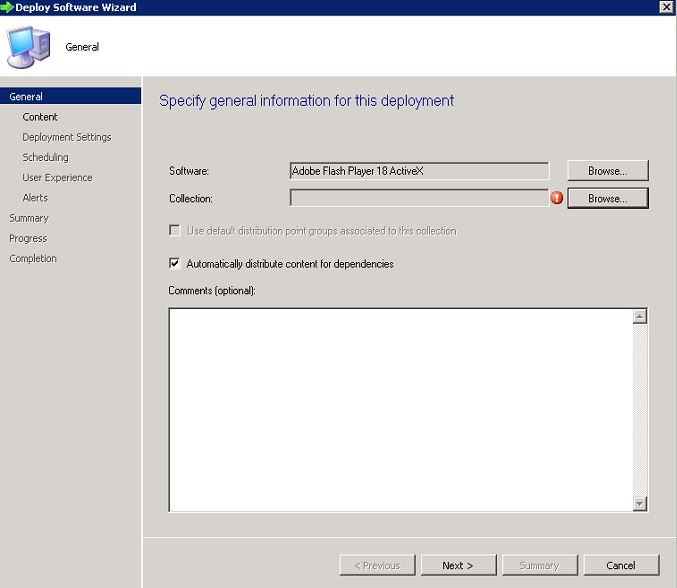
- Select next on content destination (Application should be distributed to the distribution point before deploying)
- In Deployment Settings, Tick Require Administrator Approval. You can do this only the applications that have the purpose to Available.
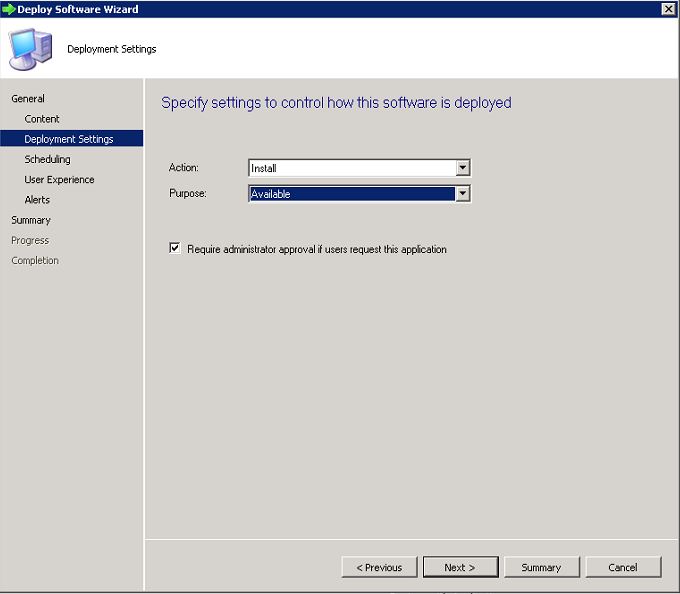
- Click next until finish the Wizard.
Approval Request Process
- When user login to their computer, they can access the Application catalog web site, through the Intranet or Software Center.
- In the application catalog website, all the software’s that published to the user will be displayed, if you look closely, the applications that require approval will be displayed as Require Approval-YES.
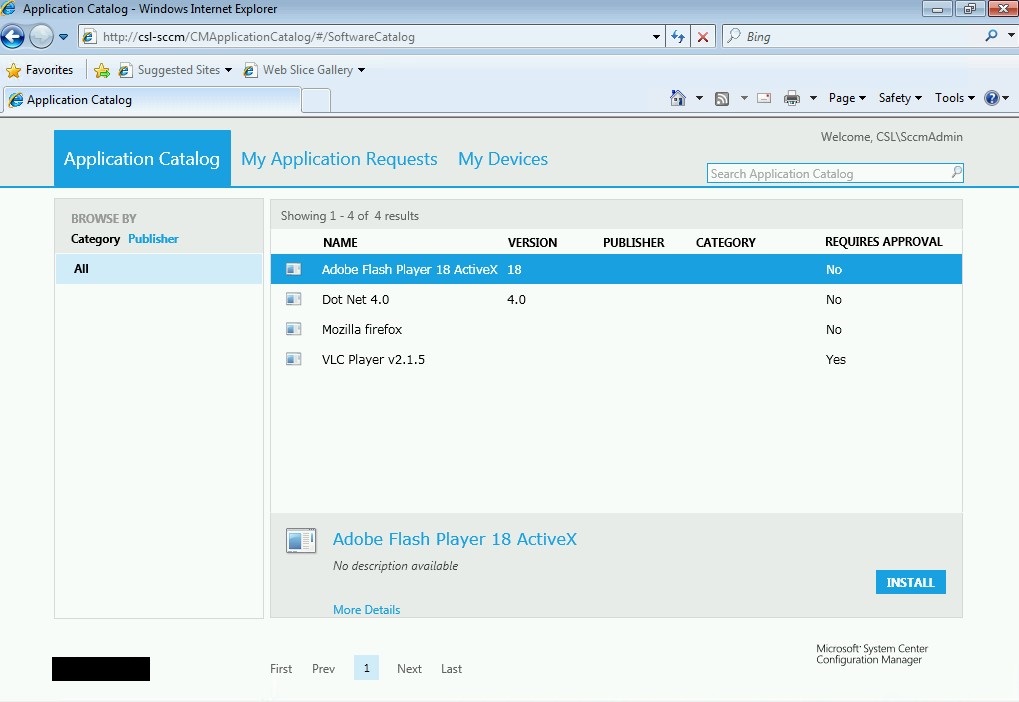
- Select the Request Approval Software and Click Request, and fill the Reason for the application request and submit the request.
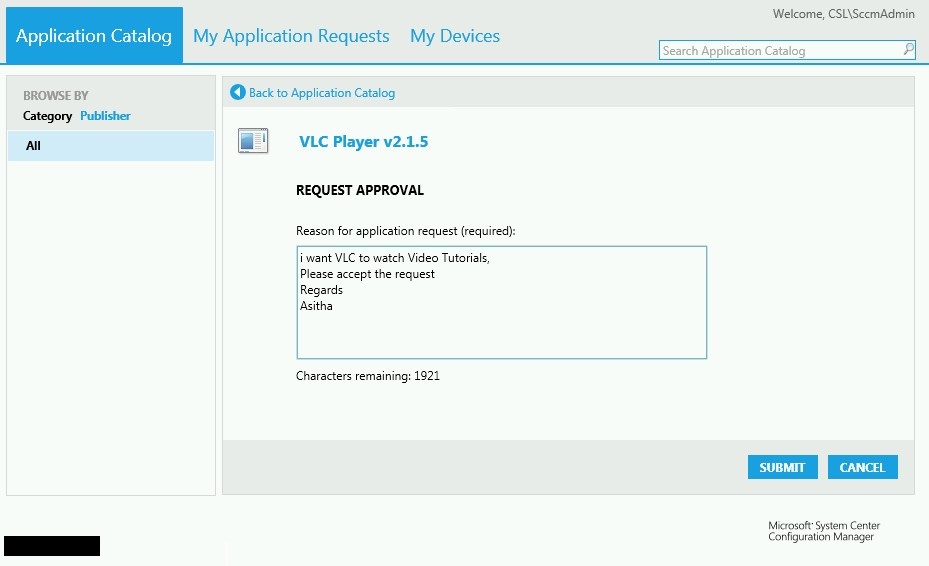
- Once the User submitted the request, the request will be passed to the SCCM Server and displayed in Software Library – Application Management – Approval Requests.
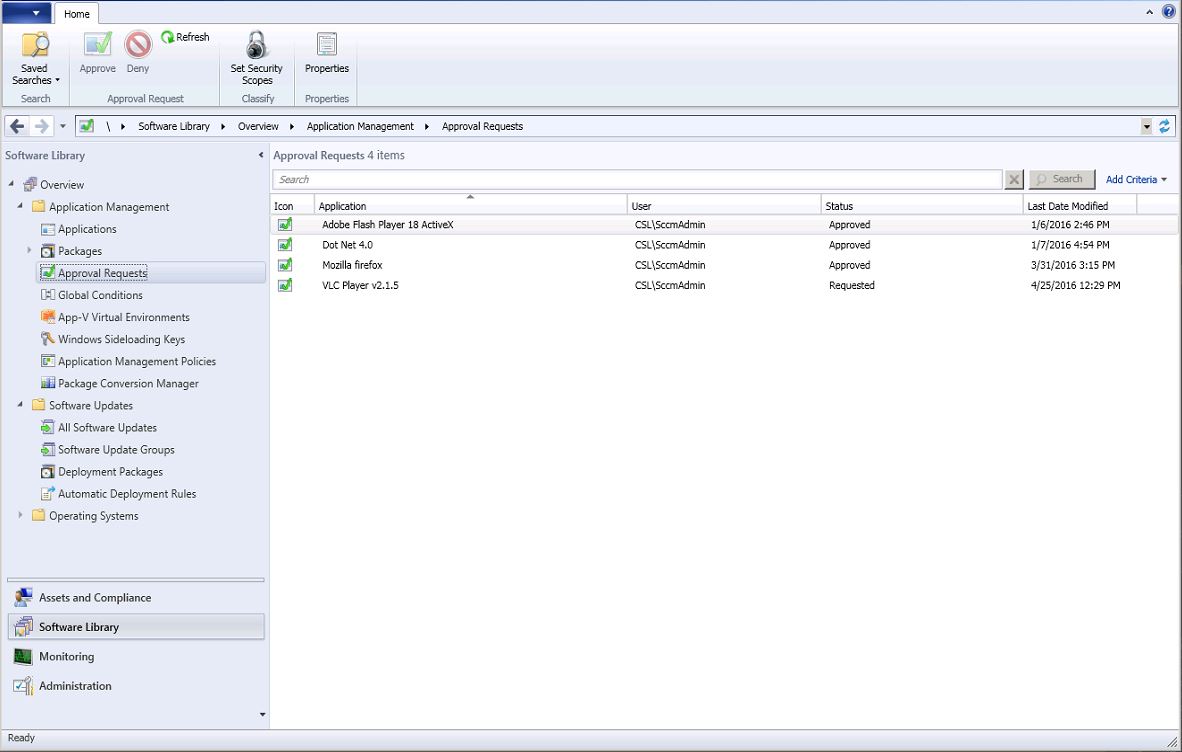
- Right click on the Request and select approve.
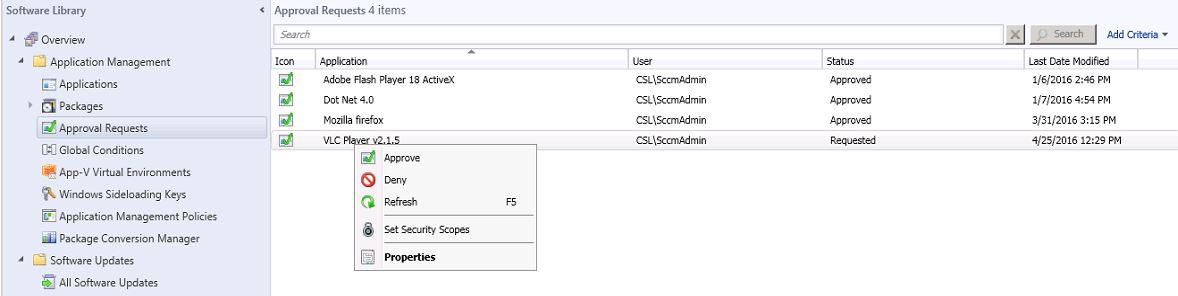
- When the request is approved, user can install it from the Application Catalog website.
Note - SCCM software approval process have following weaknesses. I hope those will be fixed soon with a service pack.
- There isn’t any notification method to SCCM administrators when an end user request a software application, SCCM admins have to regular check the console to see if there is any request.
- After SCCM admin approve the request, each end user will not get notified, they have to regular check the Application catalog website to see if their request is been approved or not.
Hope this article is useful