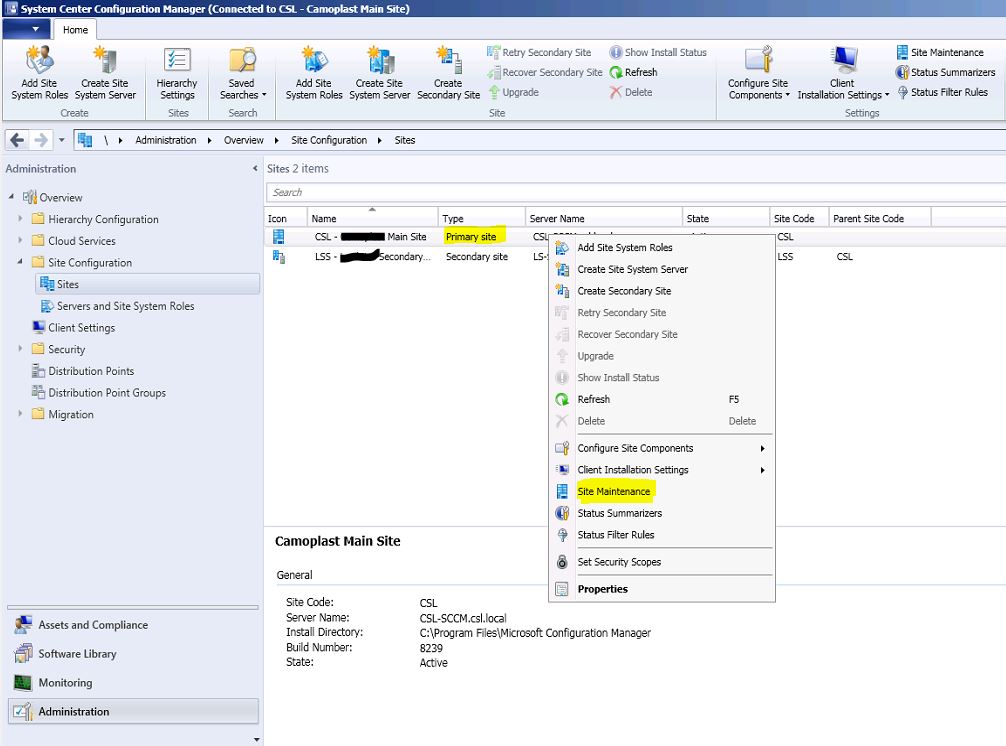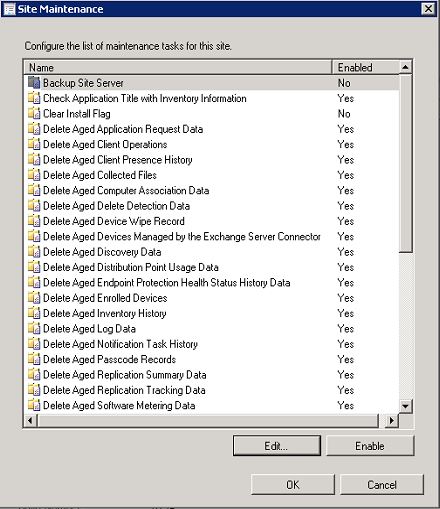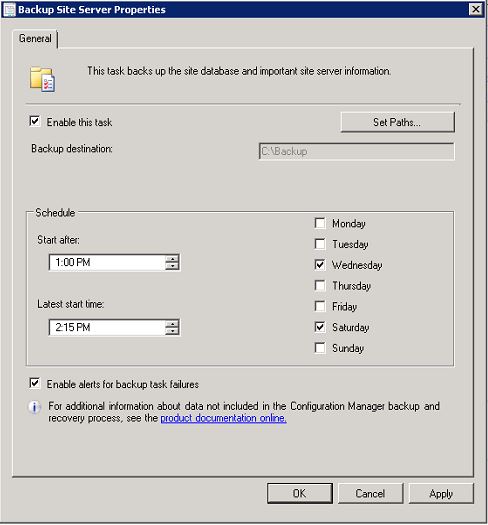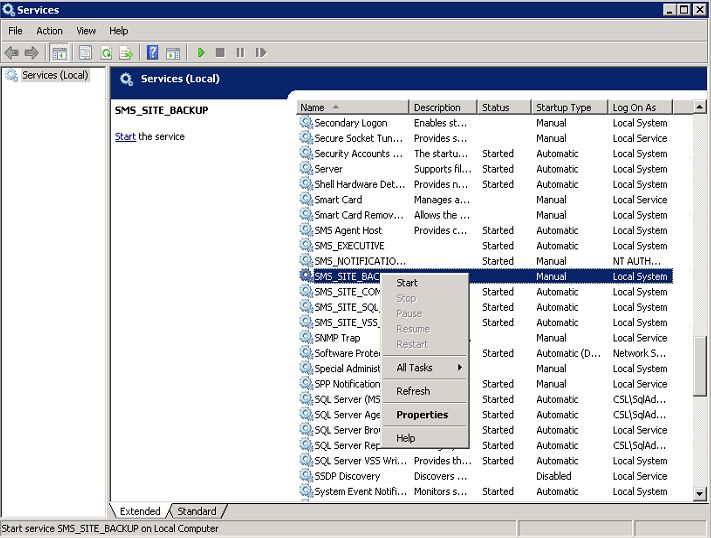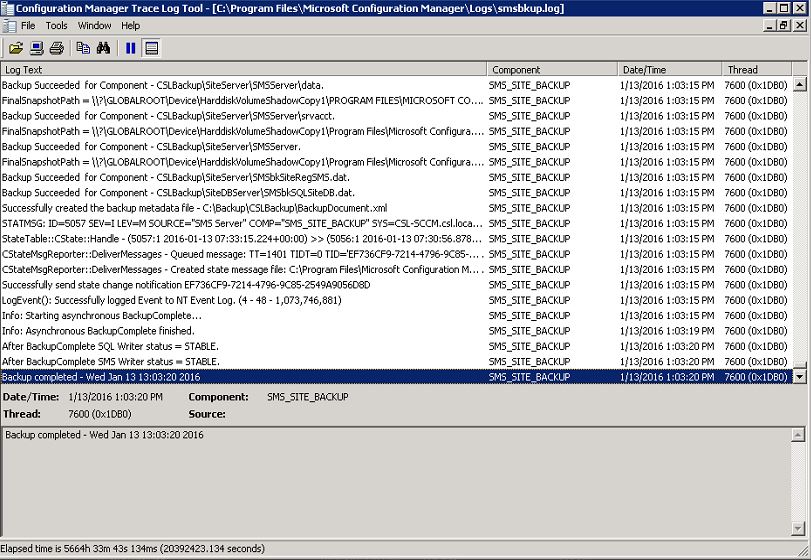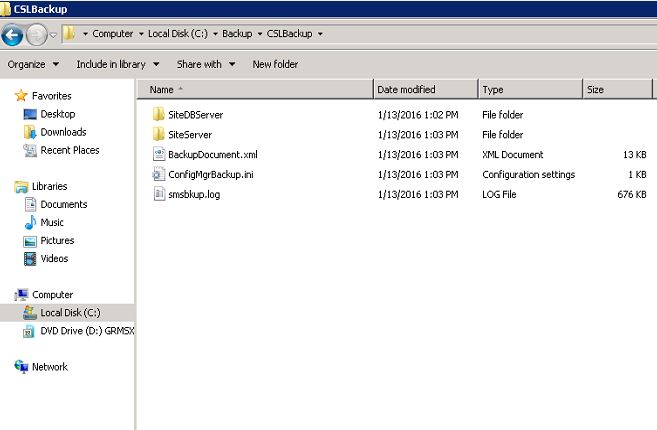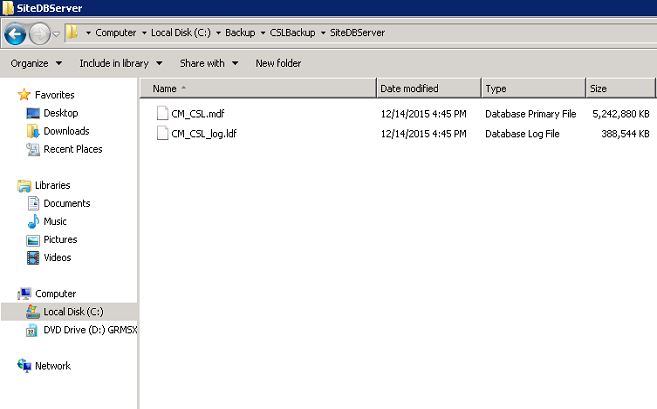As all other enterprise solutions, SCCM also need to be backed up properly to minimize the risk of a failure, Backing up SCCM is much more critical because most of the SCCM solutions are not highly available ones. SCCM has its own built in backup method, but it’s not configured by default. From this article I’m going to talk about how to enabling backup task and properly configuring it.
- Backup can only be made from SCCM Central site and Primary site server. Secondary sites cannot be backup. If a secondary site failed, you have to recreate it.
- Backup will contain Configuration Manage site database, Master site control file and Configuration manager installation directory of the server.
- All the applications, packages, OS images and other data sources should be backed up separately, these data will not be included in this backup.
Enable Backup Maintenance Task
Backup Maintaining Task is a predefined task in the Configuration manager which can schedule and backs up the site database, specific registry keys, and specific folders and files. Use the following steps to enable this task.
- Open SCCM Console and go to the Administration tab, Site configuration, Sites and select the Primary or Central site.
- Right click the site and select Site Maintenance.
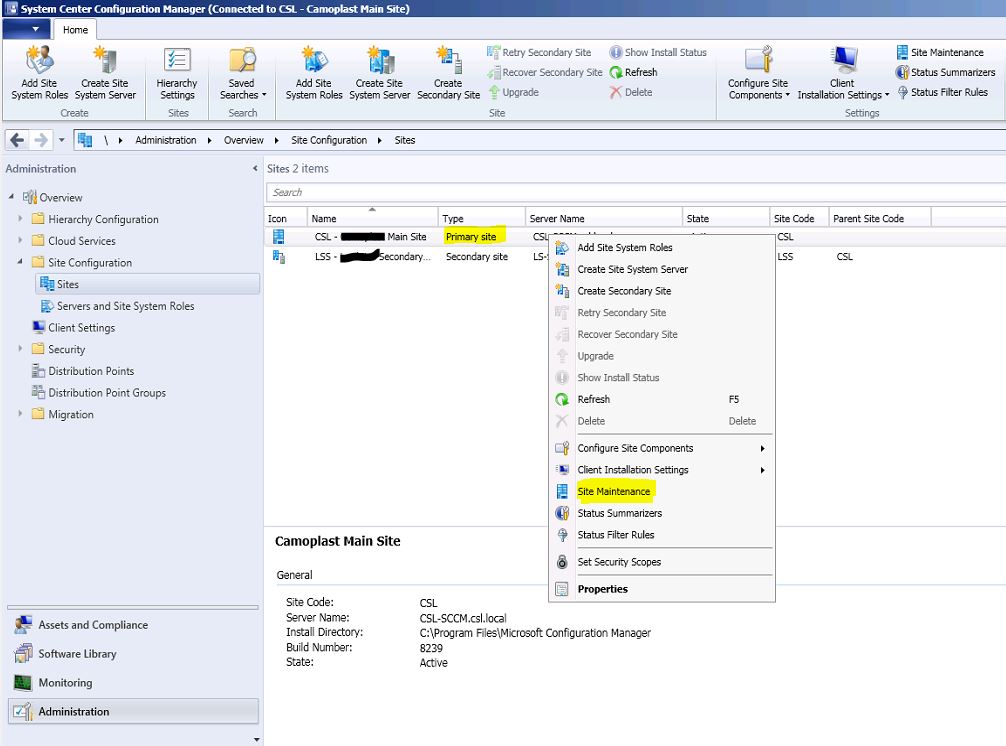
- Select the Backup Site server task and click Edit
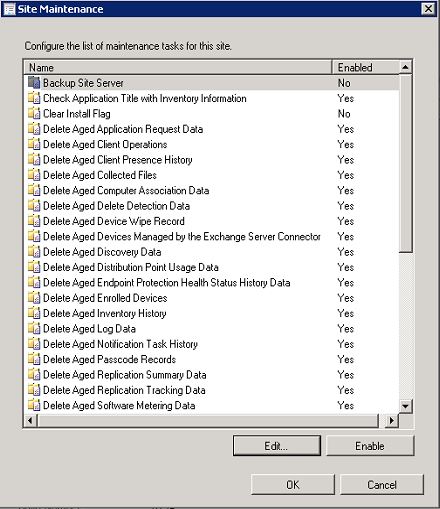
- Tick Enable this task and the set the Backup path, this is where site database and other files will be copied. Also schedule the task to your requirement. Make it to less hassle time. Tick Enable Alerts.
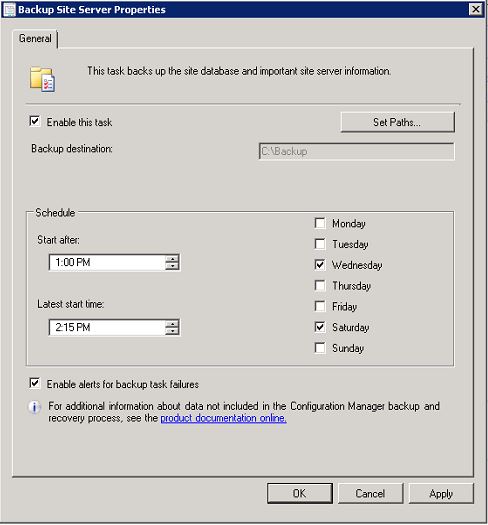
- The backup will run at the schedule time or without waiting till the scheduled time, you can check the backup on demand by running the SMS_SITE_BACKUP Service.
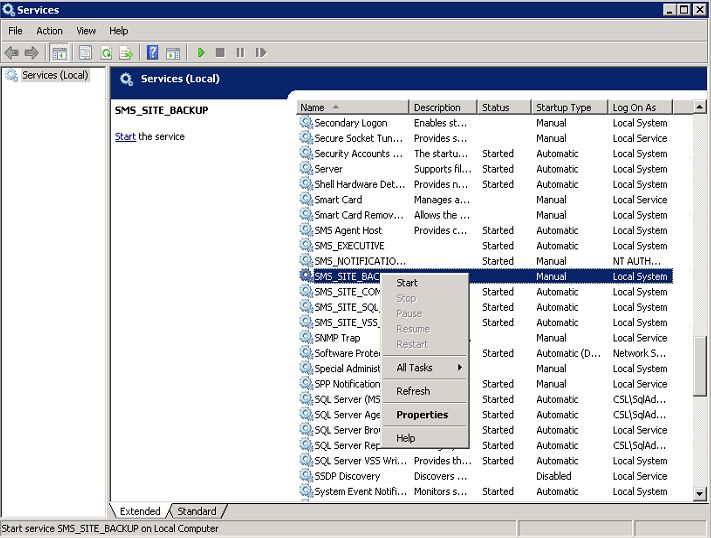
Verifying the Backup
After running the backup job, you can verify it by looking at the SMSBKUP.Log which is located in the configuration manager installation directory and logs folder. Smsbkup.log will have records of backup started time, end time and if it got an error or a failure.
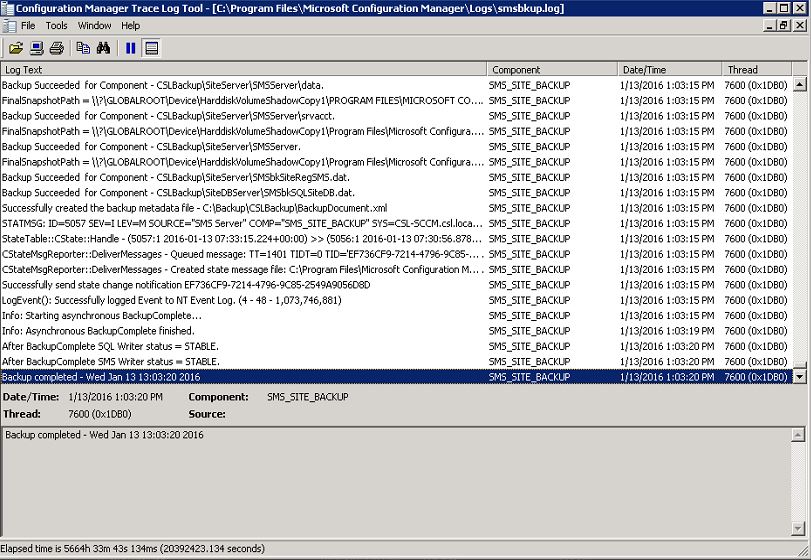
Also verify for the files that is populated in the fixed folder. It should include the database and the log files.
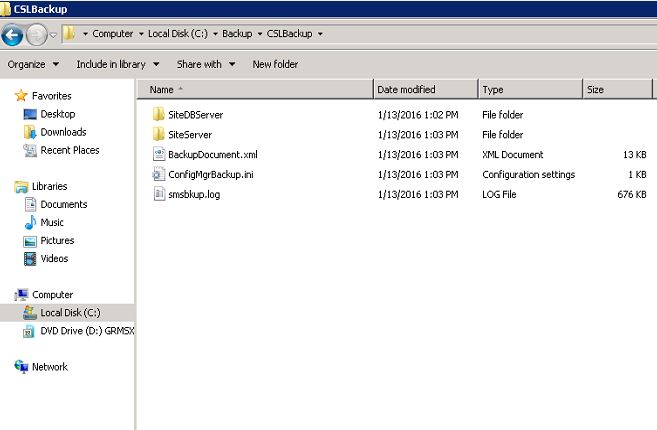
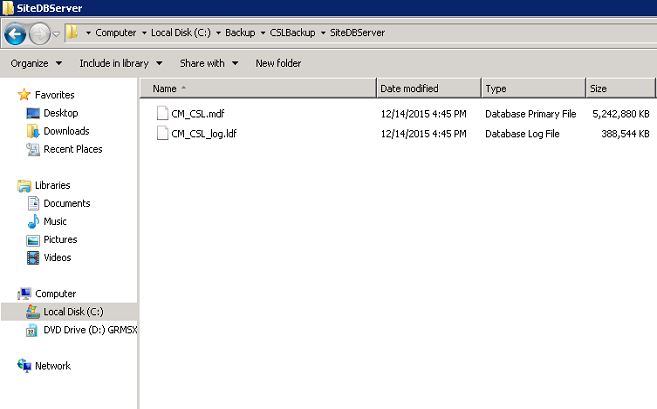
Best Practices of Backup
- Always schedule the backup at an off peak time which conserve less performance of the configuration manager site server.
- Only Central sites and primary sites can be backed up.
- You can set the backup path to the local server, but it’s important to take the backup to another location. Because next time backup task sequence runs, it will overwrite the current backup. Best practice is to keep some old data for few months.
- After successfully backing up the site, the Backup Site Server task automatically attempts to run a file that is named AfterBackup.bat. You have to manually create this file and have to place it in “Configuration manager installation folder \ Inboxes \smsbkup”. Using this afterbackup.bat, you can run commands like copy the files to a remote location, archiving or other post-backup tasks, for more information visit here.
- After the backup following files also need to backup manually, because they are not backed up using Backup maintenance task.
Package source files
OS media
Custom reports
Other relevant files