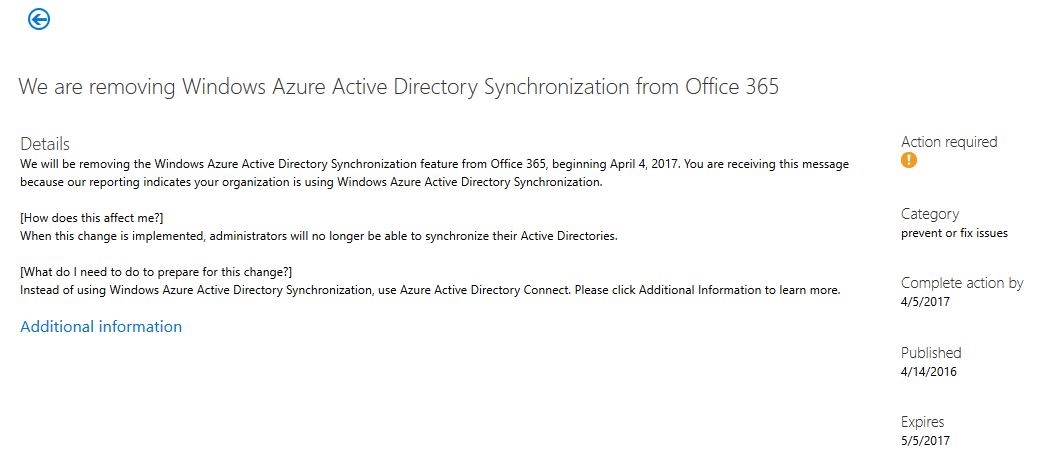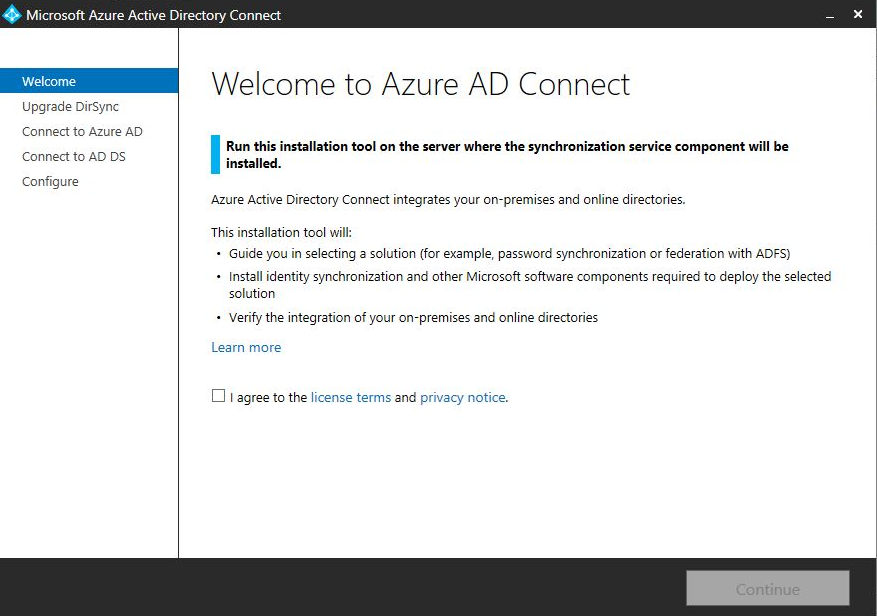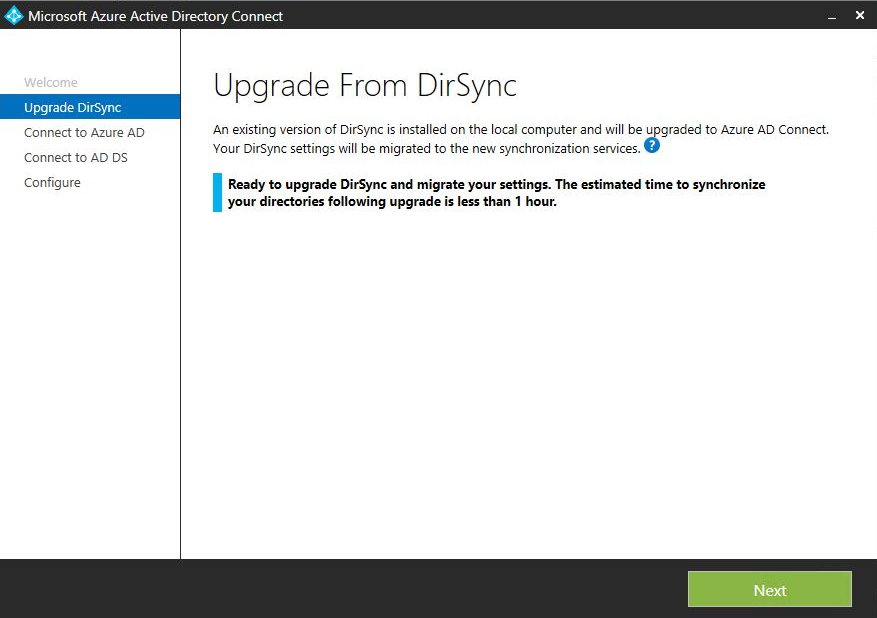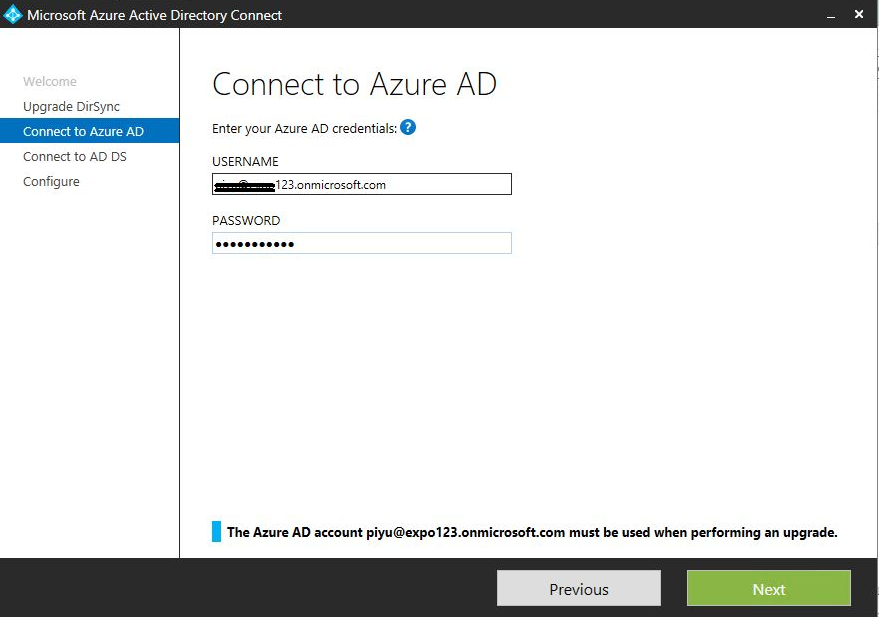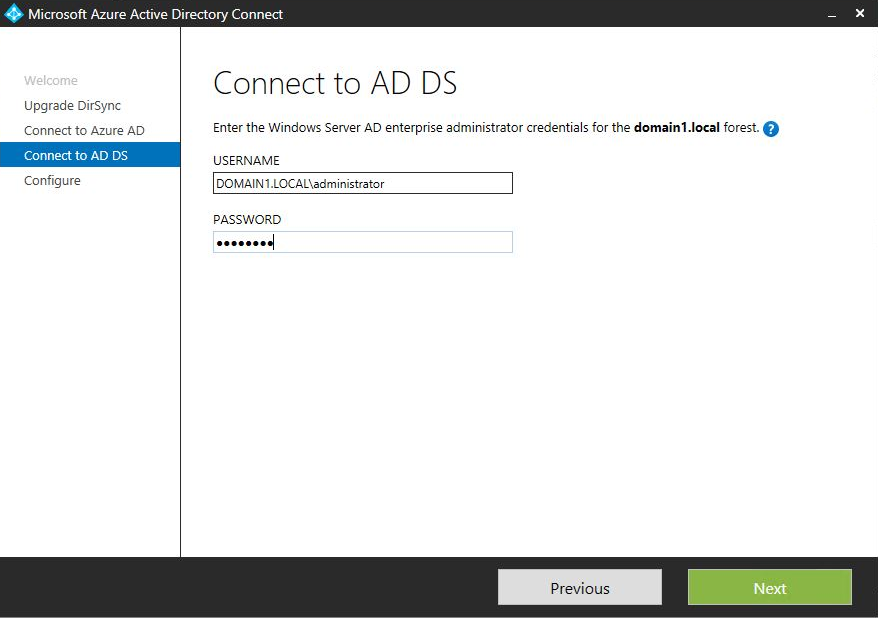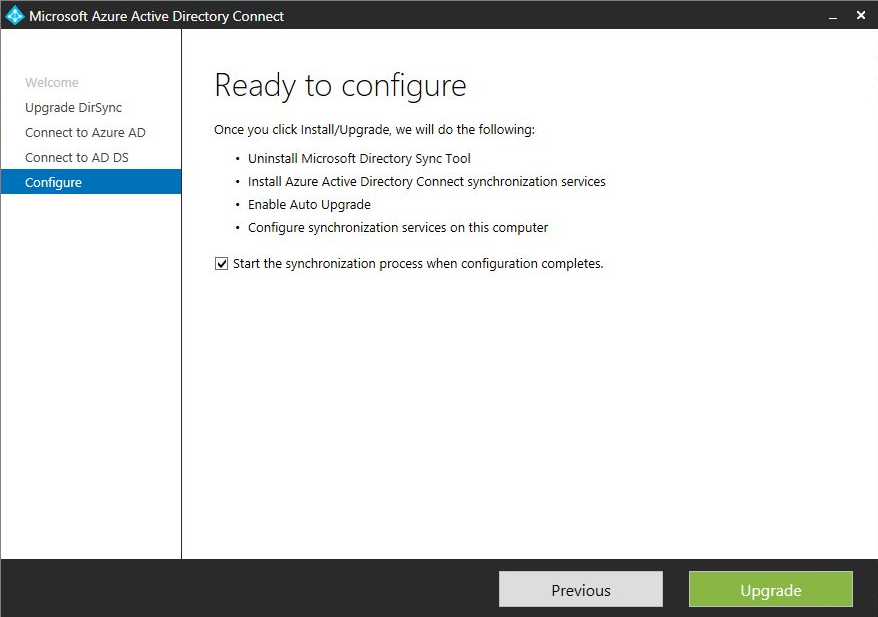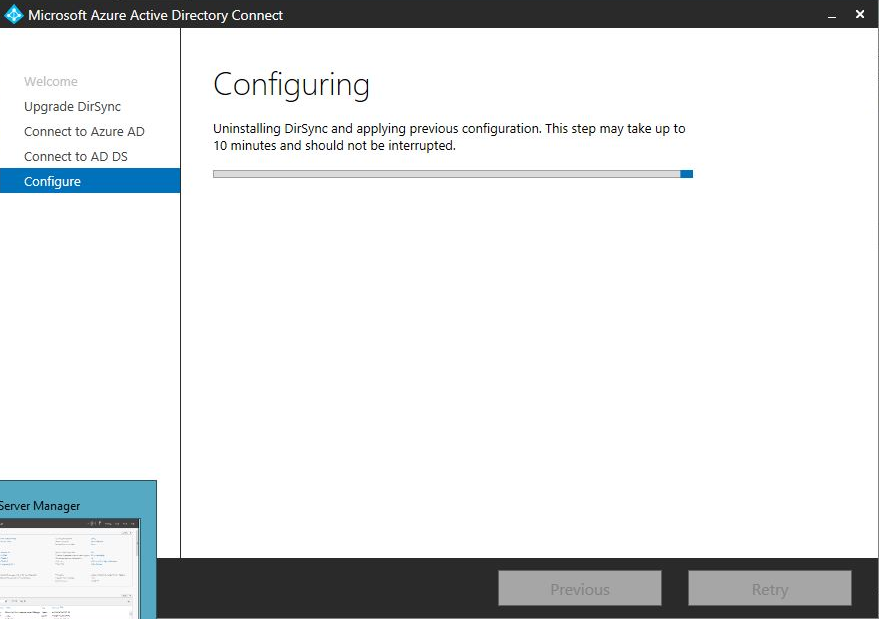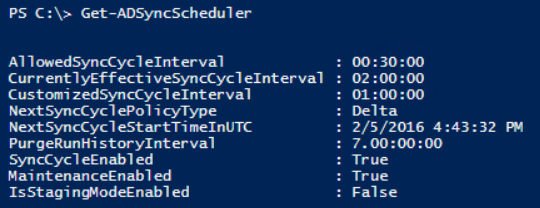Microsoft has decided to decommission the Dir Sync and AD sync tools which was used to sync On-Premise Active Directory identities with Office 365. Tools will be deprecated and support will be ending on April 13th of 2017. So my guess is, by this time your on-prem identities will stop syncing if you continued to use the Dir Sync or AD Sync. So you have to upgrade this to Active Directory Connect tool.
Azure AD connect is a tool developed by Microsoft to integrate on premise Active directory identities with Azure Active directory. This will enable on premise user to use the existing AD identity and credentials to access could applications such as Office 365. Latest versions of Azure AD connect is 1.1.189.01 and this is released on (6/3/2016). You can download this from (here)
Following warning will be displayed in the office 365 portal if you use the Dir Sync or AD Sync
“We are removing Windows Azure Active Directory Synchronization from Office 365”
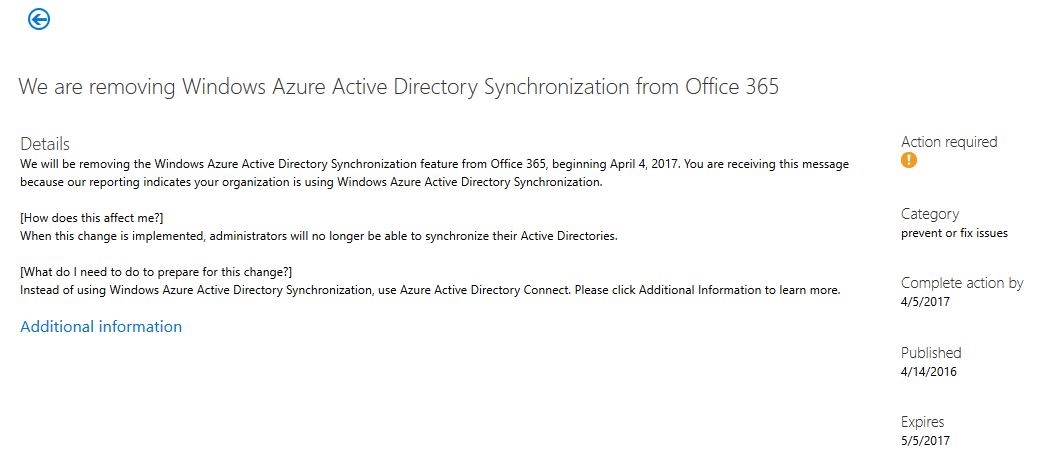
Upgrade Considerations
- In place upgrade is supported and it’s the best option, upgrade will take less than one hour and within that period syncing service will not be available. After the upgrade full sync will be required. Depending on the number of objects full sync time can be decided. (it’s less than hour for most of the environments)
- In Directory Sync you have to maintain two separate Office 365 Global account and Active directory user account for the syncing purpose, but with the AD Connect you can use your general administrative accounts to configure the AD Connect, it will automatically create the service accounts in O365 and On-Prem Active Directory.
- Windows server 2008 and above are supported, if you use password write back feature, Windows Server 2008R2 SP1 and above supported. Also .NET Framework 4.5.1 and Microsoft PowerShell 3.0 need to be installed.
- SQL Express database will be automatically installed, if you have more than 100000 objects in your On-Prem environment. You have to install SQL server 2008 or above.
Upgrade from Dir Sync
- Download the AD Connect 1.1.189.01
- Install all prerequisites if required, (.NET Framework 4.5.1 and PowerShell 3.0)
- Run the AD Connect installer
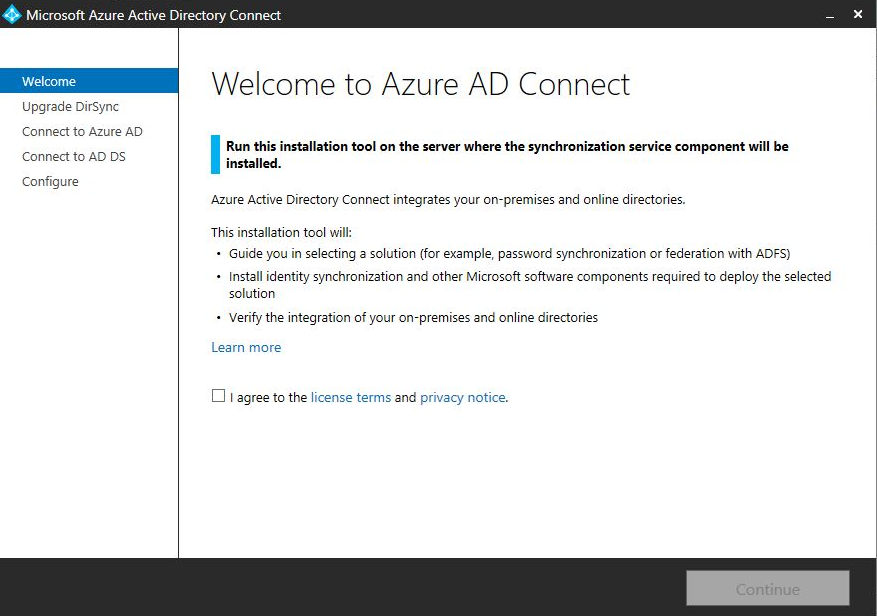
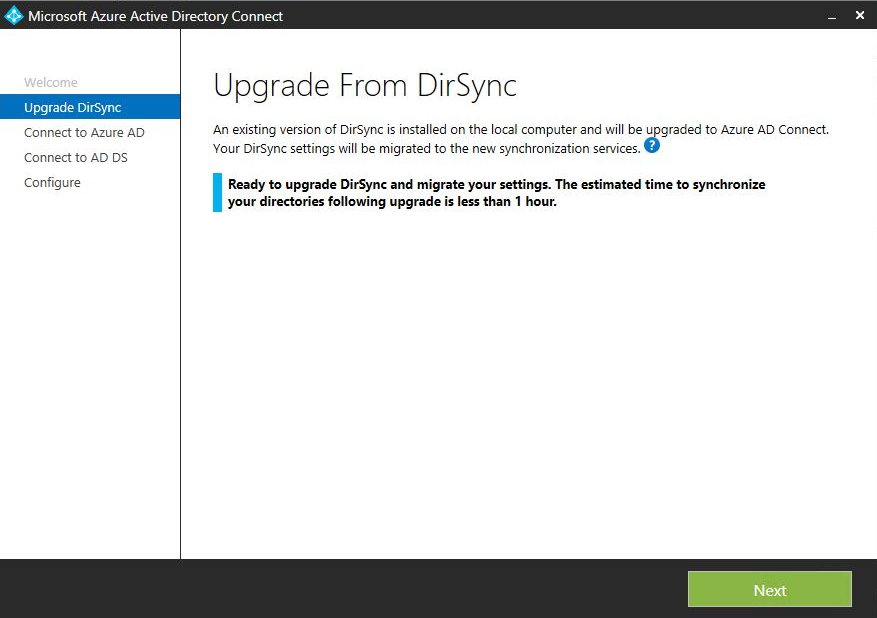
- Provide a credentials for a Global Admin account in Office 365 portal
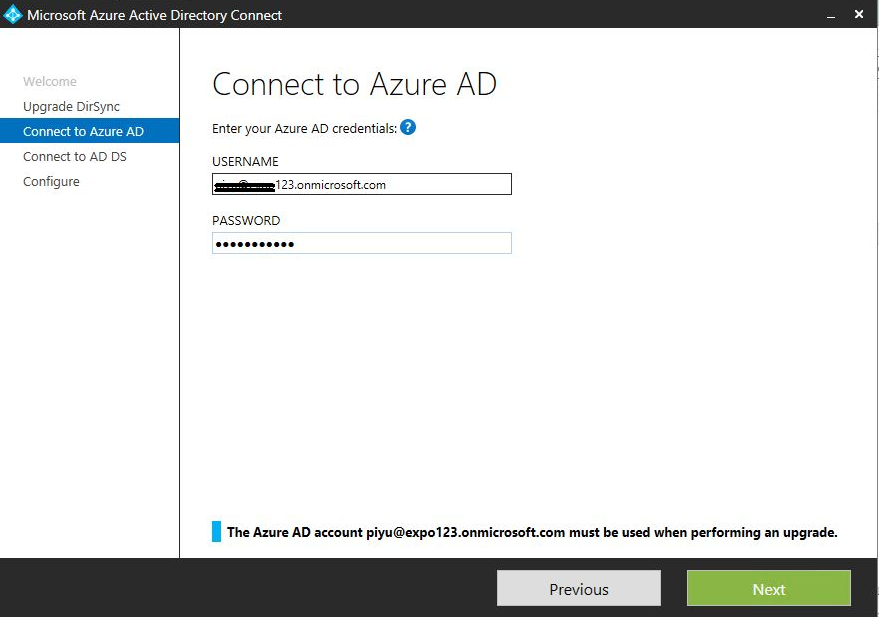
- Provide Enterprise Admin credentials for local Active Directory
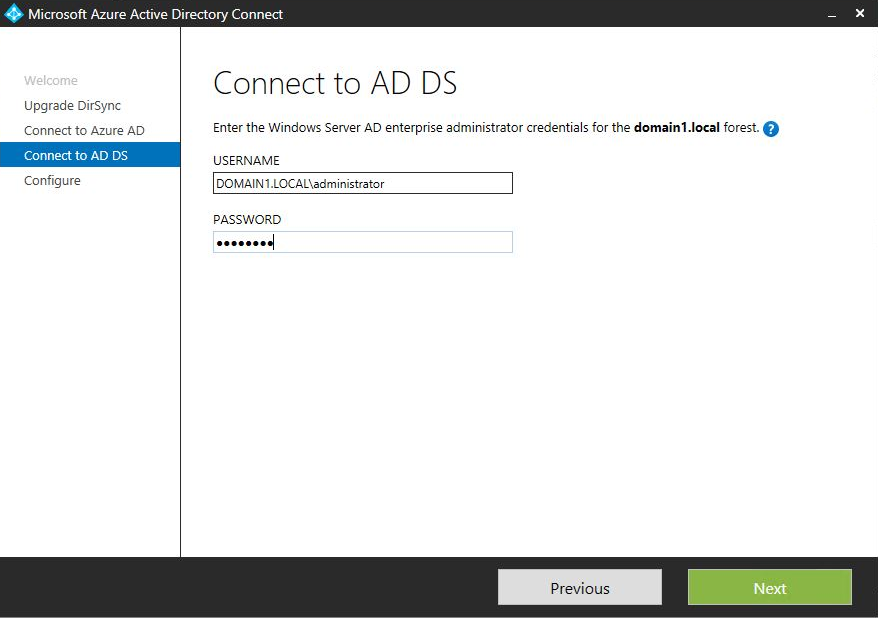
- Run the upgrade
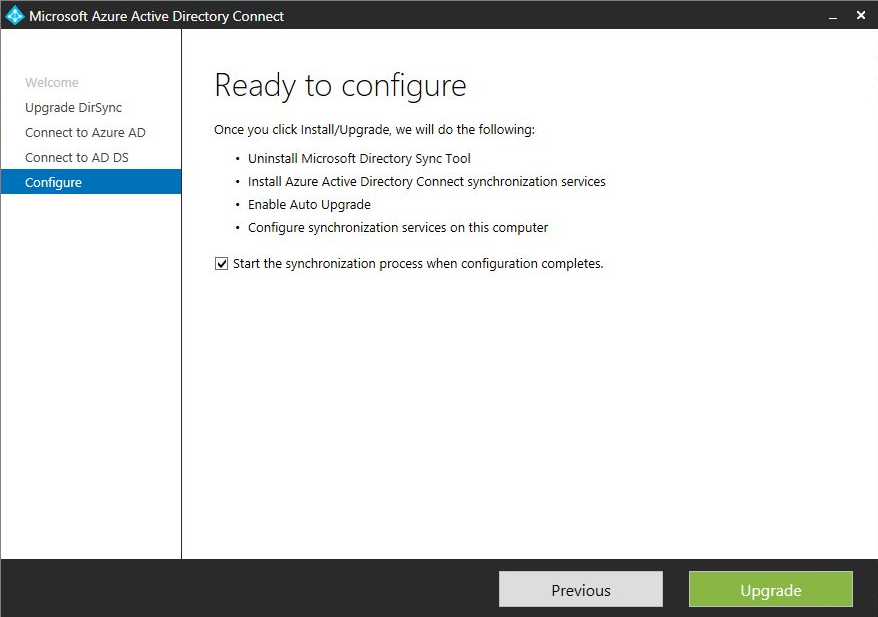
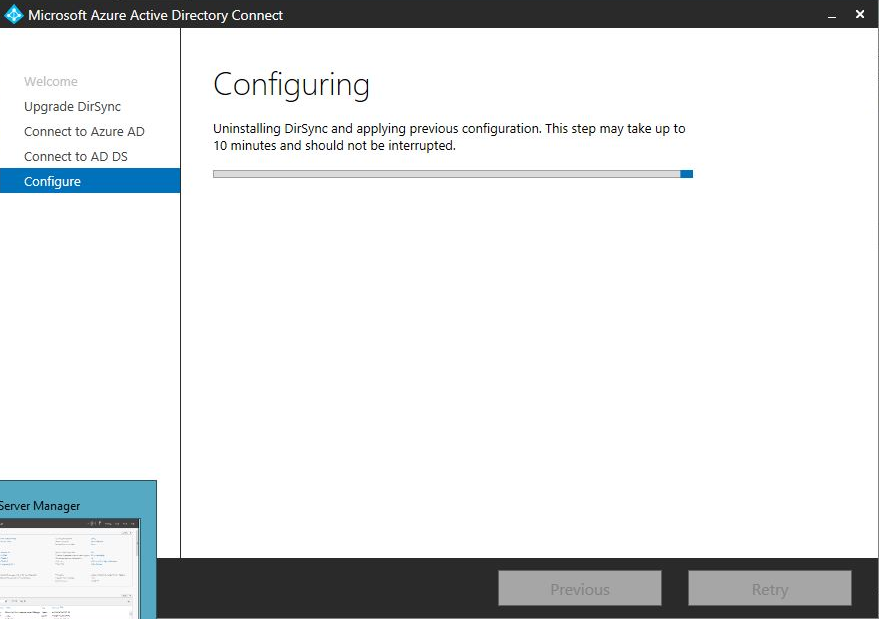
By running the upgrade, all the previous configurations with the Dir Sync will be migrated to the AD Connect. After completing the upgrade, AD Sync will run a full sync which will take some time. You can monitor this by Event viewer – Application logs.
With this latest version of AD Connect, there are no scheduled task in windows task scheduler for syncing. Syncing scheduled is built in for AD Connect tool. You can view the current schedule by running,
Get-ADSyncScheduler in PowerShell
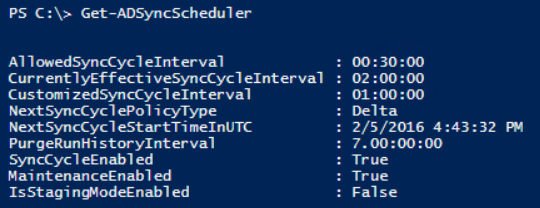
To Force sync use following commands