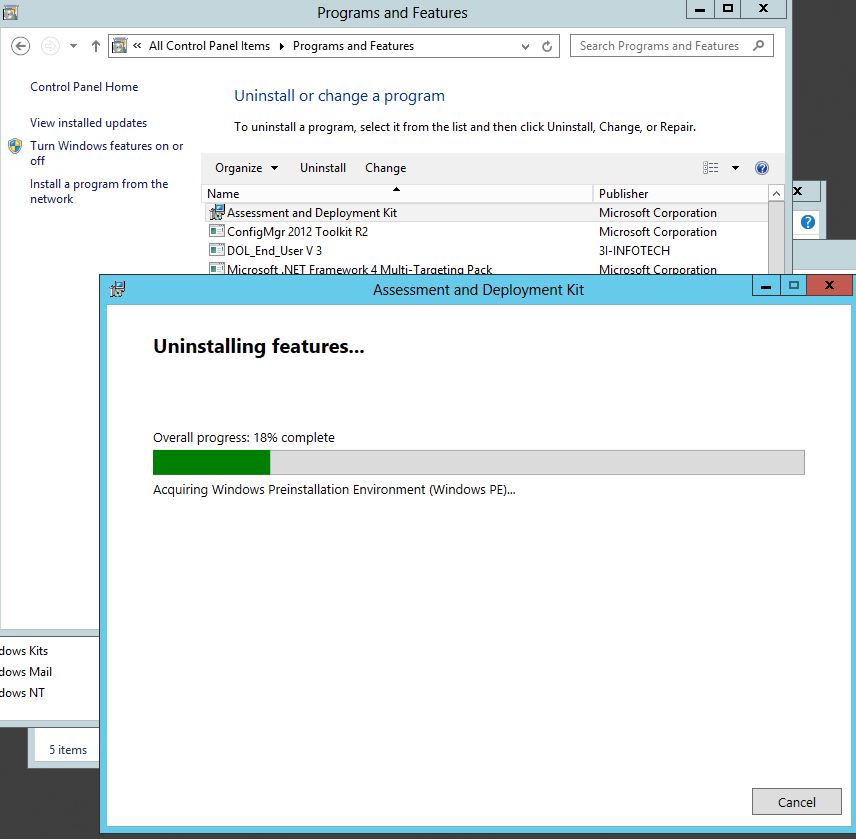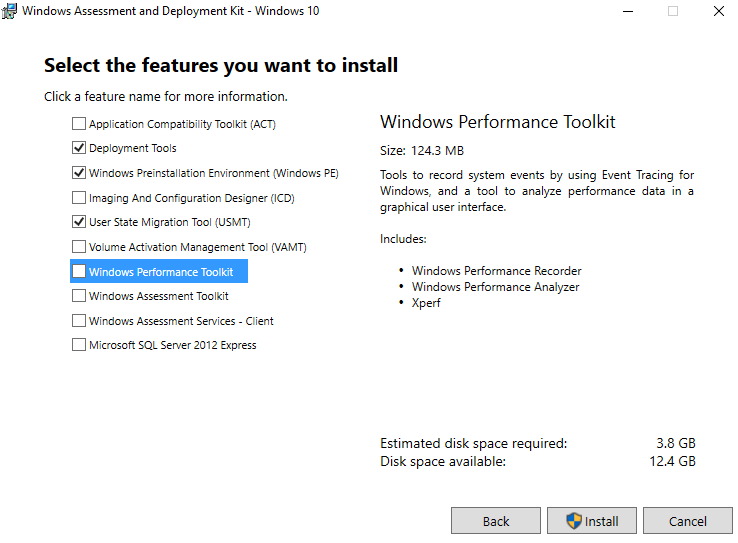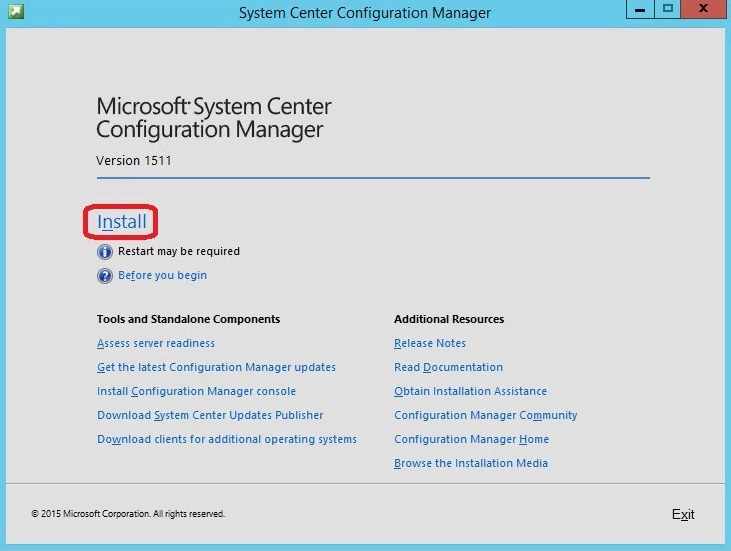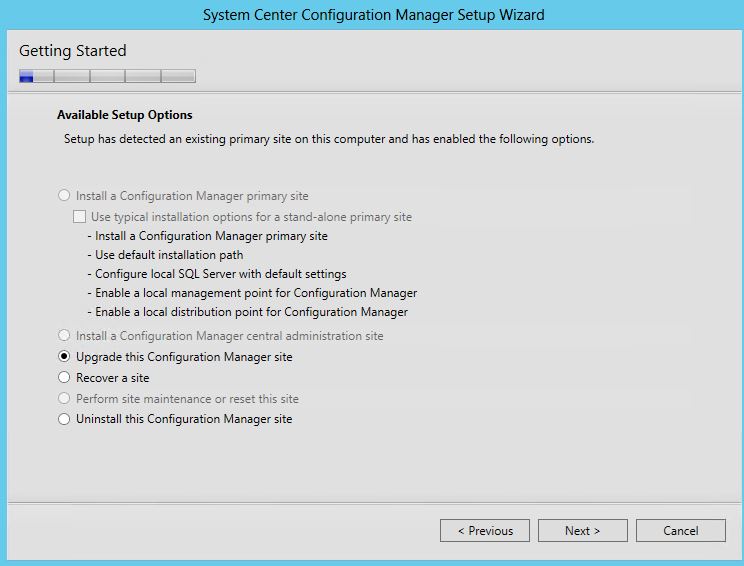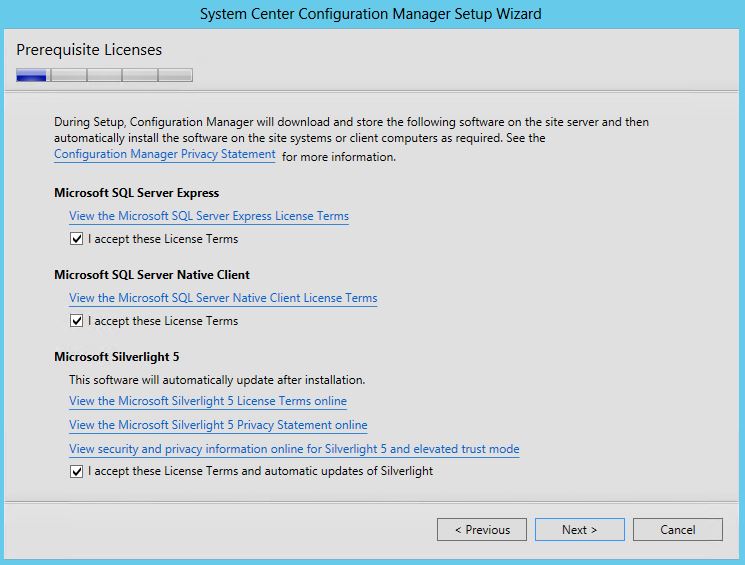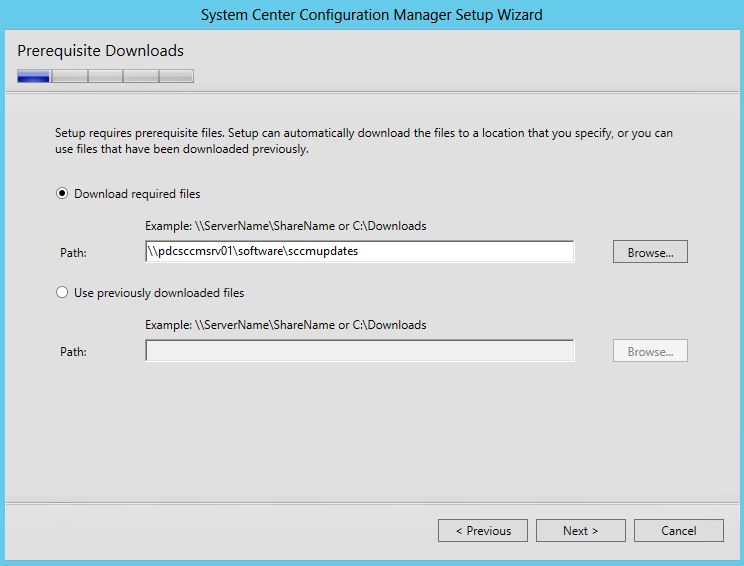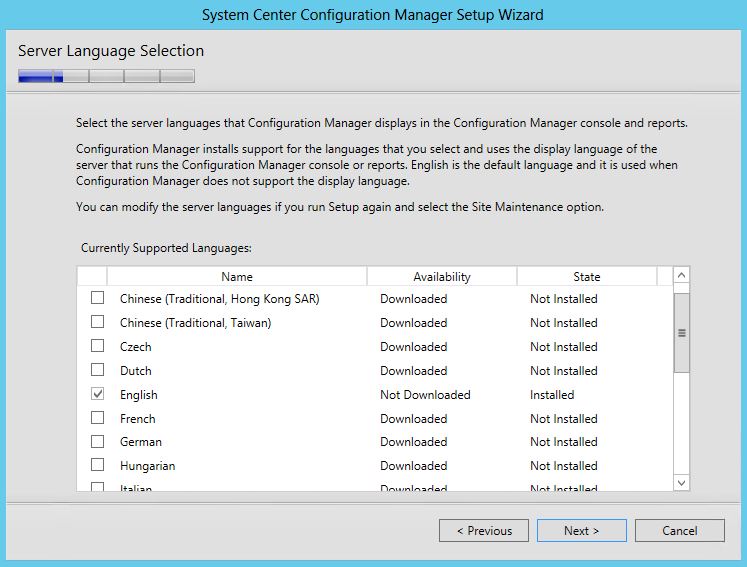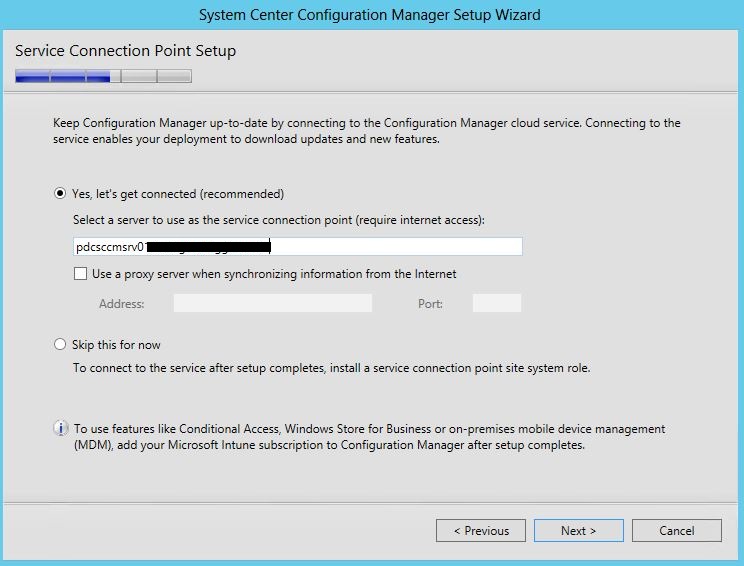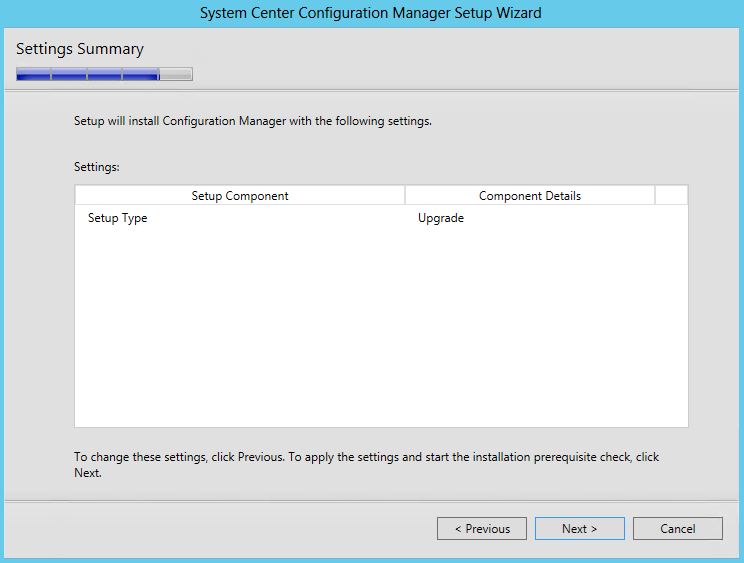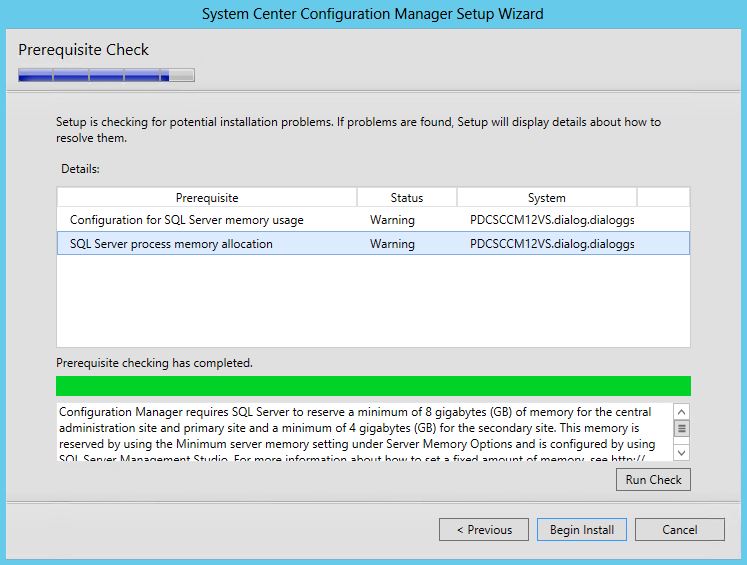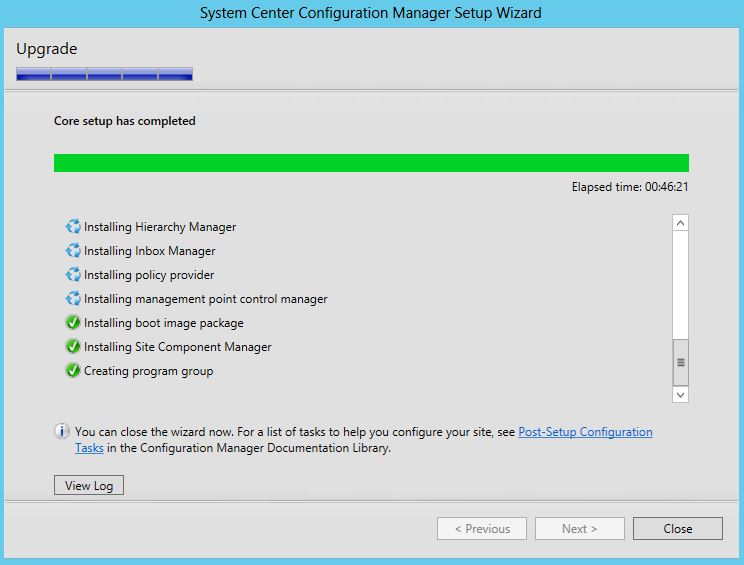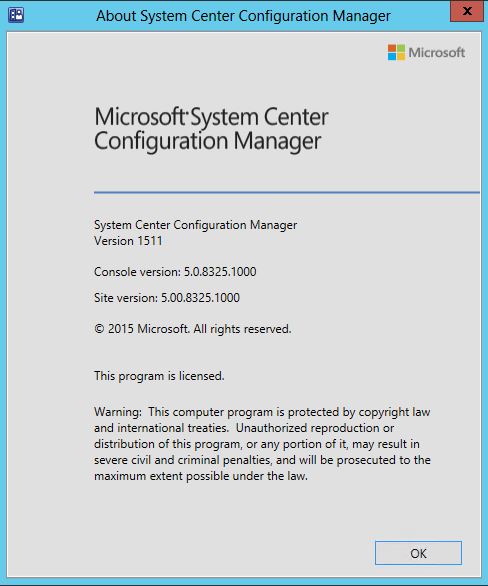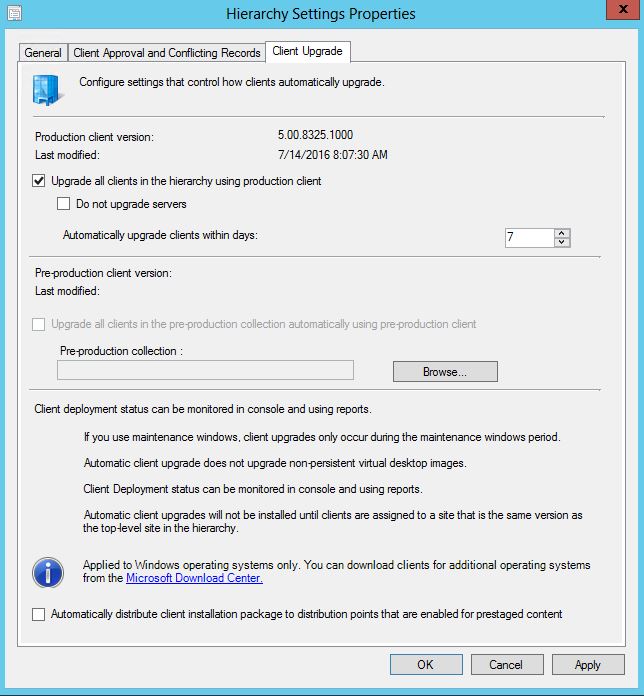From the Part 01 of Upgrading SCCM 2012 to 1511, we have discussed on what is this SCCM 1511 Current branch version and its new features. Before do any upgrading, you have to follow that post to plan your deployment. You have to check your current environment is supported for an in-place upgrade and the upgrade path which have to follow. Also you have to complete all the prerequisites such as Disabling SQL replication, installing hot fixes and performing a test upgrade of the database.
Step By Step on In-place Upgrade
After you have prepared your environment such as downloading ADK 10, SCCM 1511 and deploying all prerequisites, you are ready to do an in-place upgrade to 1511. Please follow the below detail steps.
- Login to the SCCM server and Uninstall the current ADK version
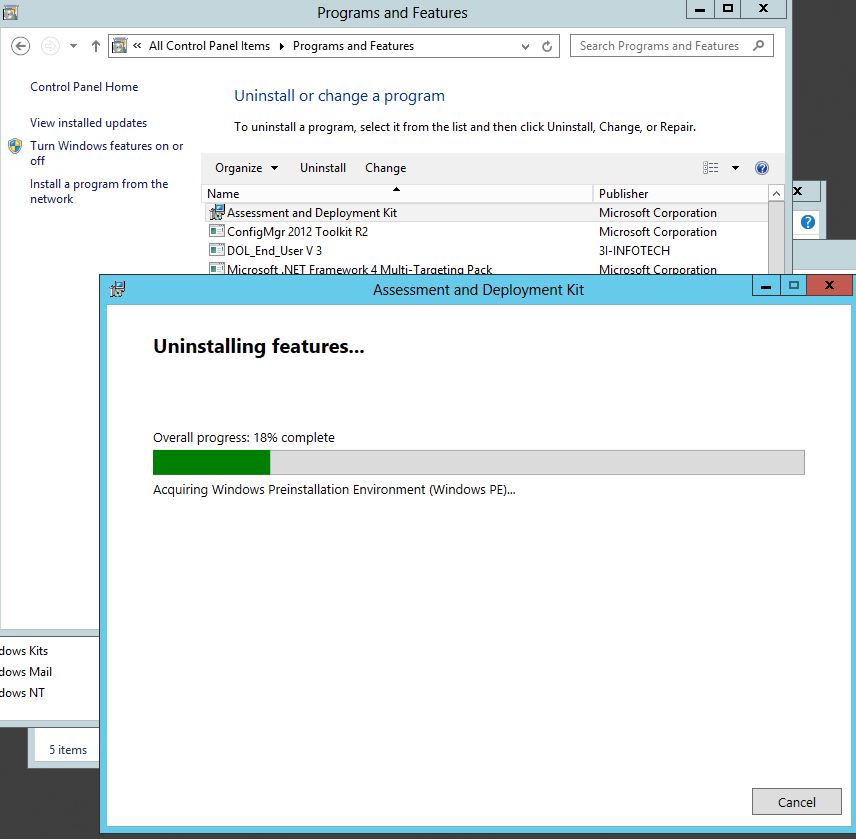
- Install the ADK for Windows 10, refer the Part 01 for download
From the ADK you have to install, Deployment tools, Windows preinstallation environment and USMT
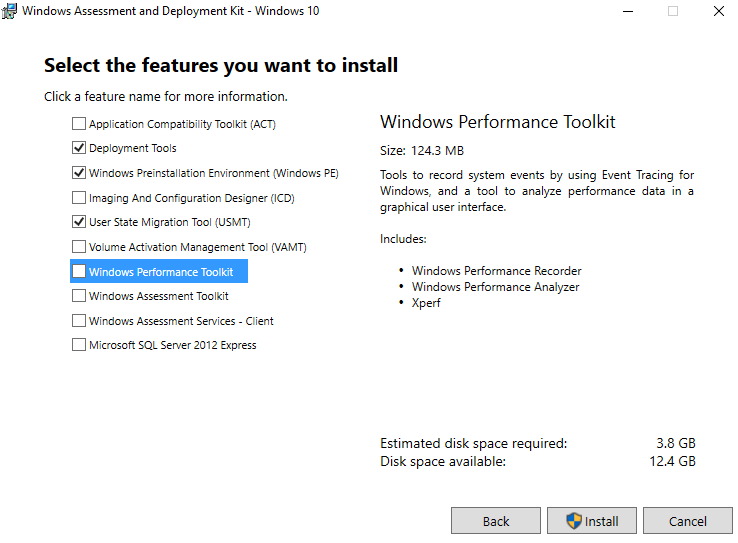
- Load the SCCM 1511 installation media and run Splash.hta using elevated privileges, Click Install
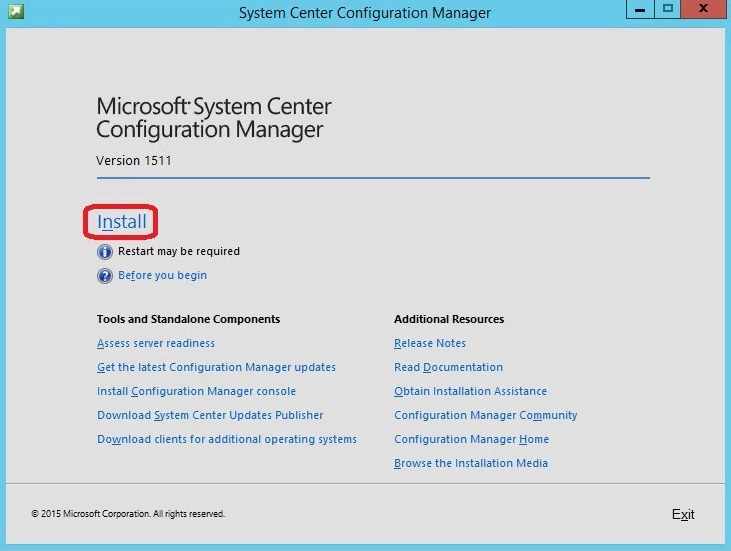
- On the getting started page verify Upgrade this Configuration Manager site is selected and Next
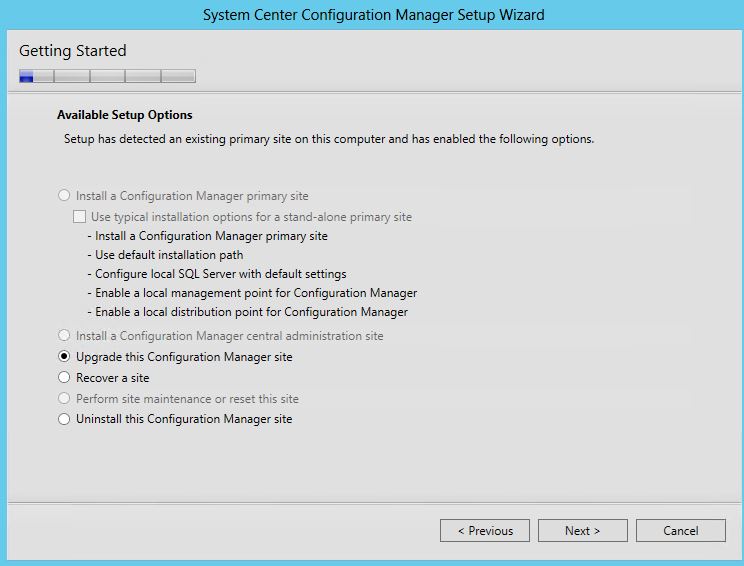
- Accept the licenses agreements
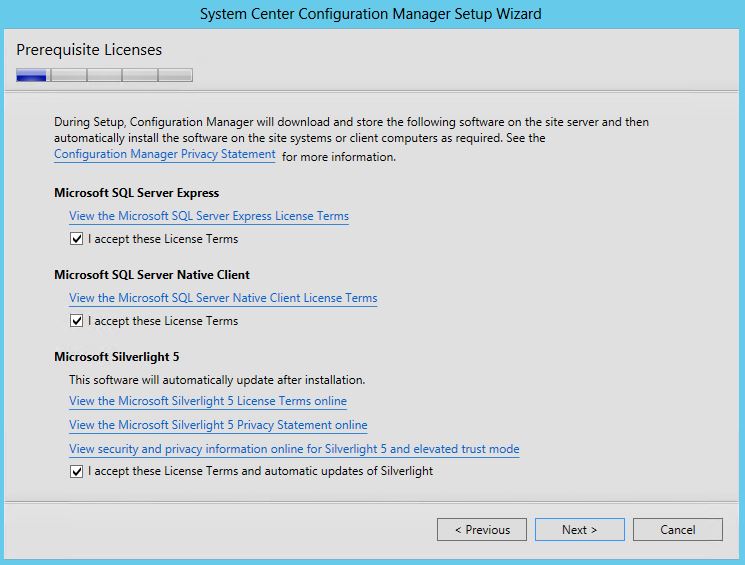
- Download the required updates
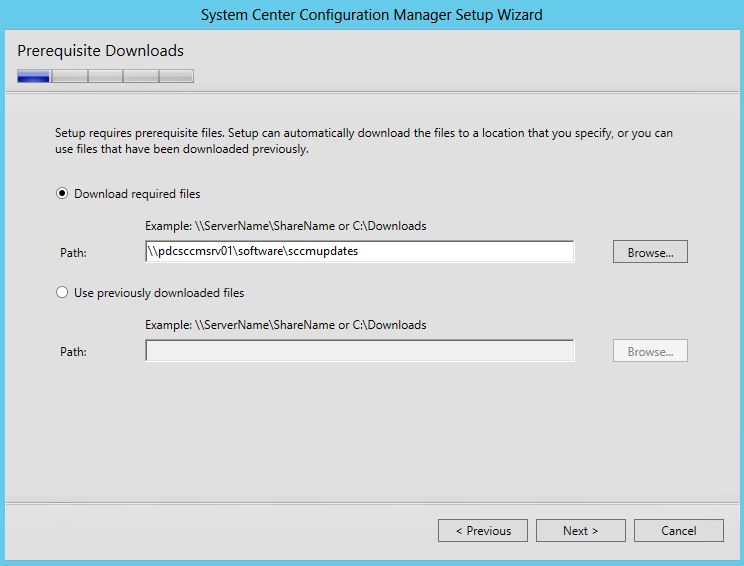
- Select the language
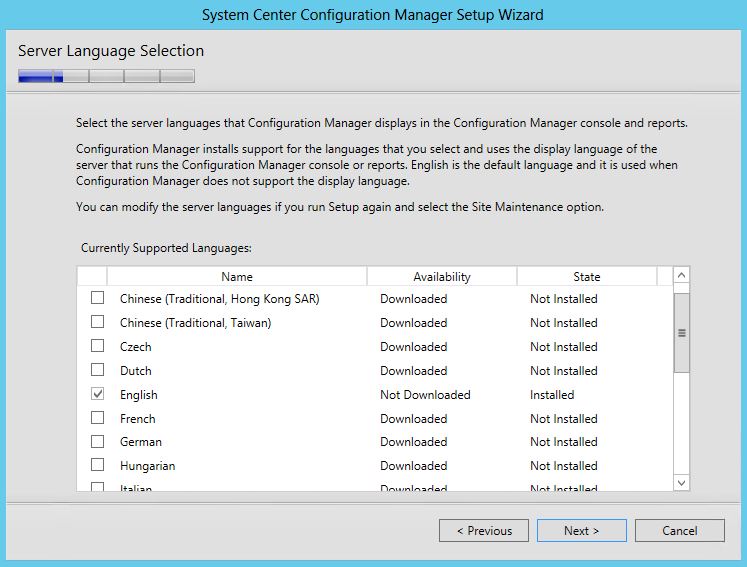
- Select yes get connected in Service connection point setup
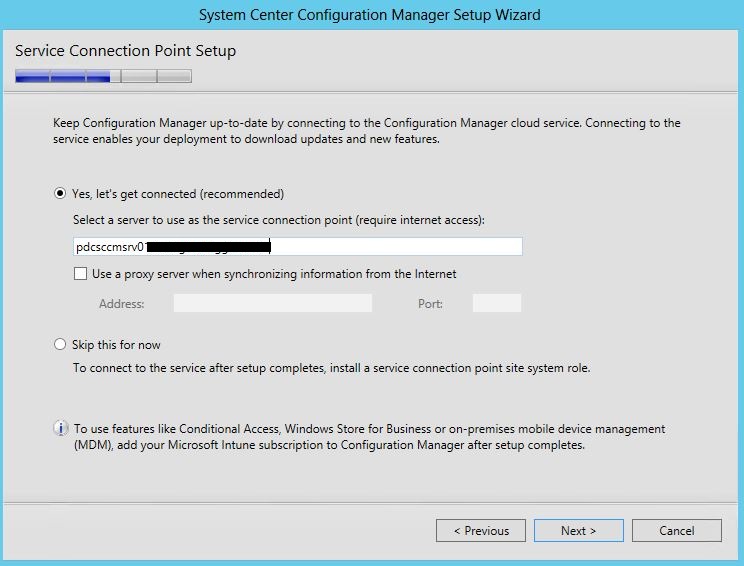
- Verify the Settings summery to Upgrade and Next
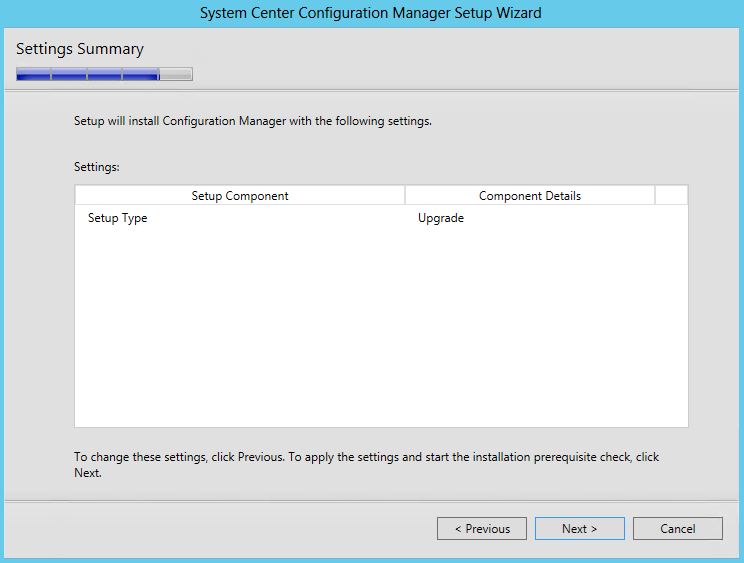
- Run the prerequisites checker, and correct if there are any errors. After that run Begin Install
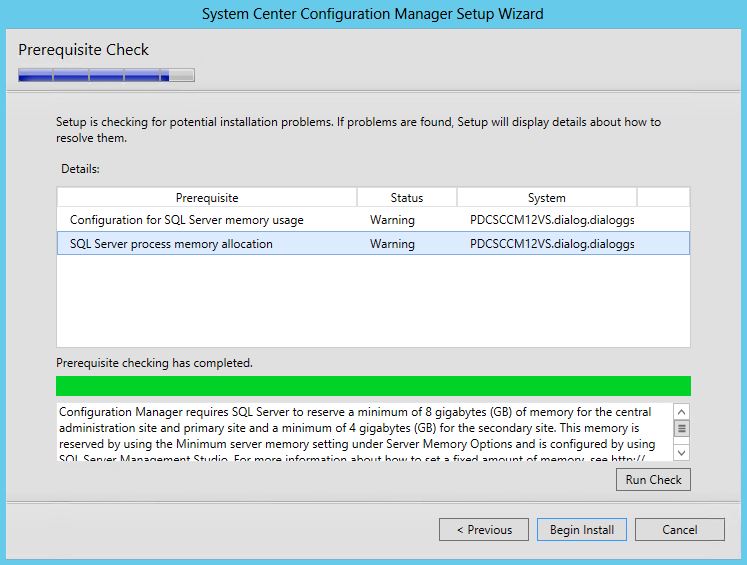
- Setup will take some time to complete, you can view the log from C:\ConfigMgrSetup.log
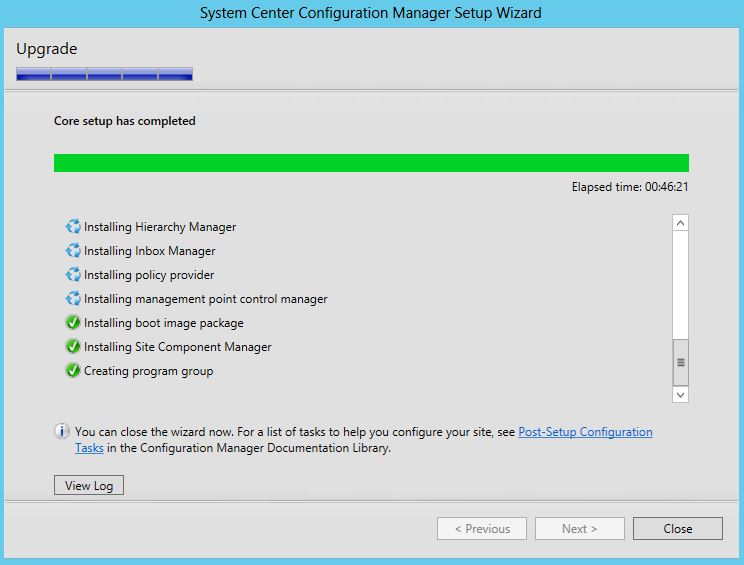
- After successfully completed the upgrade, you can check the version from about tab and the following registry key. Version should be 5.00.8325.1000
HKLM\Software\Microsoft\SMS\Setup
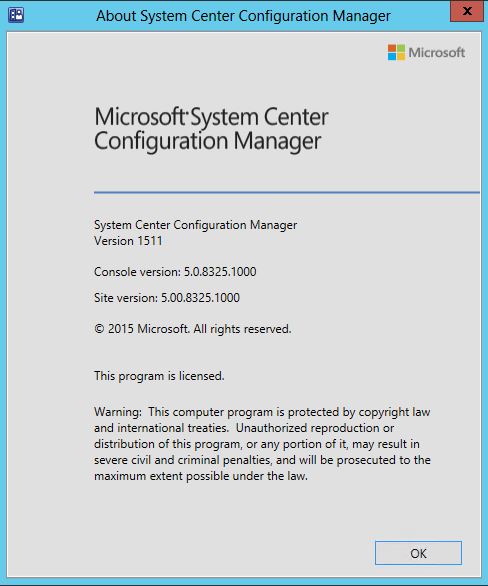
Upgrading the Clients
After upgrading the SCCM hierarchy, you have to upgrade all the clients to take the effect. Automatically upgrade client feature is available with SCCM 2012, and now in 1511 it’s more improved with the features such as upgrading clients to a pre-production collection. You can use this feature if you want to upgrade limited devices and check how it’s corporate with your environment. Or you can use Automatic client upgrade to upgrade your entire client devices. Make sure to increase the length of time according to your number of clients so the primary server or your network and handle the load.
- Open SCCM Console – Administration – Site Configuration – Sites
- Hierarchy Settings
- Client Upgrade Tab
- Tick Upgrade all clients in the hierarchy using production client, and specify the length of days.
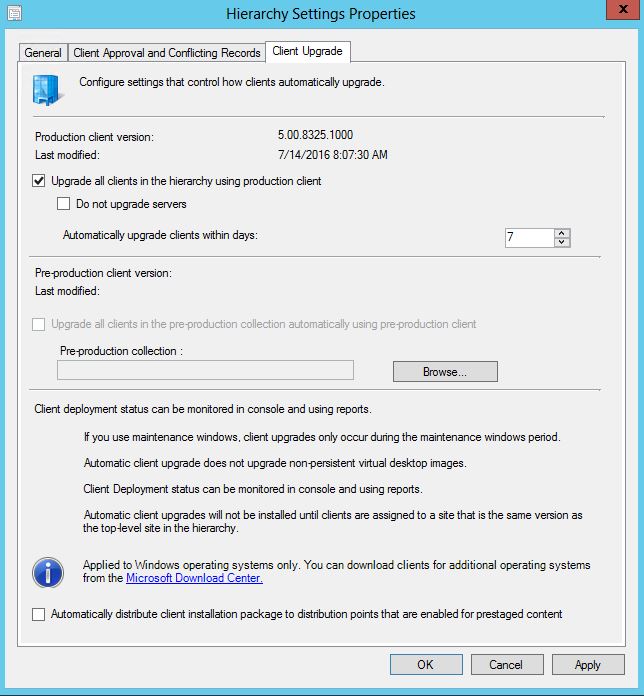
- If you untick Do not upgrade server, server clients also will be upgraded. Please refer the following note
Note – in normal conditions SCCM client installation or upgrade does not require a reboot. But with SCCM 1511 client version some client computers might require to restart, this is because it’s upgrading the .NET version. This tend to happen when your .NET Framework that’s earlier than 4.5.2. So when you are installing the servers with the new client, please take this unexpected reboot into considerations.
Verify Client upgrade
You can create new device collection specifying the new client version so all the upgraded clients will join to that collection. Use the following query in the collection.
Select SMS_R_System.ResourceId, SMS_R_System.ResourceType, SMS_R_System.Name, SMS_R_System.SMSUniqueIdentifier, SMS_R_System.ResourceDomainORWorkgroup, SMS_R_System.Client from SMS_R_System where SMS_R_System.Client is not null and SMS_R_System.ClientVersion = "5.00.8325.1000"
To complete the upgrade you have to restore all the maintenance tasks which stopped before the upgrade. Restore the backup jobs, Reconfigure the database replications. And you may have to verify all services are up and running.
Hope this post is useful
Cheers
Asitha De Silva