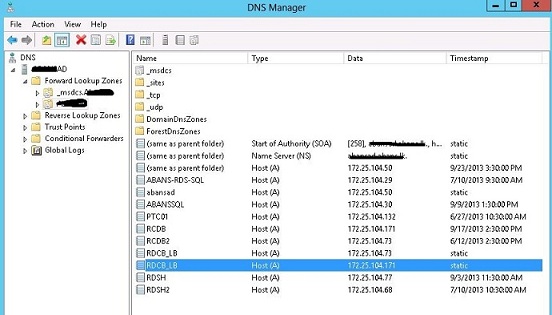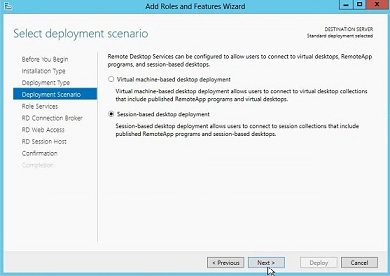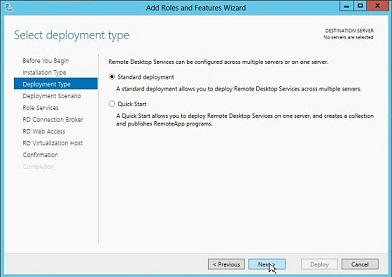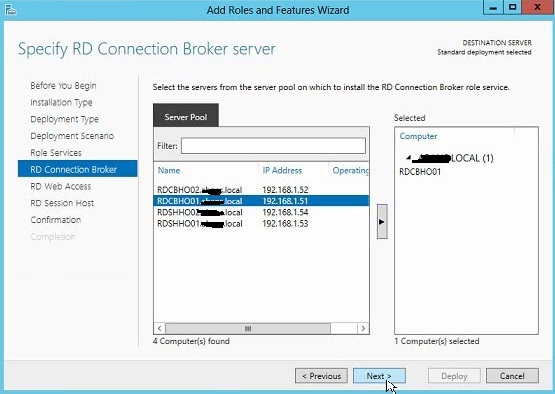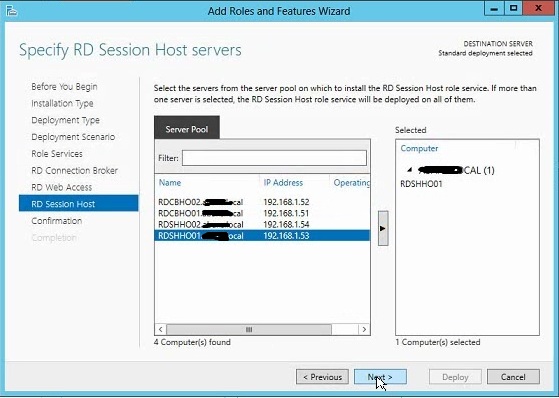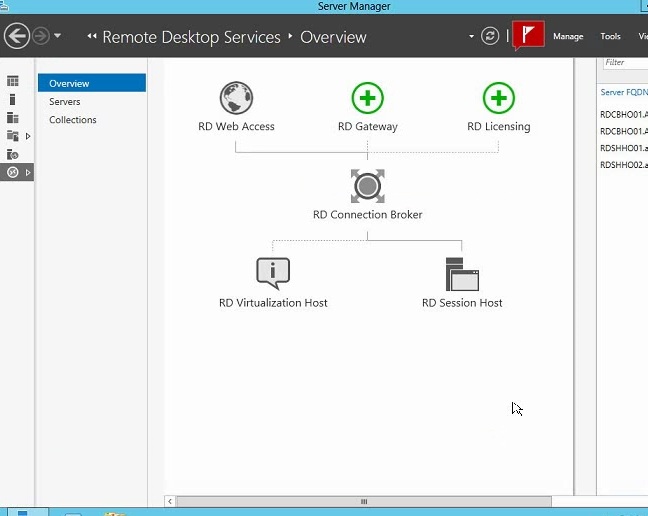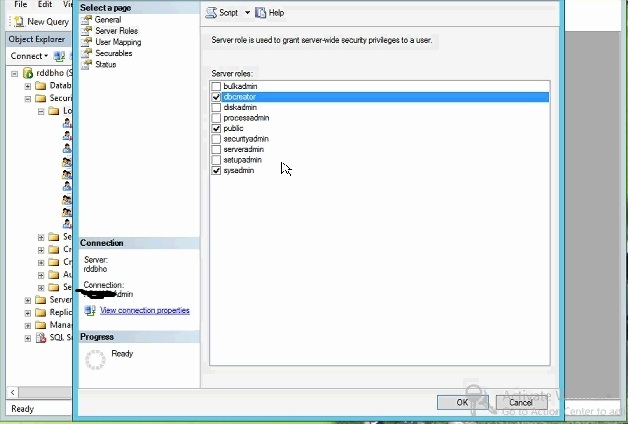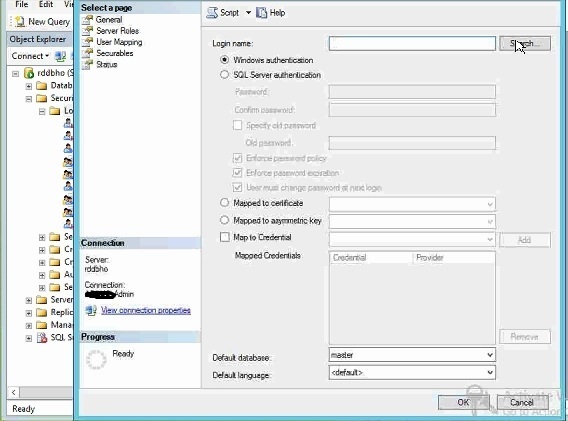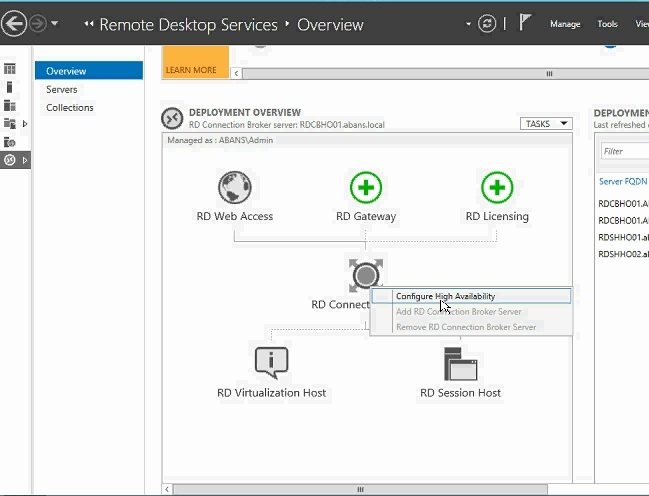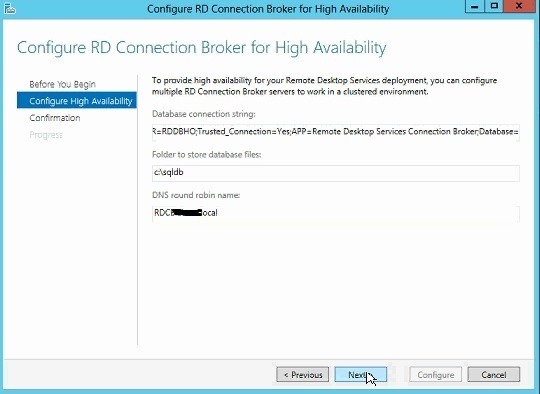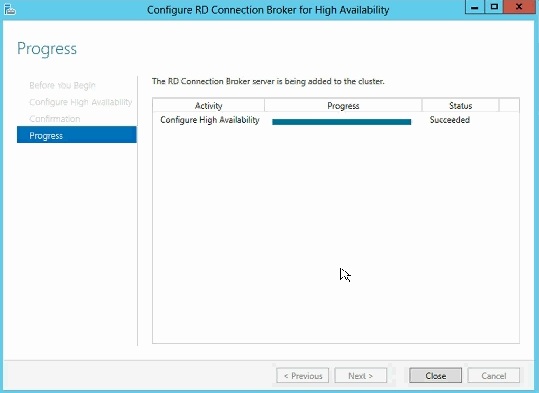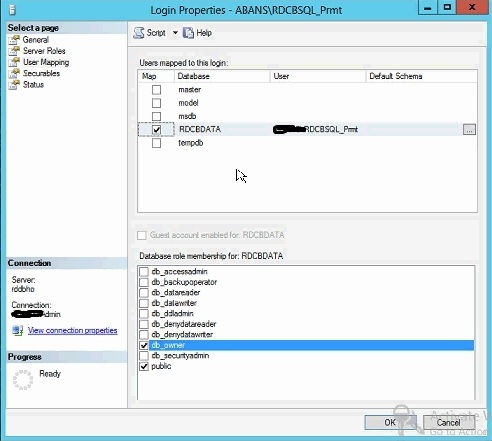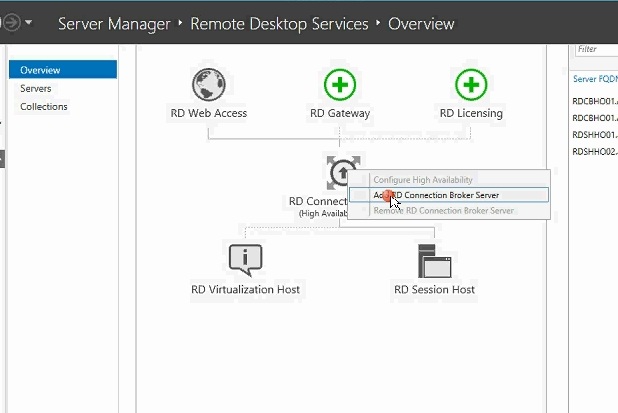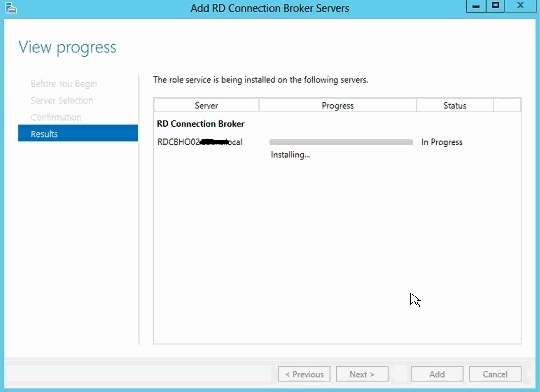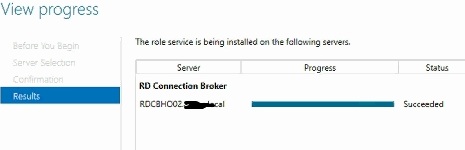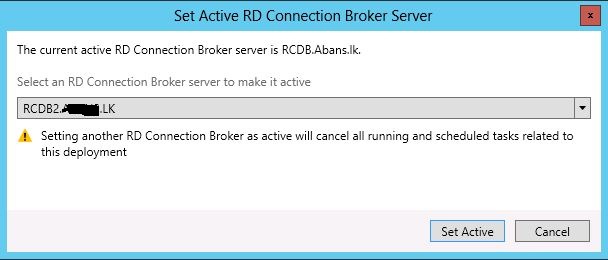Remote desktop services also formally known as terminal servers, is a solution that can be used to connect to a server session or application remotely. This use the traditional remote desktop protocol and improved with new features such as publish applications, Printer redirection and reconnect to the same session.
Remote desktop services consist of several server roles.
- RD Session Host
This role enable the session persistence, it will reconnect to the existing connection if the current session disconnected. Also this role manage the user sessions and evenly distribute them among the session host servers. - RD Connection Broker
This role enable the session persistence, it will reconnect to the existing connection if the current session disconnected. Also this role manage the user sessions and evenly distribute them among the session host servers. - RD Web Access
Web access role enable users to connect to the session or remote app using the internet. - RD Licensing
This role manage the licenses that require to connect to session host servers. - RD Gateway
When users connect from internet or some other network, gateway role manage the authorization. - RD Virtualization Host
Virtualization host role enable users to access their own virtual machine or shared virtual machine from Hyper-V integrated VM pool.
If you are deploying Remote desktop solution with session host farm, also need to think about high available connection broker role. Because how many session host servers were there to balance the load, if the broker goes down, whole session distribution will fail.
From this post I’m going to describe step by step on installing Remote desktop connection broker 2012R2 High availability.
High available Connection Broker Design

The Active/Active Broker feature in Windows Server 2012 is a full high availability deployment where every RD Connection Broker server is active and sharing the load. It provides high availability and high scalability benefits for medium to larger deployments. SQL Server is used for storing RD Connection Broker server runtime and configuration data thereby allowing admins to use SQL HA features for data high availability and scalability. This Active/Active Broker provides the administrator with an easily deployable high availability and scalability solution for RD Connection Broker servers
Deployment Prerequisites.
- At least 2 servers required for connection broker high availability, (windows server 2012)
- Specific database server or Sql database instance. SQL server 2008 R2 Standard or higher
- Download and install SQL native client on all connection broker servers.
- RD broker server have full permission to the SQL database and SQL installation folder.
- Minimum one server required as session host server.
- Firewall exemptions for SQL server should be defined before the implementations.
RD Connection broker Deployment.
Step 01
- Add two Connection broker servers, SQL server and Session host servers to the domain
- Create a DNS A record to represent both Connection broker servers with a single DNS. When using RDP, clients can connect to this DNS
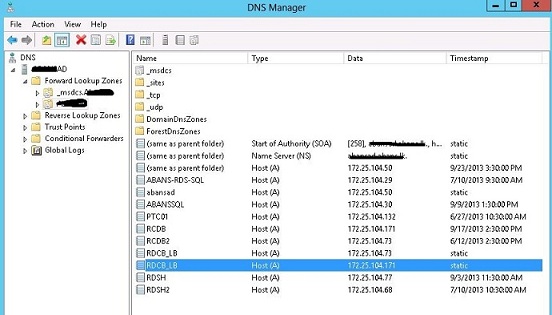
- Create a Security Group in the DC and add both Connection Broker servers to it.
- Install SQL server 2008 R2 or SQL 2012 in Database server,
- Create a folder in SQL server, both RD connection brokers servers should be have access to this folder, add the previously created security group to the folder security permissions and provide full access. This is where the database should be saved and both RD broker servers should have access to it.
- Install SQL native client on both RD connection broker servers. If your SQL server is SQL server 2008 R2 then use SQL native client 10 and if its SQL server 2012, use SQL Native client 11.
Step 02
- Login to a one Connection broker server and add all other servers to server manager,
- Server Manager – Dashboard – Add role and Features
- Select Remote desktop service installation
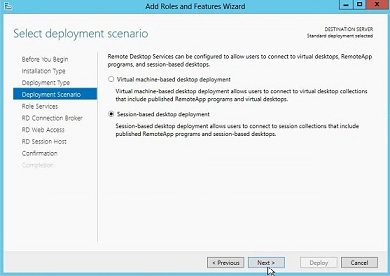
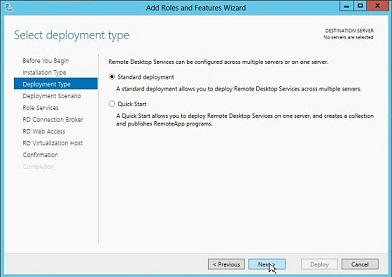
- Select one connection broker servers
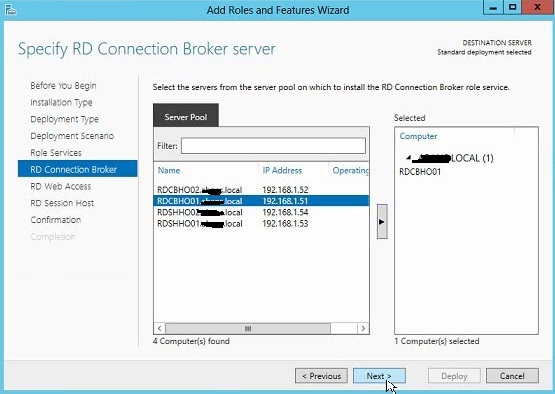
- Select RD web access as the same Connection broker server
- Select RD session host servers
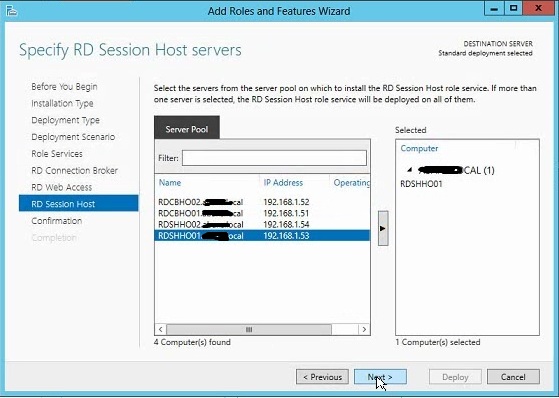
- Select restart the destination server if required and Deploy
- All 3 roles should complete as successful

Step 03
- Go to server manager – remote desktop – Overview
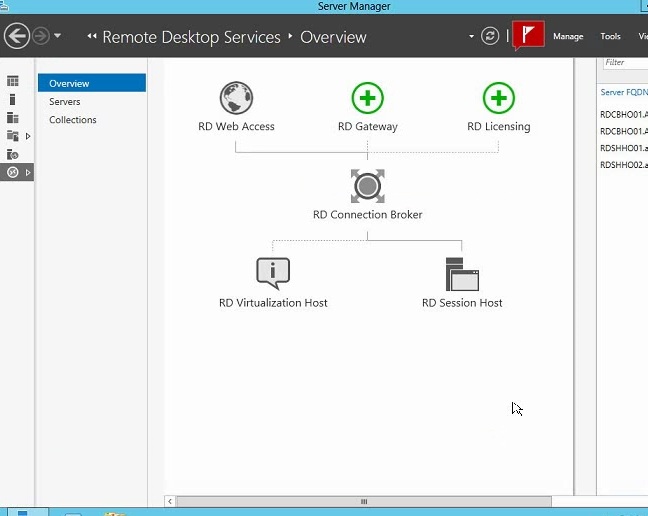
- Use previously created security group and give this group sysadmin, full permission to the SQL Server by using SQL Server Management Studio’s “Security” configuration.
This security group also should have full permission to the SQL installation folder as mentioned in Step 01
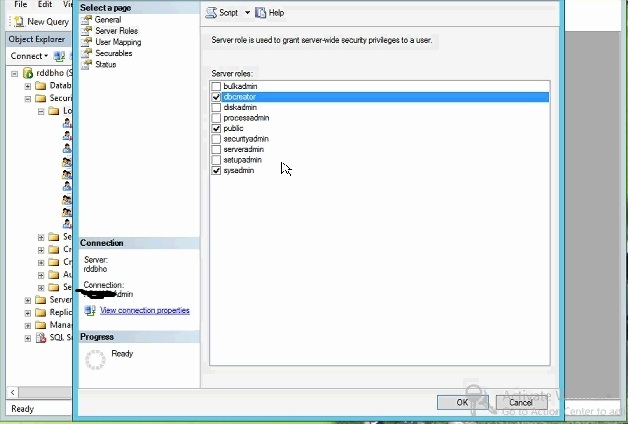
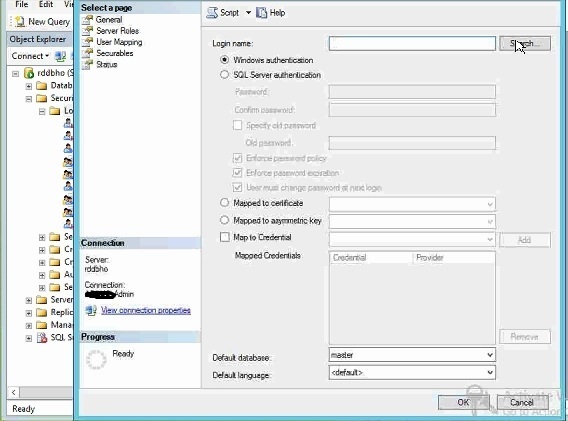
- Right click the connection broker and select connection broker high availability.
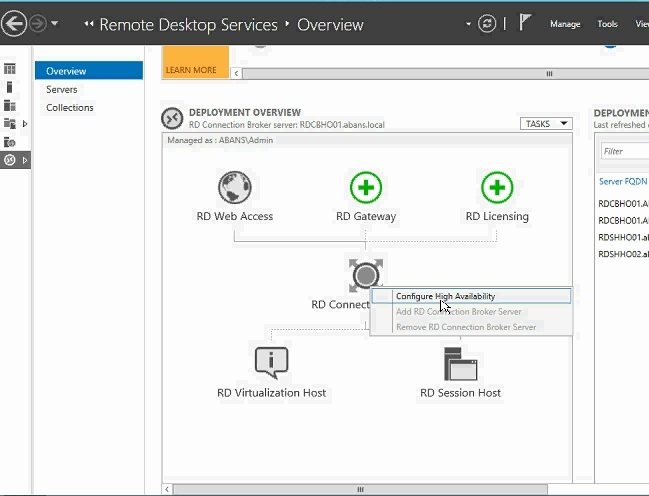
- Next enter the following three settings:
- The connection string to the SQL database containing the name of the database to be created for the RD Connection Broker server. This is the string that RD Connection Broker servers will use to connect to the RD Connection Broker database on the SQL Server.
Example: DRIVER=SQL Server Native Client 10.0;SERVER=<SQL Server Name>;Trusted_Connection=Yes;APP=Remote Desktop Services Connection Broker;DATABASE=<DB Name>
(If you are using SQL 2012 use native client version as 11.0)
- The folder in which the database file is to be stored. If a local path is used, that folder should be on the SQL Server computer. This is the folder that previously created and added the broker security group as full permissions
Example: C:\DbFiles
- The DNS Round Robin entry name containing IP addresses of all the RD Connection Broker servers. This will be used by RDP clients to connect to the RD Connection Broker servers.
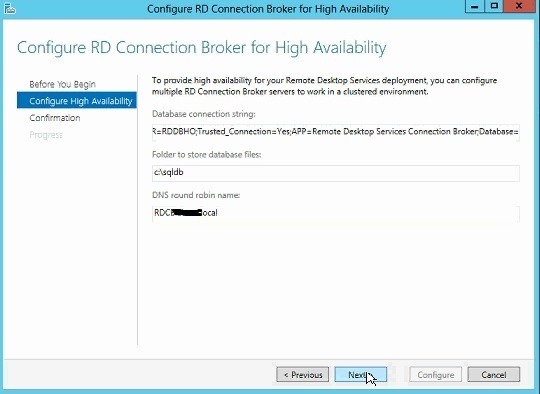
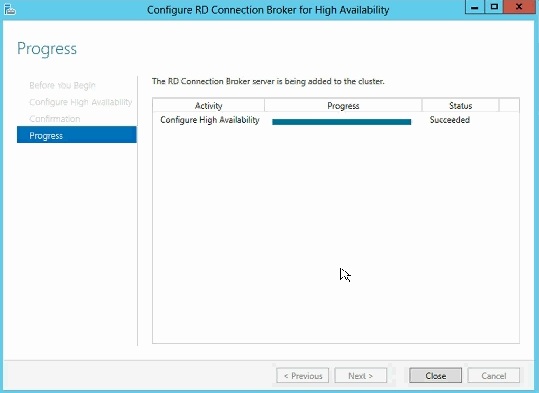
Open SQL server manager in database server, the RD database is now created. Go to the security tab, Select the security group that previously added– right click properties, set default database as RDS database, and go to user mapping – tick the RD database and tick db_owner, public.
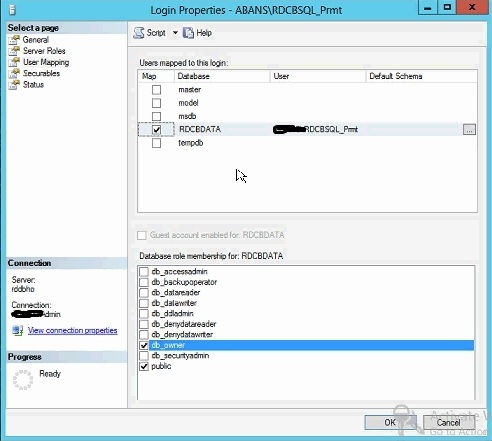
Right click the connection broker and select add connection broker server
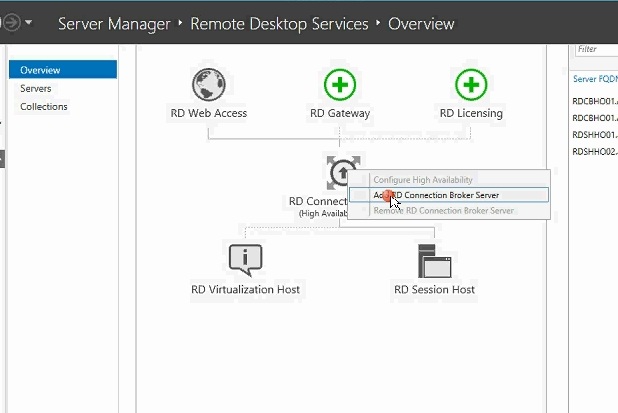
Select the server and click next
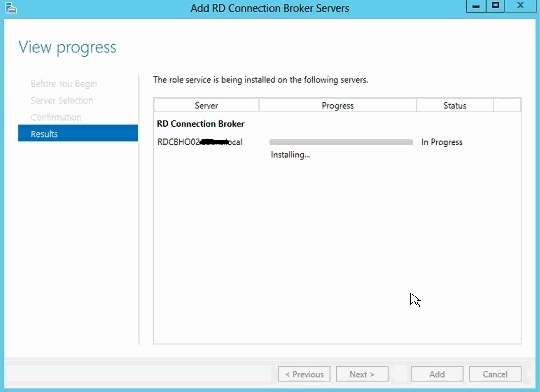
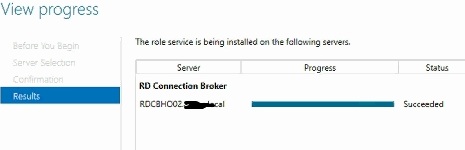
This is the exact method that you can High available the RD connection broker servers. Now you can check this by using RD connection to Connection broker round robin DNS name. You can check the high availability by shutting down a one server or set active connection broker from remote desktop overview.
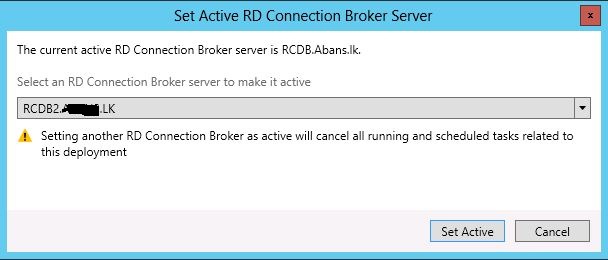
This article is only cover how to high available RD connection broker in windows server 2012 using one SQL server. But this scenario SQL server is became a single point of failure. So on my next blog post I will cover how to high available SQL server for RD broker using SQL mirroring.
Please create session collection and other configurations (User group adding to remote desktop security group) before use this setup because its only cover the RD broker HA.
Hope this information is useful
Cheers
Asitha De Silva
https://lk.linkedin.com/pub/asitha-de-silva/27/b09/429