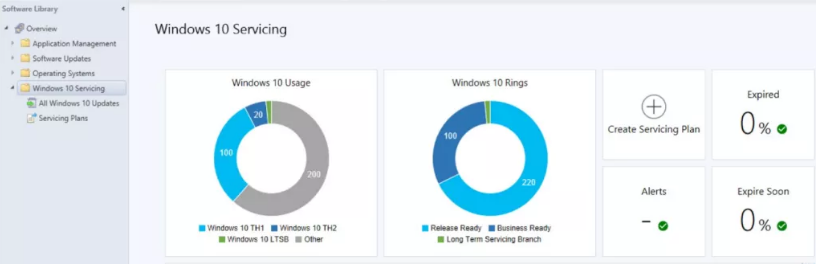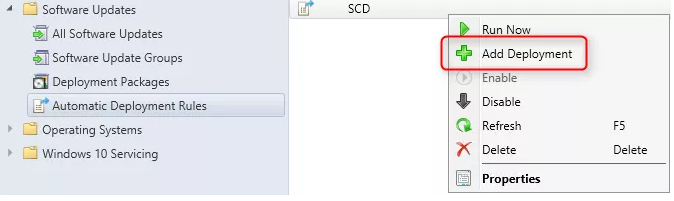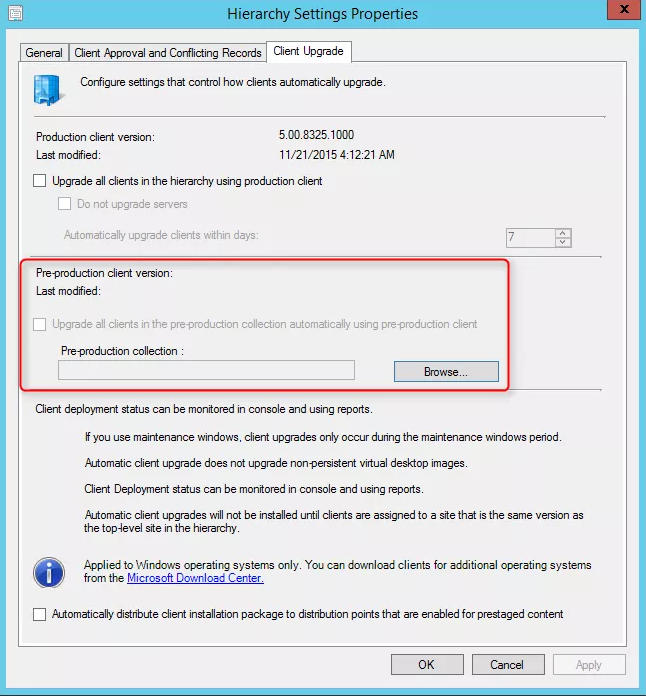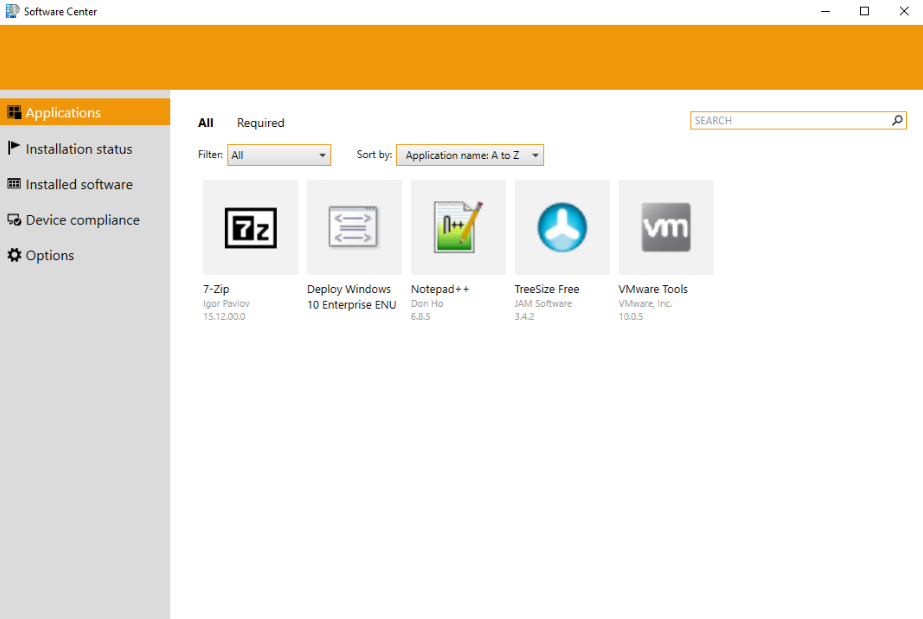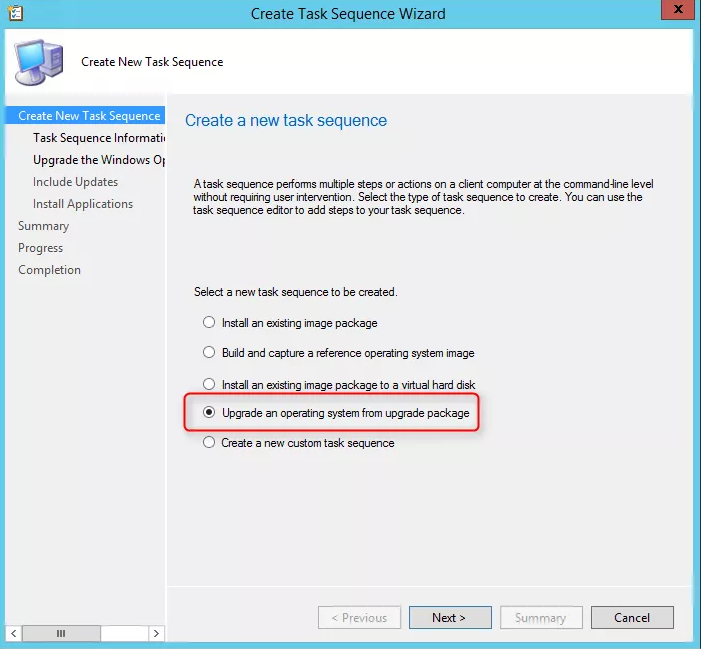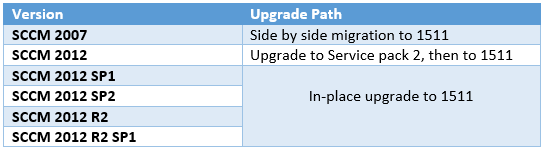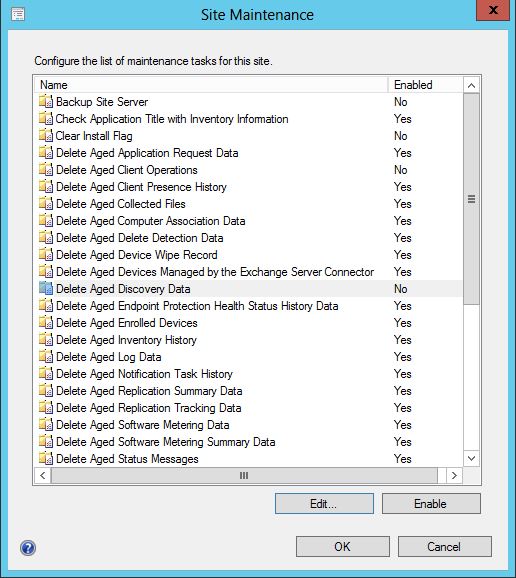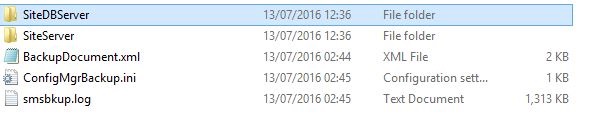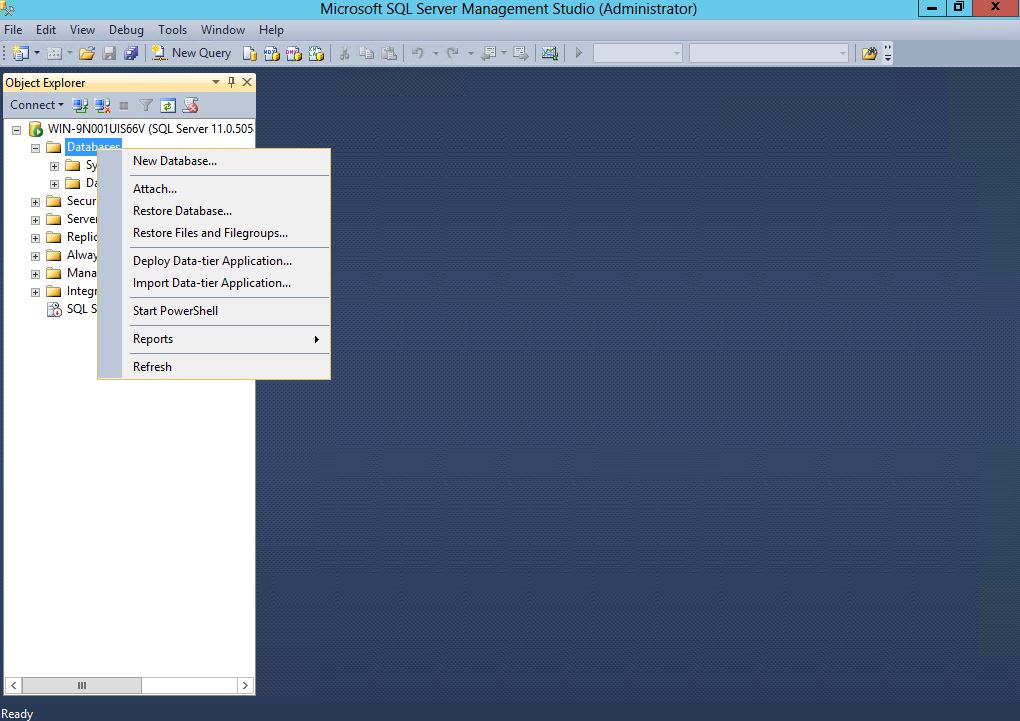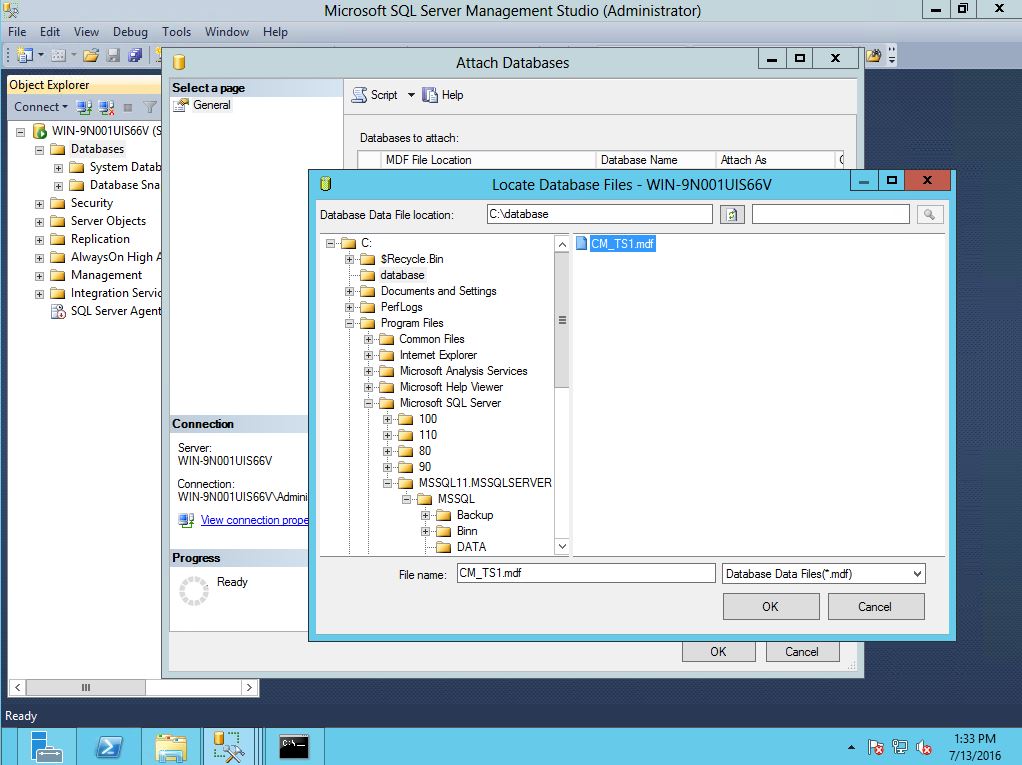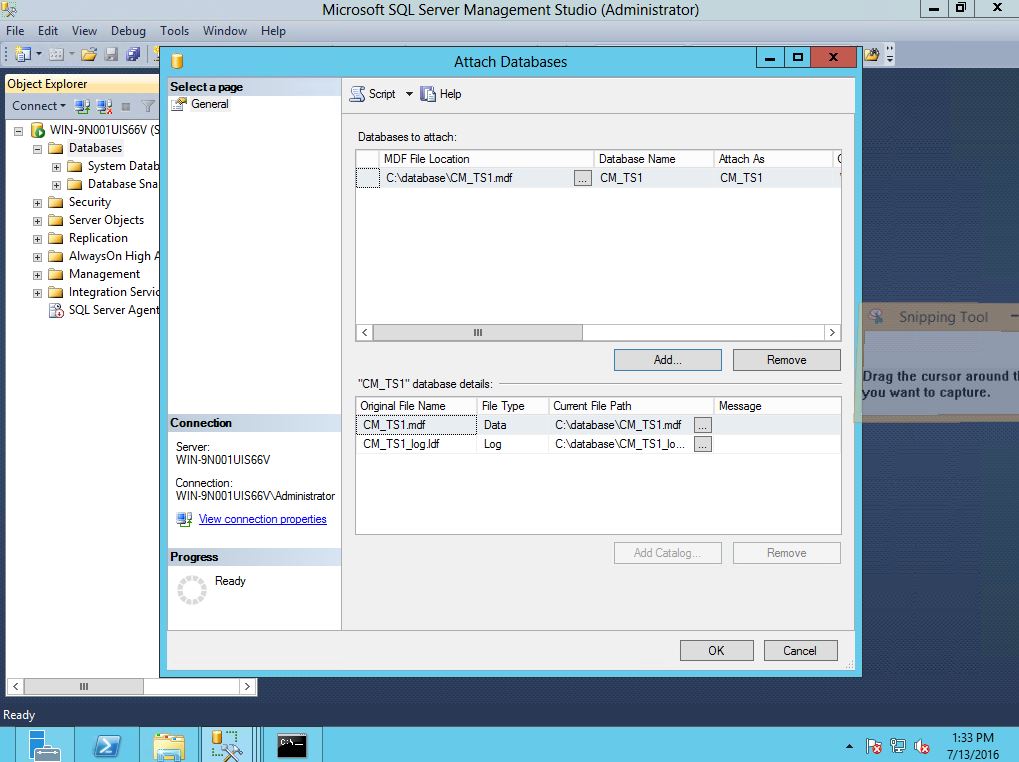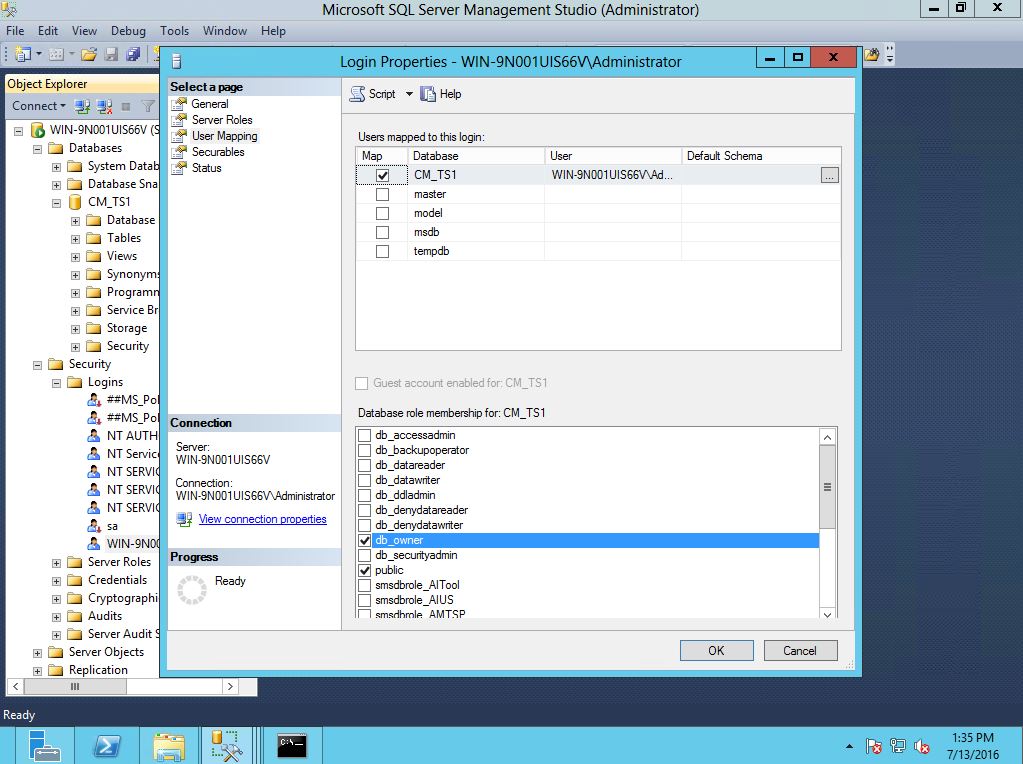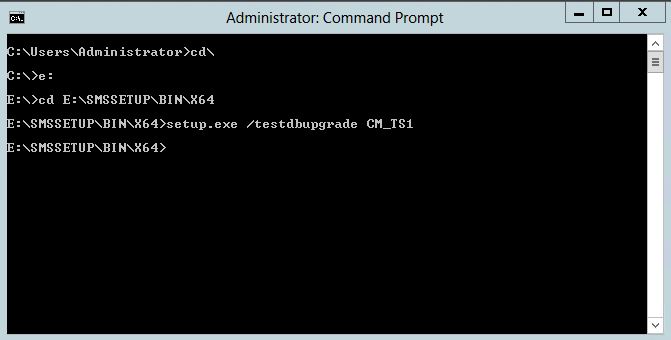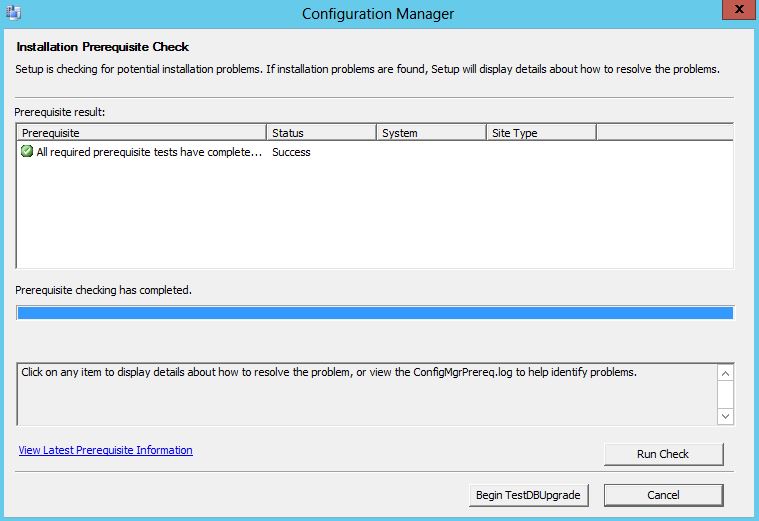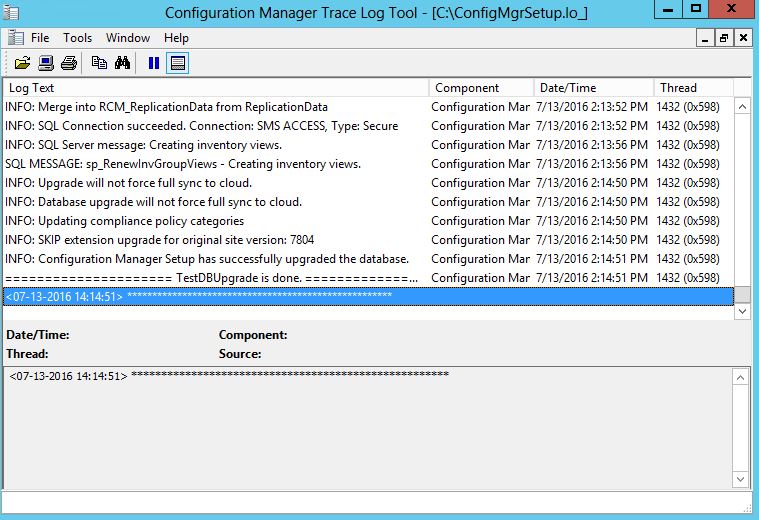Microsoft has introduced new model of versioning to System Center Configuration Manager, This is called Current Branch. It will transformed the way Configuration Manager delivered, moving from longer release cycles to regular updates designed to support the faster pace of updates for Windows 10 and Microsoft Intune. Each current branch versions will be supported for 12 months, and it can be upgraded to the next version without any hassle.
This is the Part 01 of Upgrading SCCM 2012 SP1/SP2/R2 to SCCM 1511 post. This article describe what are the new features of SCCM 1511, its supported configurations, Supported upgrade paths and Prerequisites which you have to perform before the upgrade. Part 02 of this article will contain step by step instruction on how to do a clean upgrade to 1511.
New Features
Configuration Manger 1511 released in 2015 December. That’s how the version number defined to 1511, Year and the Month of the release date. The console and looks are no more different than SCCM 2012, it is not like 2007 to 2012 jump, but there are much more exciting new functionalities added.
- Windows 10 Servicing, side loading apps and Compliance settings
There is a separate dashboard to manage the windows 10 computers in your environment, you can use this to check all windows 10’s are up to date and if not you can create service plans to manage them.
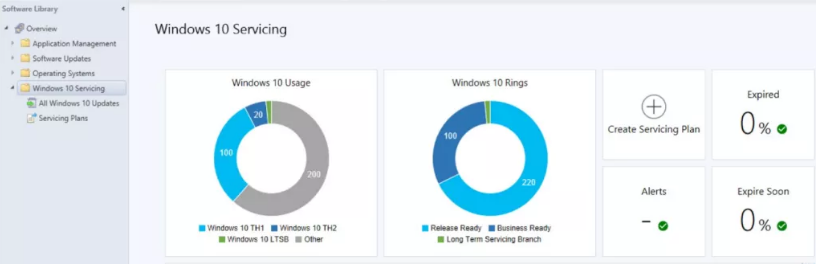
- Preferred management point
Management points can be assign from a network boundary, so clients can automatically select their preferred management point.
- Software Update management for Office 365
System Center Configuration Manager has the ability to manage Office 365 client updates by using the software update management workflow
- Multiple deployments for an Automatic Deployment Rule
Ability to create multiple automatic deployment rules
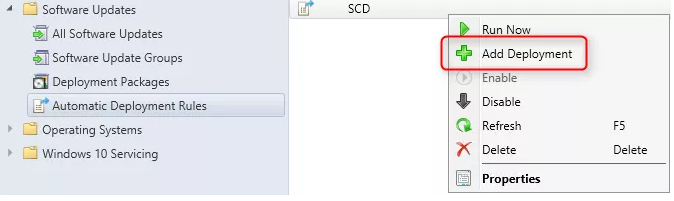
- Pilot test on client upgrades
When a new client version is released, you can deploy them to a pre-production environment and test the behavior, if the test was successful, you can move to update the production environment.
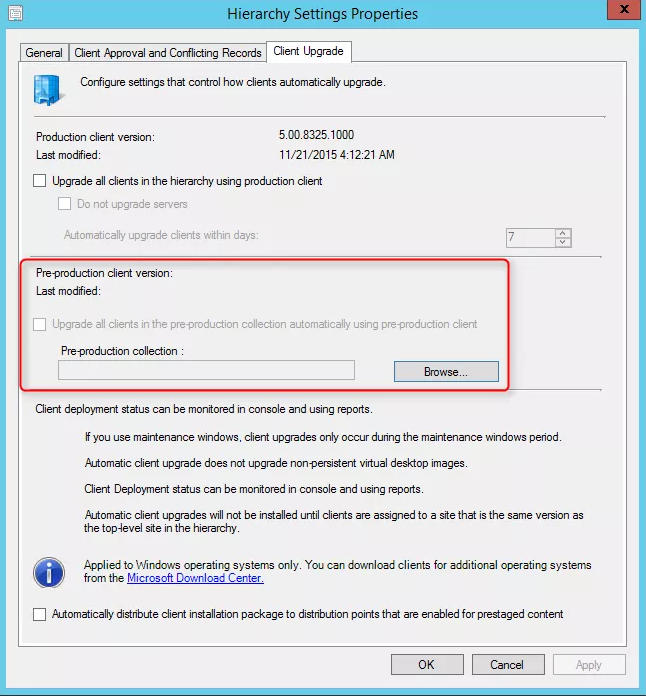
- All new Software Center
Software center has an improved new look and the applications which resides in the application catalog is now available in the software center. It is rather convenient feature. Also Silver-light requirement removed.
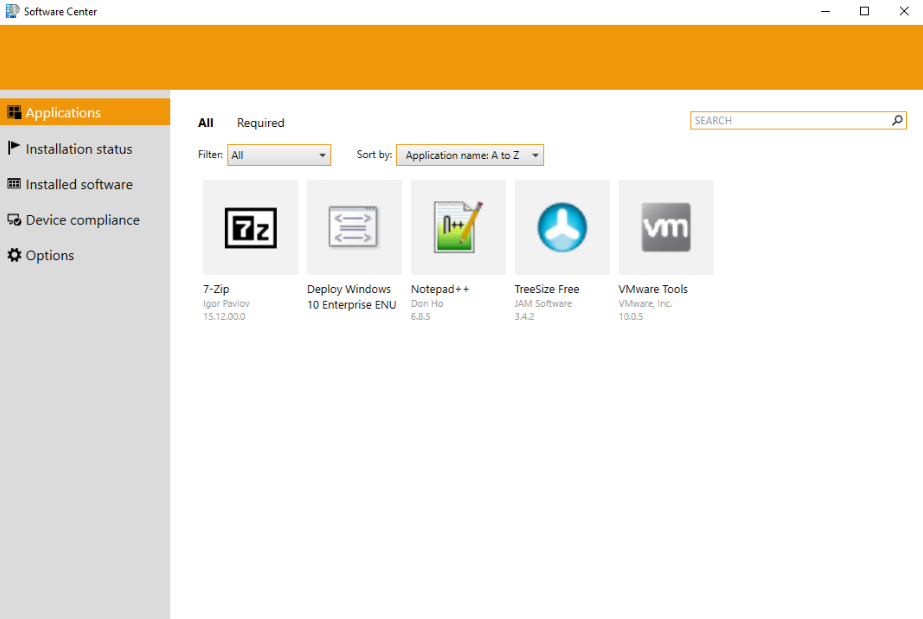
- New task sequence to upgrade operating systems
Windows 7, 8, 8.1 can be upgraded to windows 10 using this task sequence, its way better than traditional OSD, faster, reliable and persists all your existing data and applications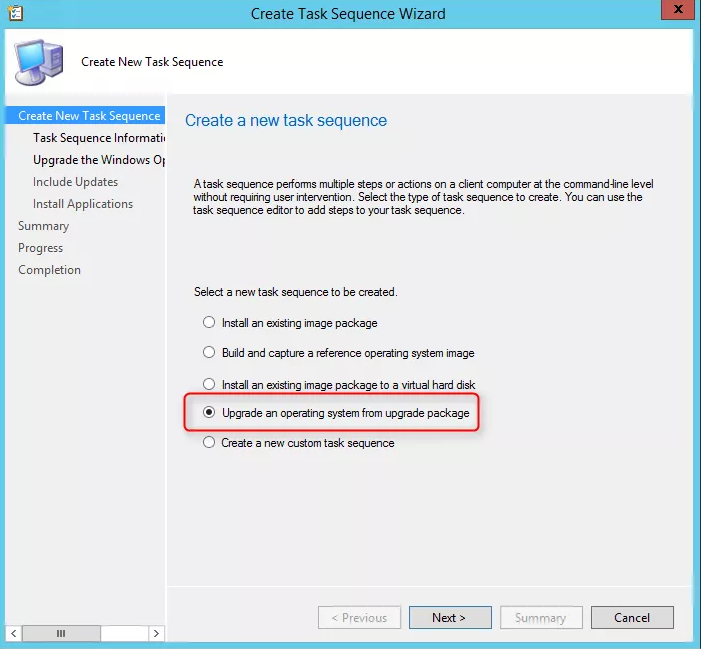
There are much more cool features with 1511, read the
TechNet for more.
Supported Configurations
Refer the following TechNet articles for supported configurations
Supported Upgrade Paths
If you have SCCM 2012 SP1 and above in place upgrade to 1511 is supported. Upgrade is very similar to installing a service pack. If you have a SCCM hierarchy first Central site need to be upgraded, Then Primary sites and secondary sites should be upgraded. Following are list of versions that supported on in-place upgrade.
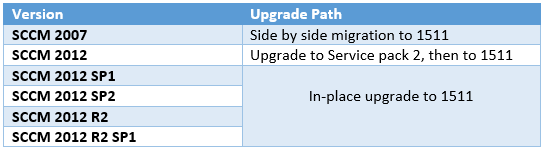
Prerequisites Before the Upgrade
- Disable SQL Replication
If you have configures database replication from Management point configurations, you have to disable this before the upgrade - Disable Site maintenance tasks
Following site maintenance tasks need to be disabled before running the setup. Because they can be interfere with the upgrade
Backup Site Server
Delete aged client discovery data
Delete aged client operations
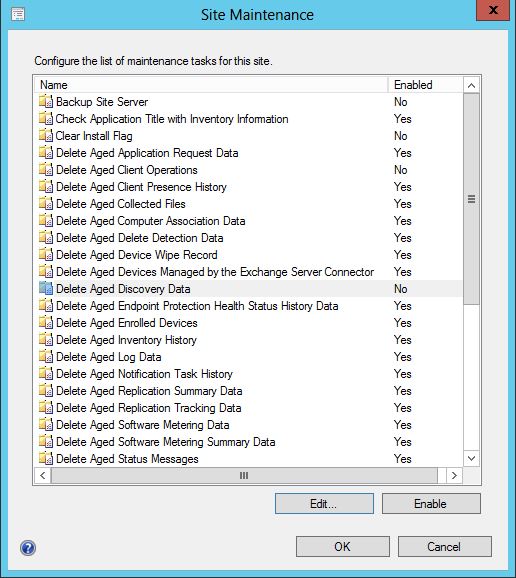
- Download ADK 10
ADK 10 for 1511 had some issues with SCCM and Microsoft also does not recommend to use it. (here). The older version of ADK for Windows 10 still can be downloaded and it can be used to deploy Windows 10. (here)
- Download and install hotfix for WSUS
You have to install the KB3095113 if you are running Windows server 2012 or 2012R2 Operating Systems
- Download SCCM 1511
if you are downloading from the Microsoft Volume licensing site, it is named “System Center Config Mgr Client Mgmt License (current branch)” you have to click that and then it will show the version number as 1511.
Download - System Center Config Mgr Client Mgmt License (current branch)
SCCM 1511 is available in MSDN and Evaluation Center
Perform Test Database Upgrade
Testing the database upgrade is a prerequisite that can be performed before the production upgrade. It will minimize the risk of a failure of production environment upgrade. This will require a VM with the same version of SQL installed. Then backup of the primary site database will be restored to this VM and the test upgrade can be performed.
- Build a Virtual Machine with 4 GB Ram and two virtual machines, Install Windows Server 2012R2, no need to add to a domain or install licenses
- Install the same version of SQL Server in the VM
- Run a backup job from the primary site of the SCCM. Follow the article of Backup SCCM
- Copy the backup database to the Test VM
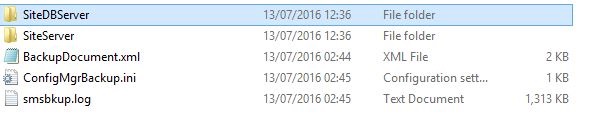
- Login to the Test VM, Open SQL Management console, Select Attach database
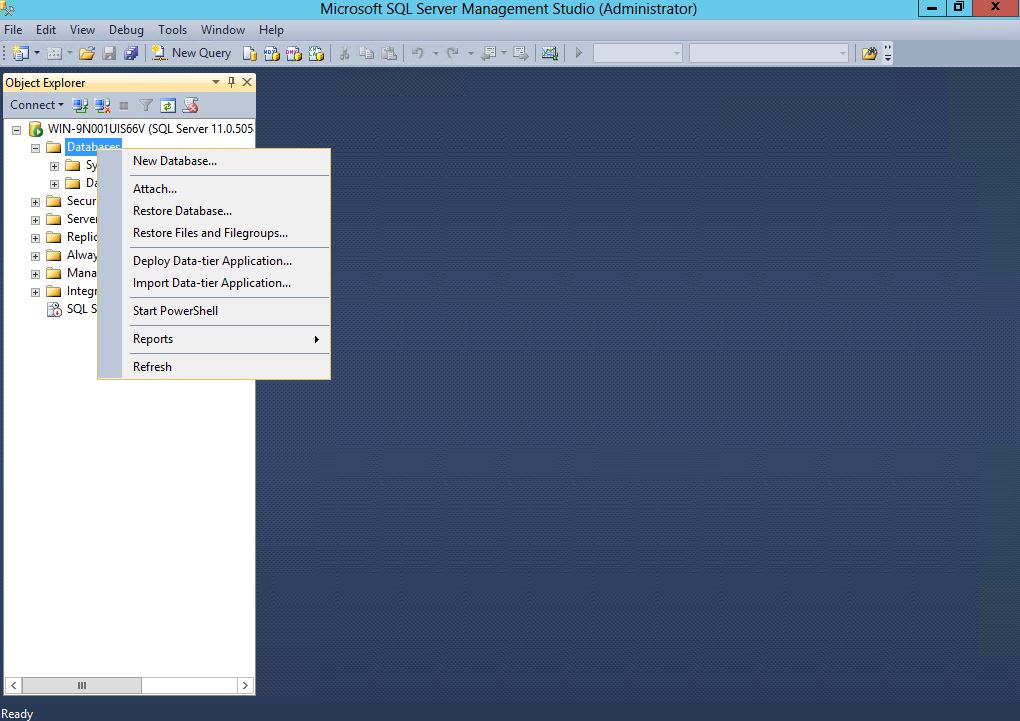
- Select the database and log file location and OK
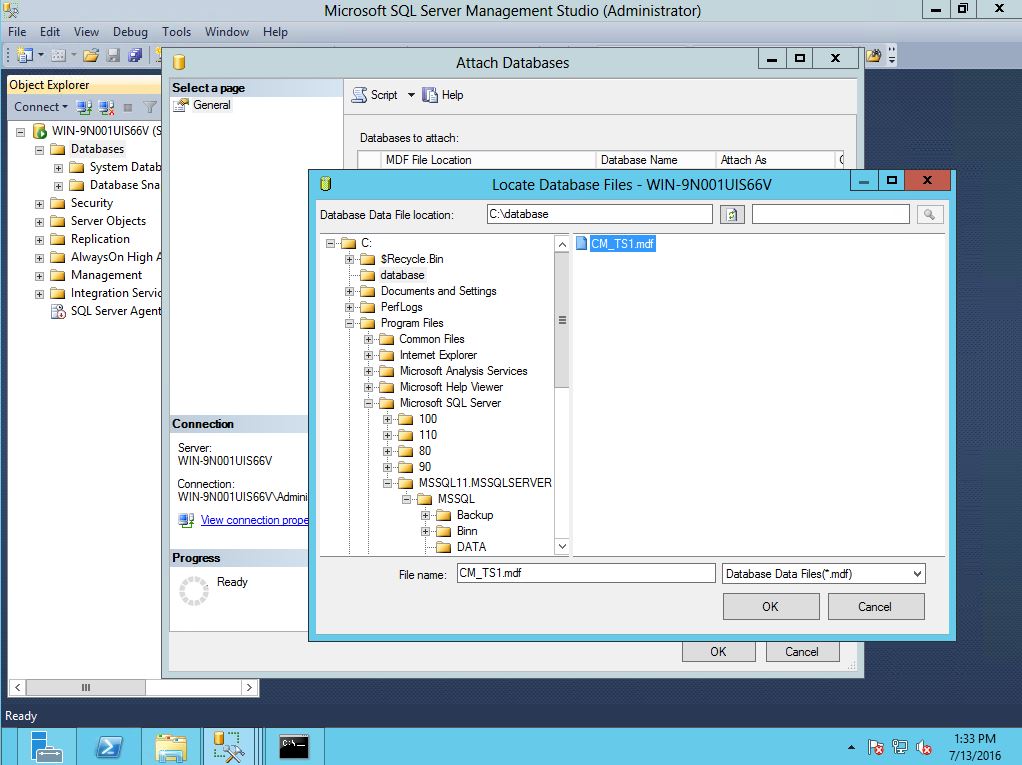
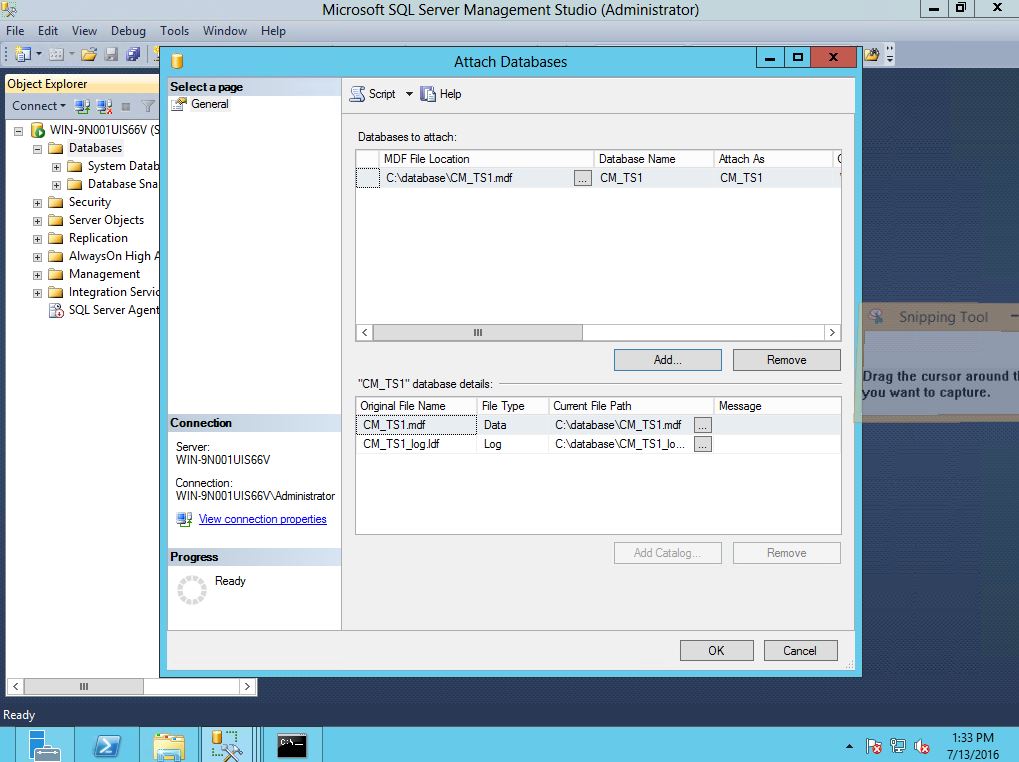
- From the SQL Management studio, Open Security – Login tab. Select the Local Administrator account which used to login to the VM and right click Properties
- Click the User Mapping and select the attached Database, from the database role memberships select the DB Owner and click OK
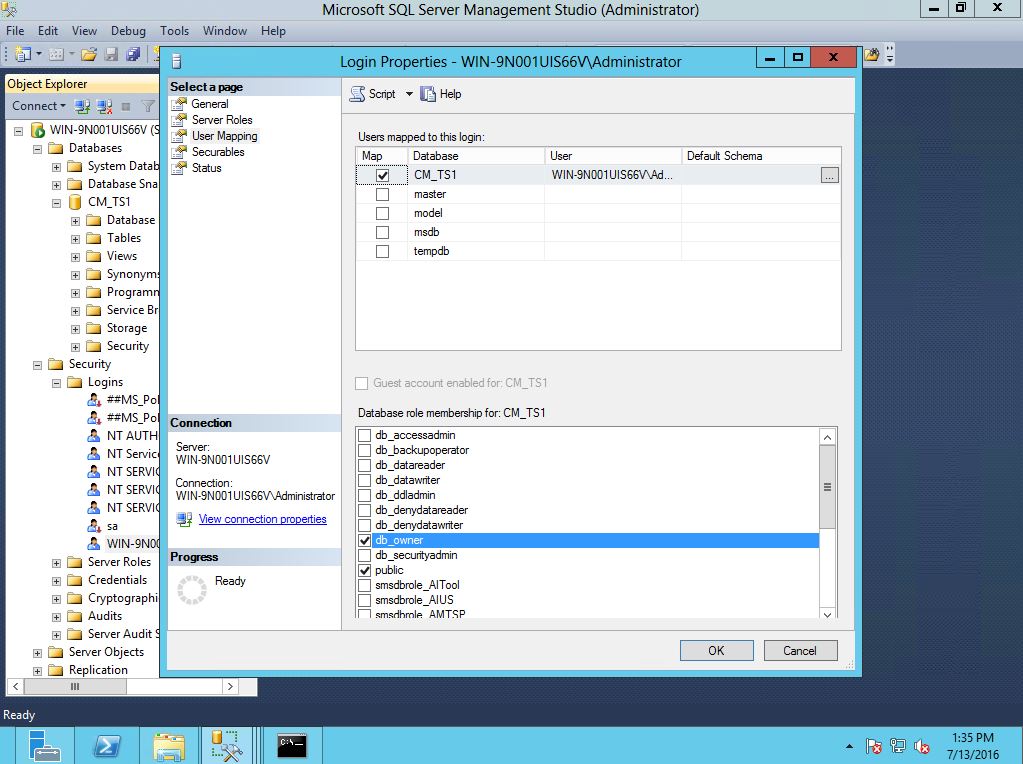
- Close the SQL Management Studio
- Copy the SCCM 1511 Installation media and mount it.
- Open a Command Prompt in elevated privileges and browse to SMSSETUP\BIN\x64 and run the following command – Setup.exe /testdbupgrade (Database Name)
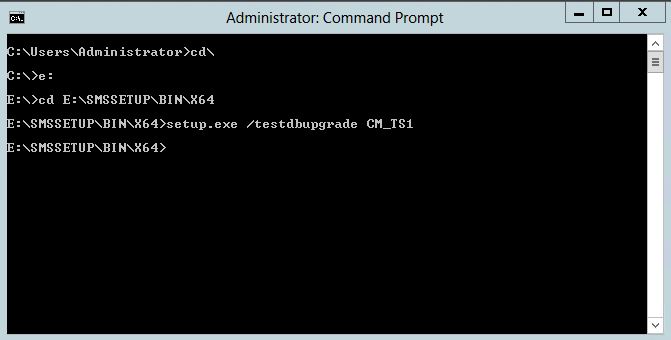
- From the next window click Begin TestDBUpgrade
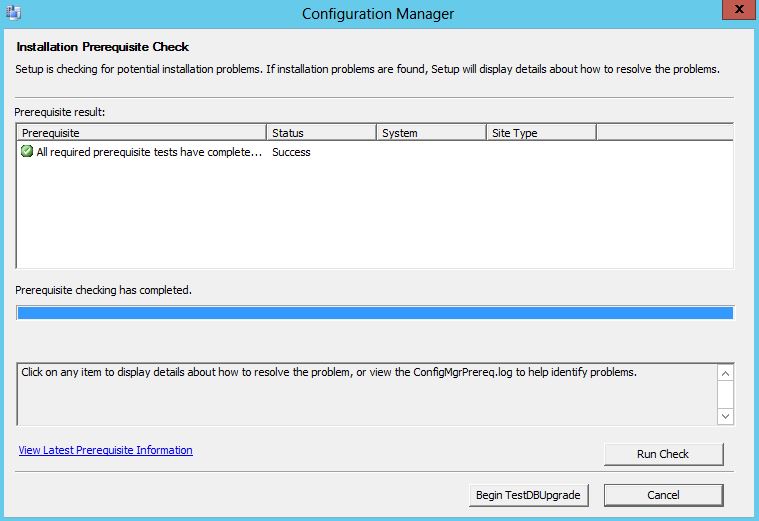
- You can check the progress by opening the Log file ConfigMgrSetup.log. This file is located in the C: drive of the test VM.
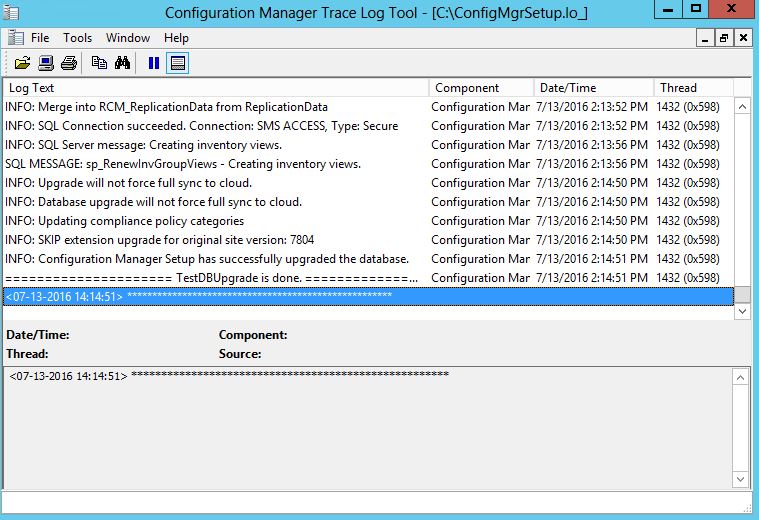
Follow the Part 02 of this post which will contain step by step instruction on how to perform an In-place upgrade to SCCM 1511.
Cheers
Asitha De Silva