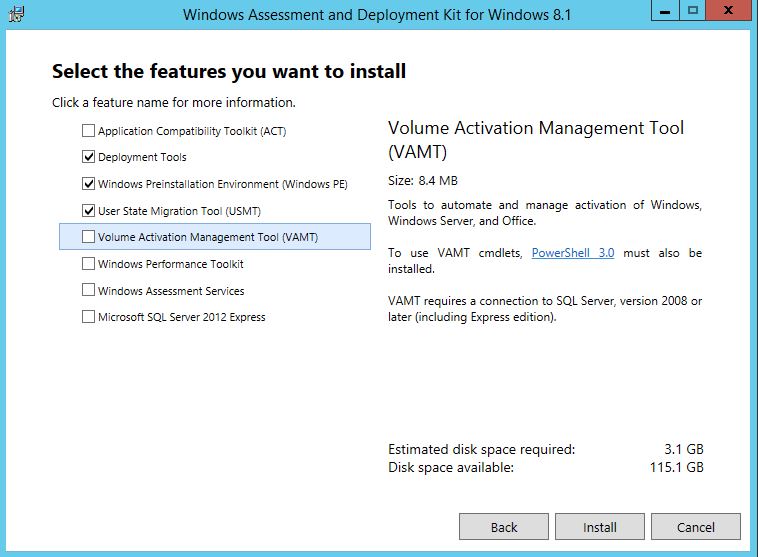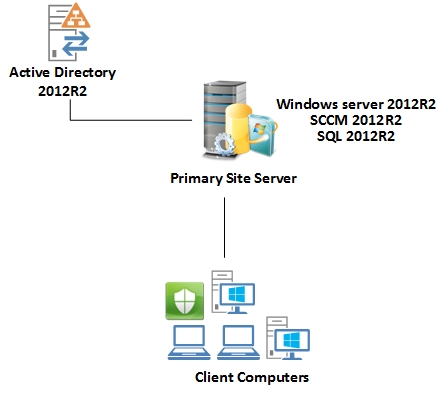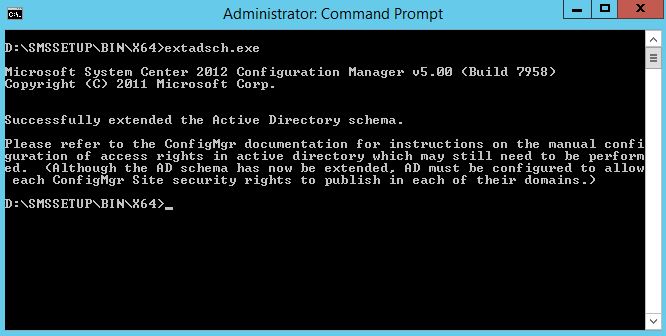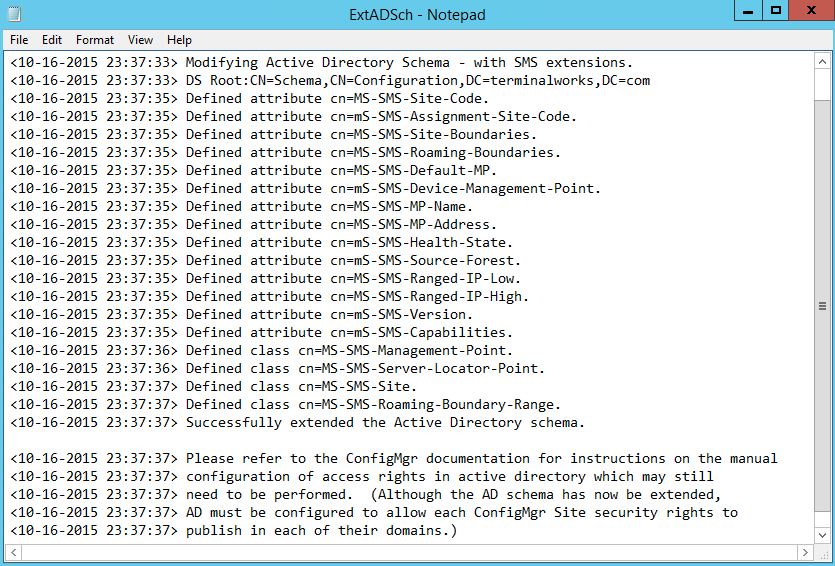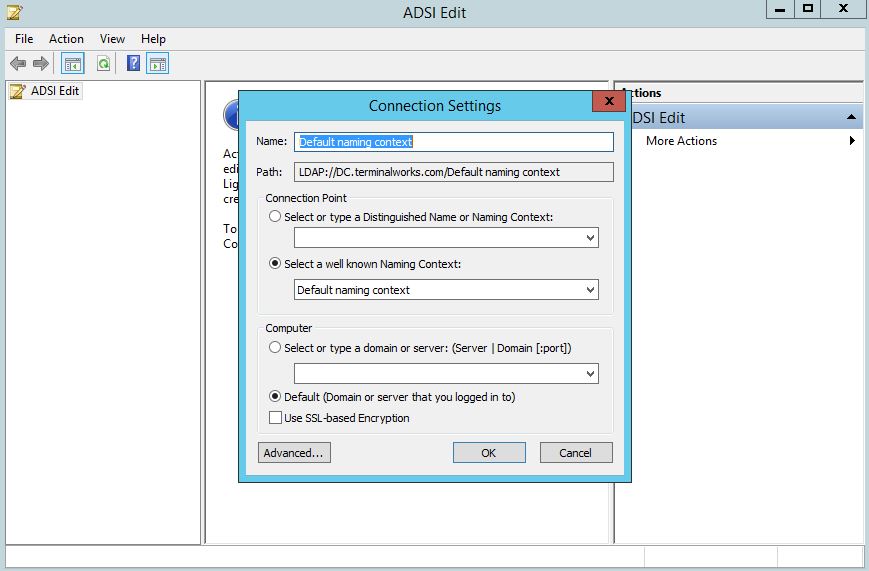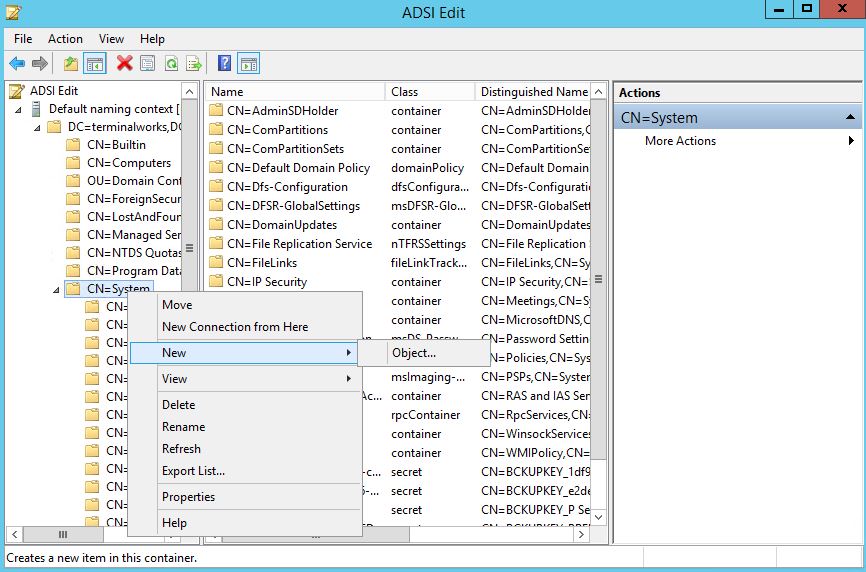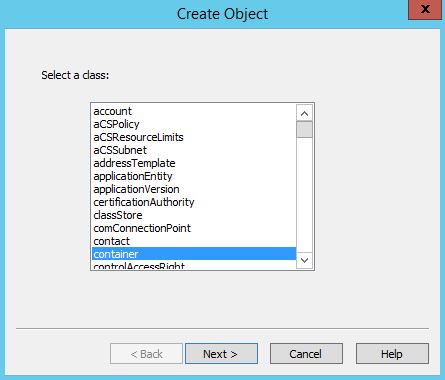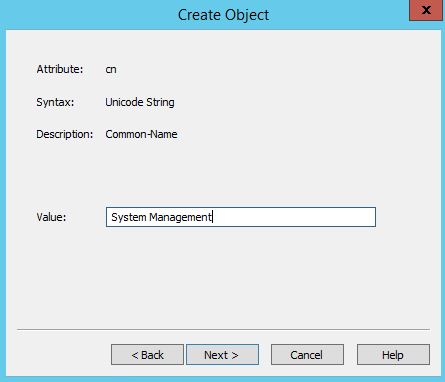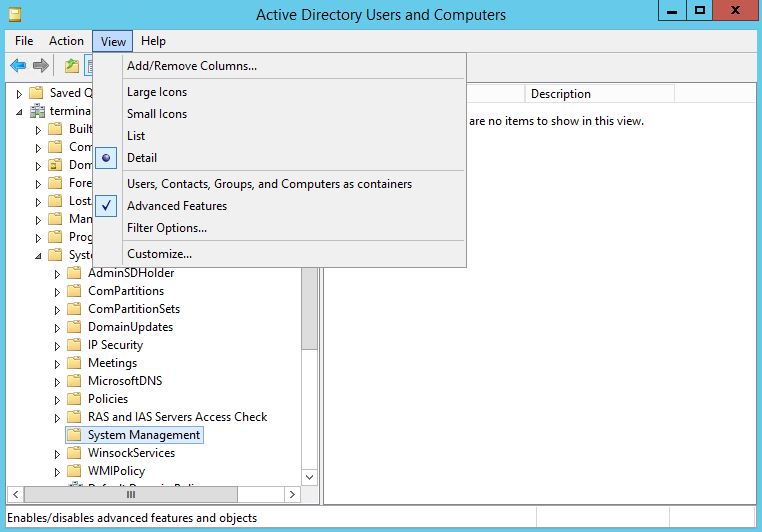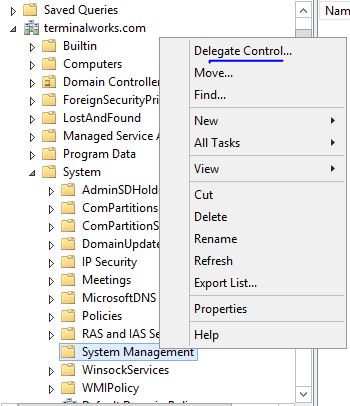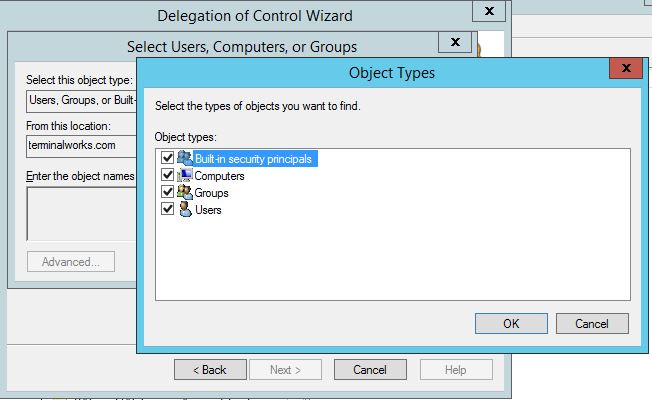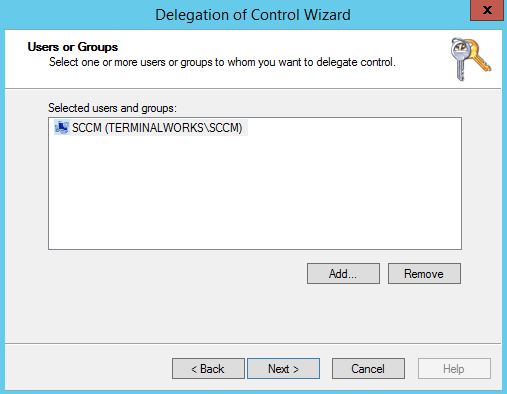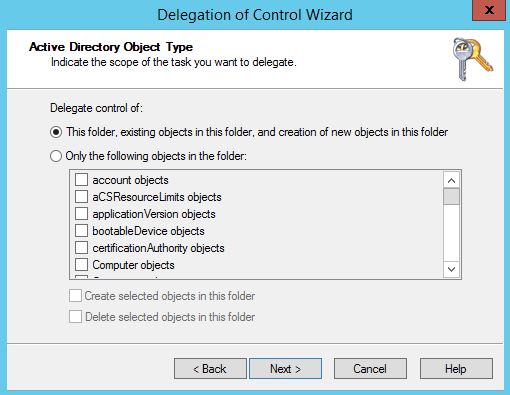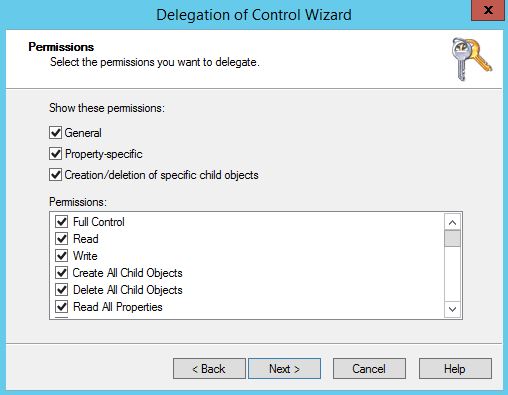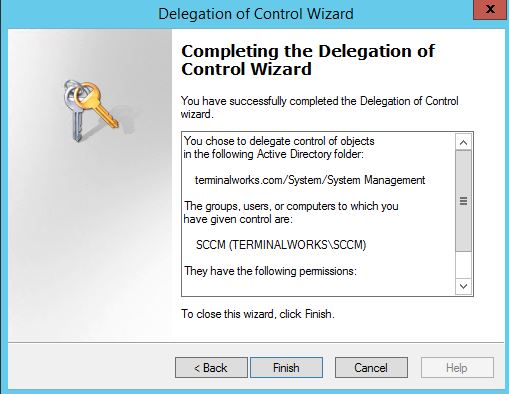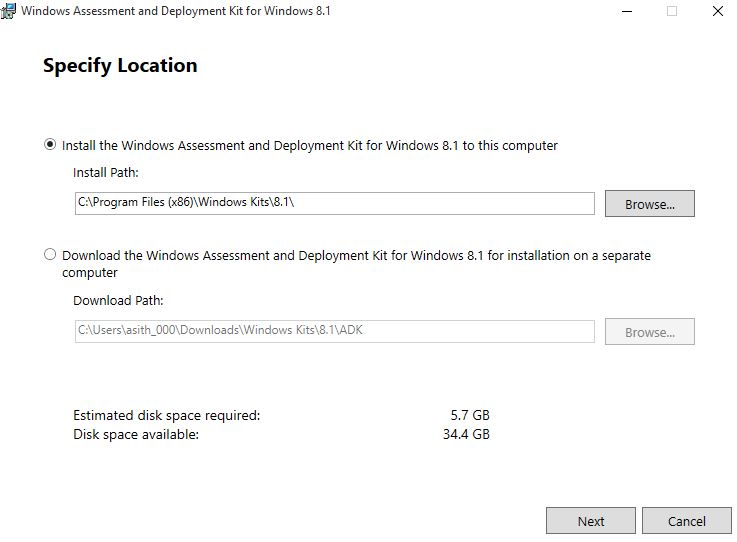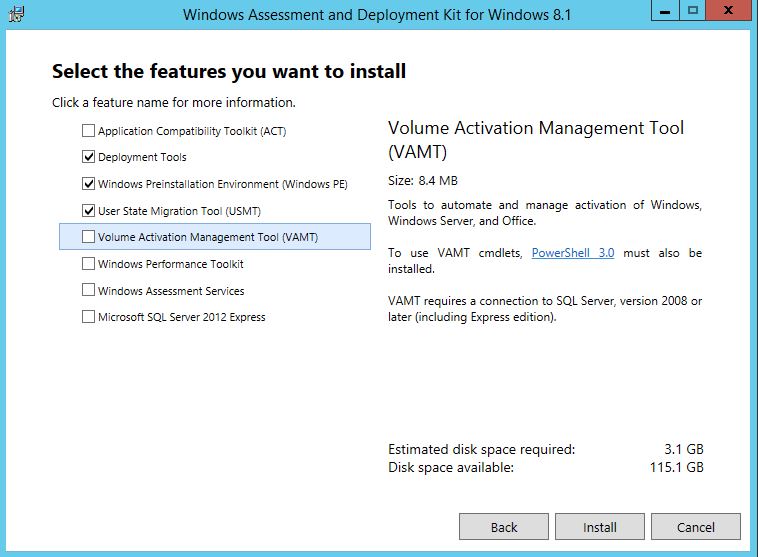This is the second part of the 3 articles which will cover installing System Center Configurations Manager 2012 R2. (Part 01)This post will cover installing prerequisites and preparing the existing environment to support SCCM 2012 R2. It is required to install and configure all the prerequisites before the installation of SCCM.
Configuration Manager Solution
This article will cover installing Single Primary site server with all the required SCCM roles. SQL server will be co-hosted in the same server. Windows server 2012R2 server with SQL server 2012R2 is installed. At least 6GB ram required for this POC.
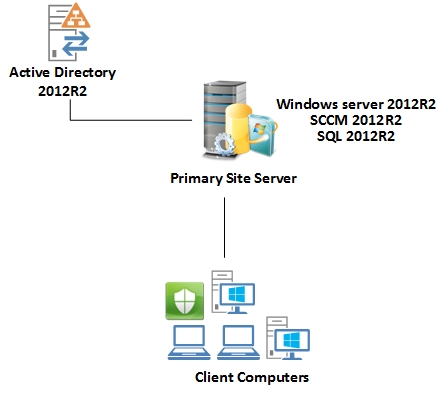
Prepare Active Directory for Configuration Manager
Before installing SCCM, Active directory should be prepared for it. AD Schema should be extended for SCCM and a Container should be created to publish the SCCM site code.
Extending Schema
- Login to the Domain controller from a schema admin account and insert the Configuration manager media, Or mount the ISO
- Open a command prompt with elevated admin privileges and locate the folder D:\SMSSETUP\BIN\X64
- Run the command extadsch.exe
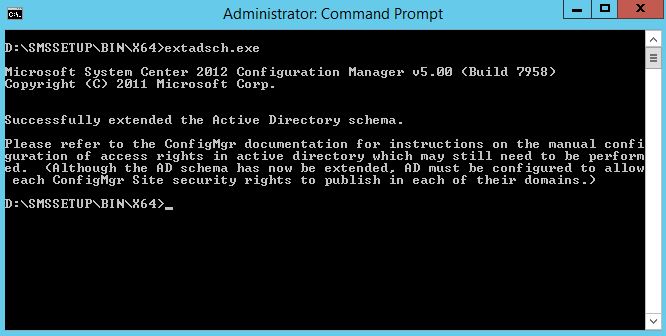
- Check the log in the C: drive of the DC for schema changes.
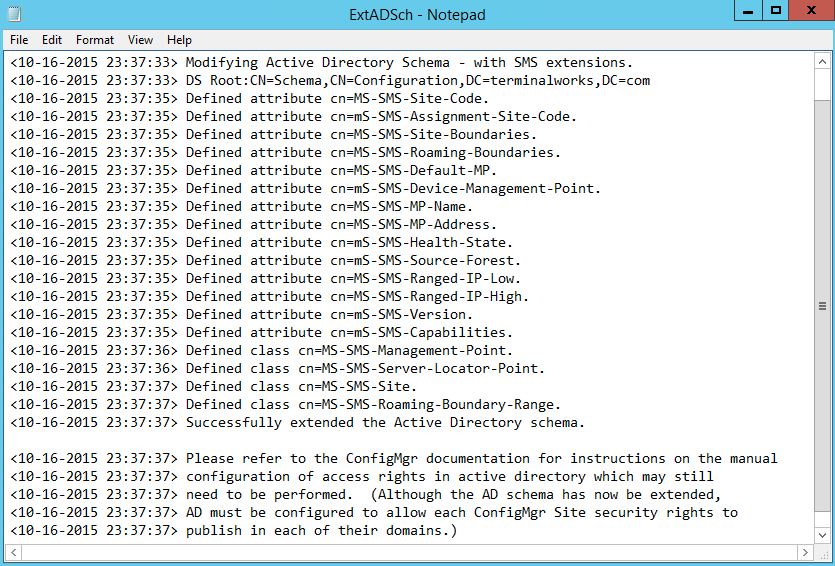
Creating System Management Container
The System Management container must be created one time for each domain to publish the Configuration Manager primary site server or secondary site server information to the Active Directory Domain services.
- Login to the Primary Domain controller and Open ADSI Edit
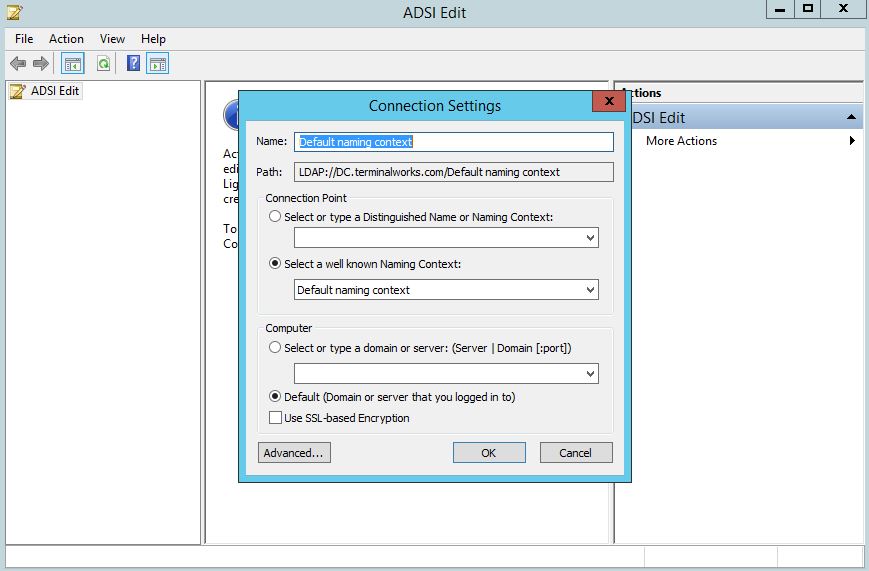
- Locate the System Container, right click on it and select NEW – Object
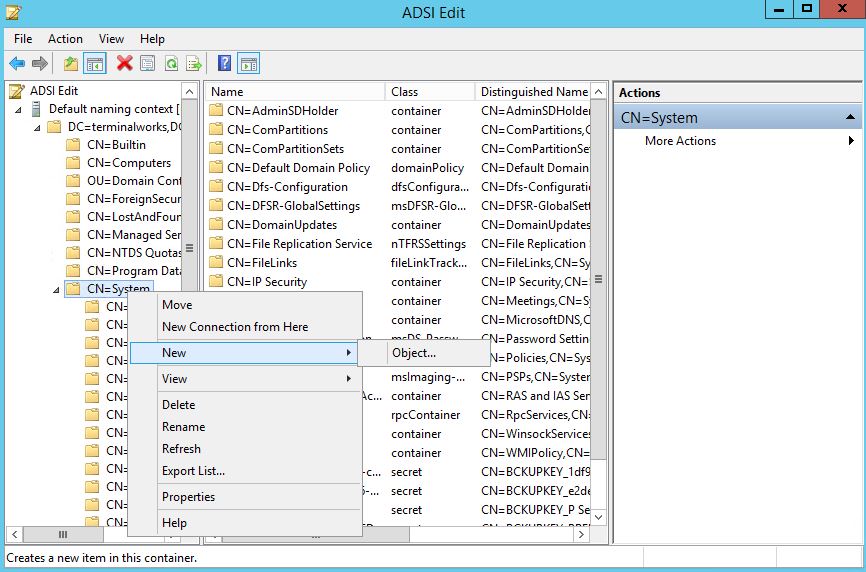
- Select a class – Container
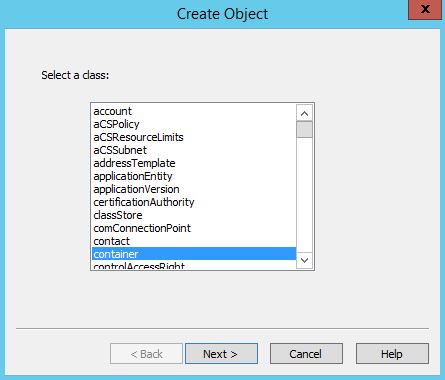
- Type the Value as System Management (value should be exact) and finish.
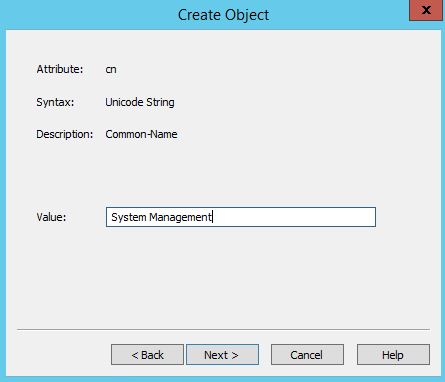
SCCM site server accounts should be given permission to create and child objects in the system management container. If you are having multiple primary site servers or secondary site server, remember to give permission to the container. Open Active directory users and computers, and make sure to tick Advanced Features in view menu.
- Locate the System Management Container
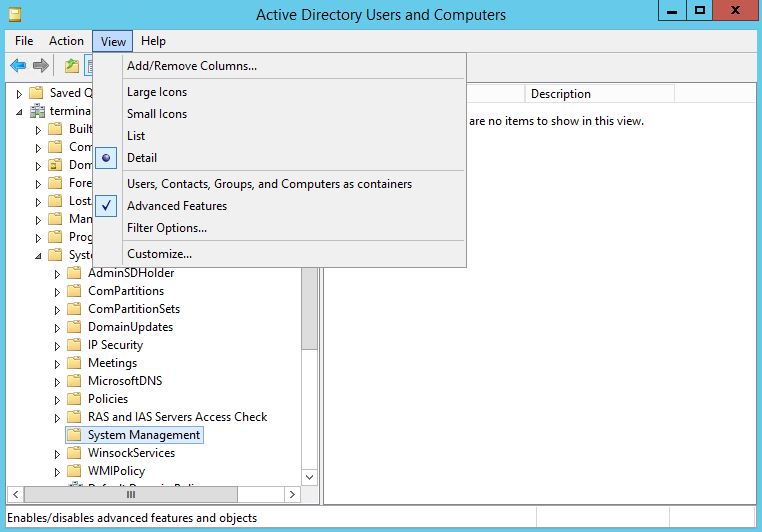
- Right click and select Delegate Control
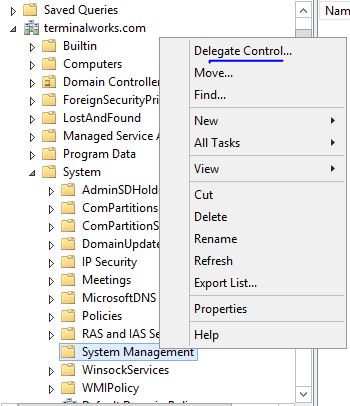
- Press next, in select users and groups window, select the computer account of the SCCM site server.
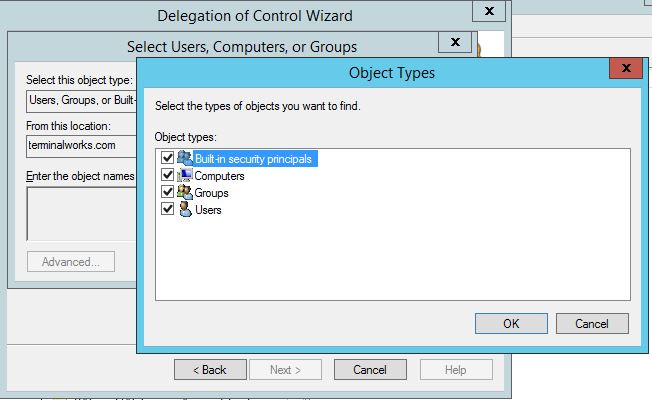
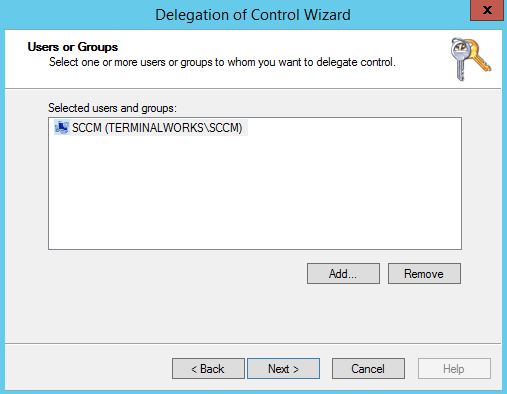
- Click next and in tasks to delegate select Create custom task to delegate

- In Active directory object types, select the defaults.
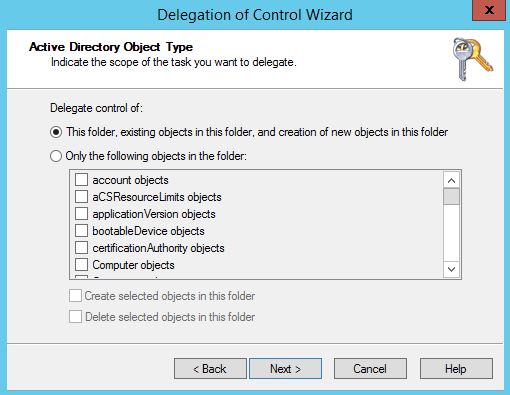
- Select following settings and give full permissions.
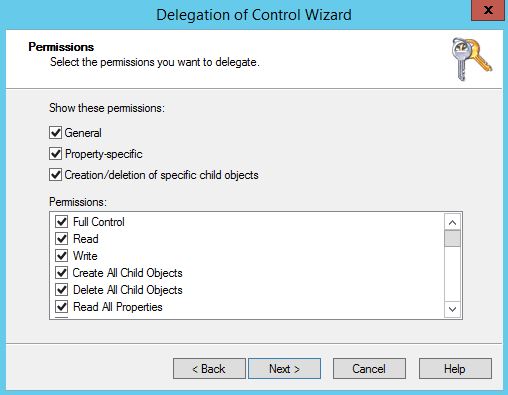
- Click finish to complete the delegation of permissions to the configuration manager site server.
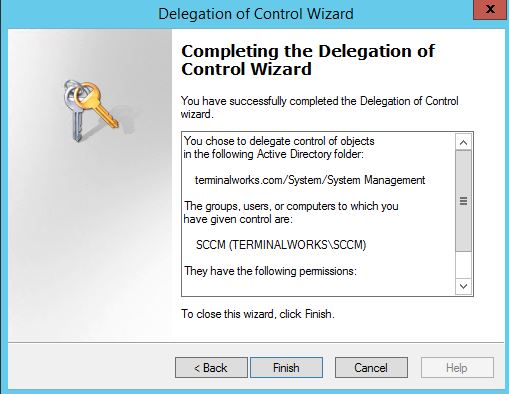
Installing Windows Assessment and Deployment Kit (Windows ADK) for Windows 8.1
Windows ADK is a set of tools to support SCCM. Its latest version is ADK 10. But for this article, I’m installing ADK for windows 8.1 which will support up to windows 8.1 Operating systems.
- Download Windows ADK 8.1 Setup from Microsoft
http://www.microsoft.com/en-US/download/details.aspx?id=39982
Run the adksetup.exe, while running the setup it will download and install the required tools for SCCM. But all together it’s more than 4GB of data. So you can download this while installing or running the setup from a different computer and selecting the download path, it will download all the required files for offline use.
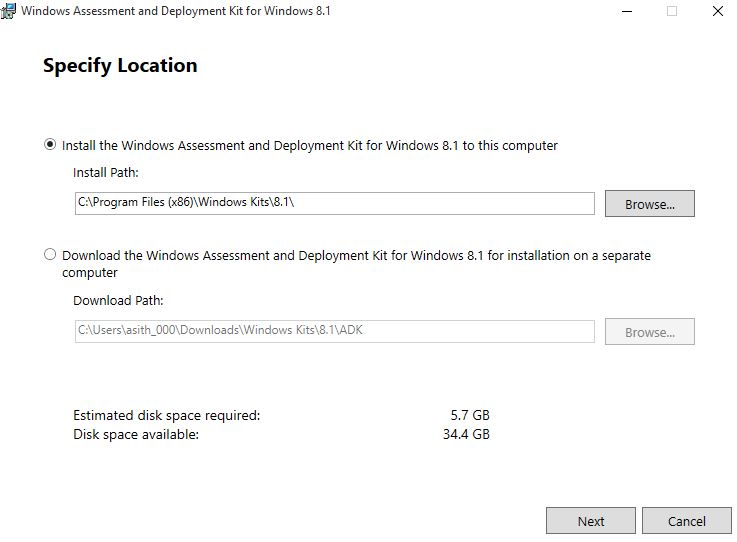
- Select Deployment tools, Windows PE, USMT and Install