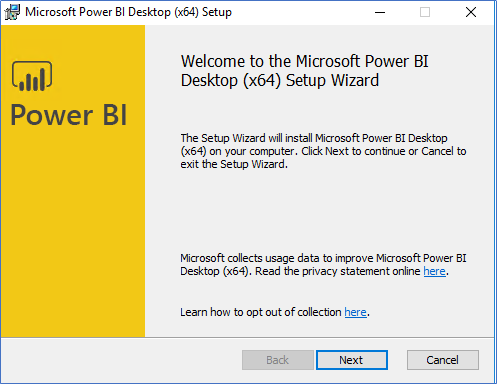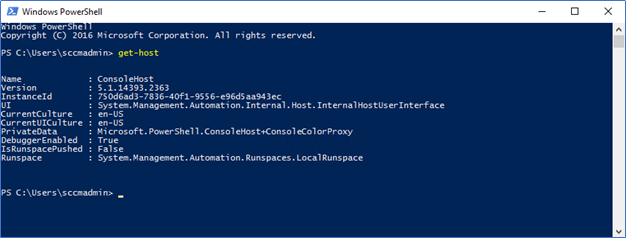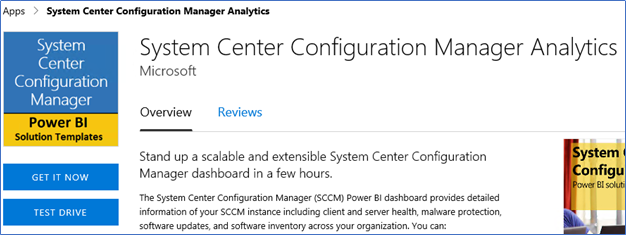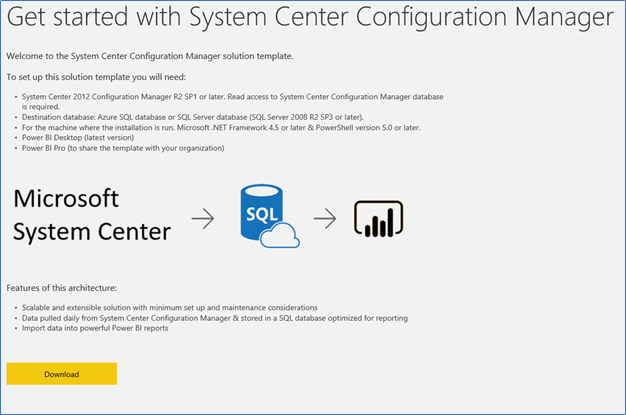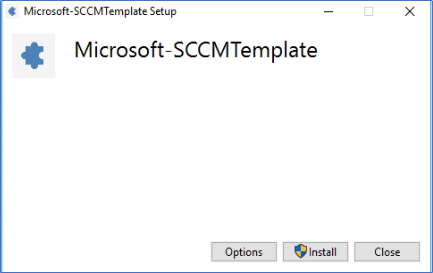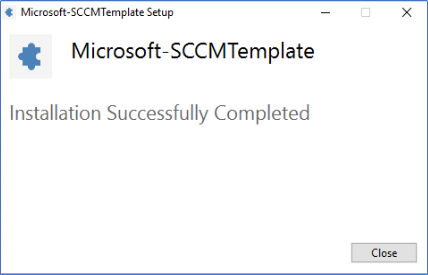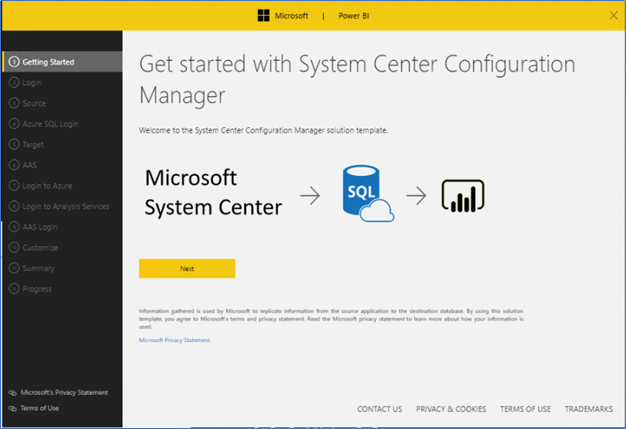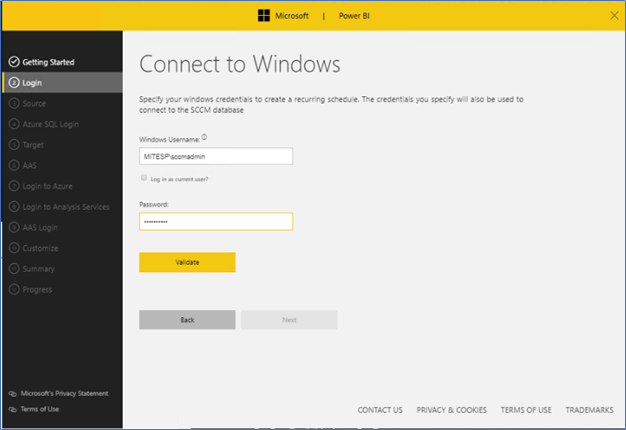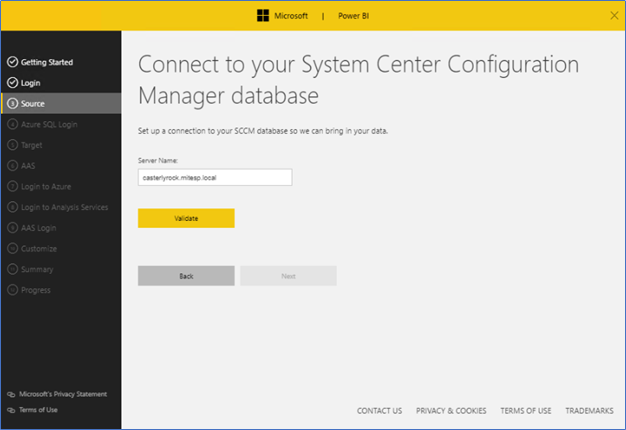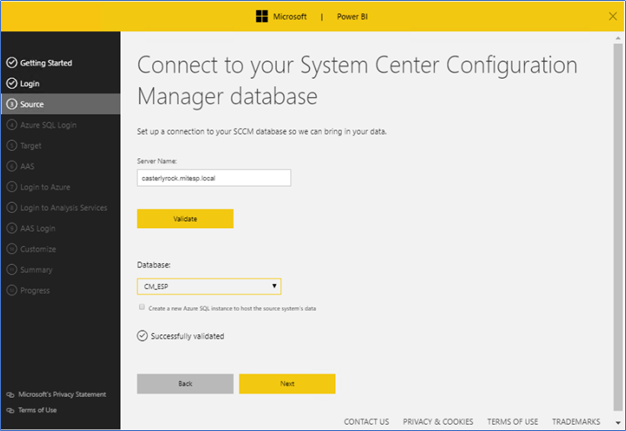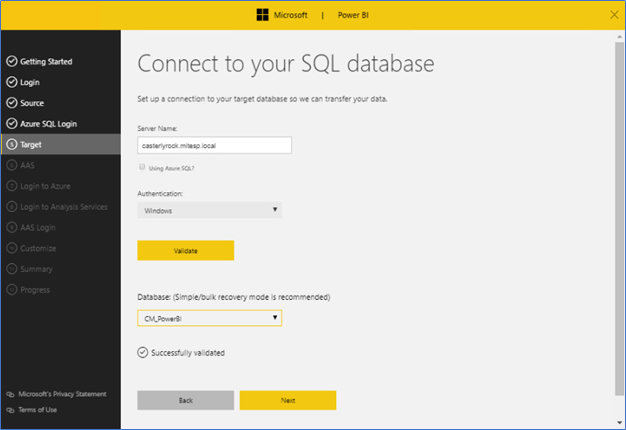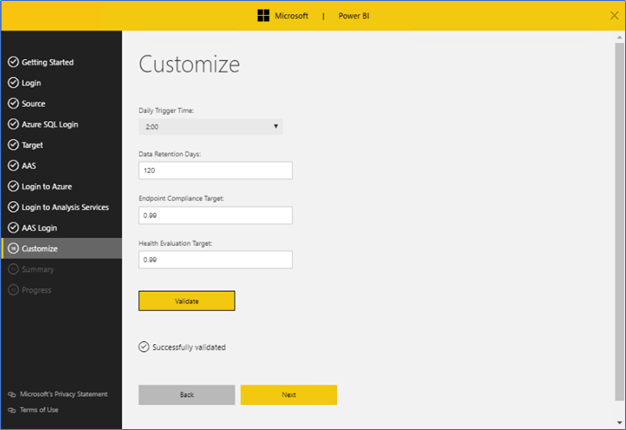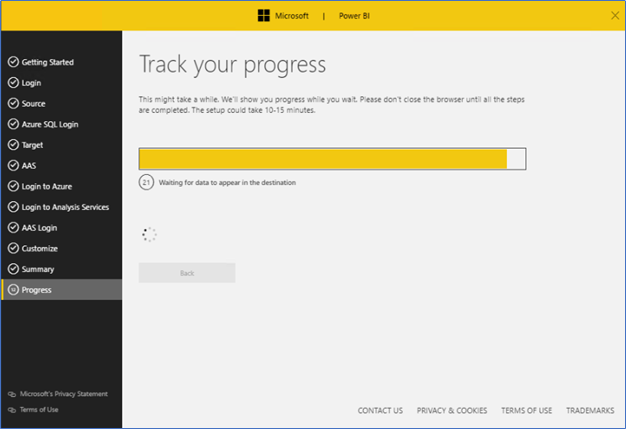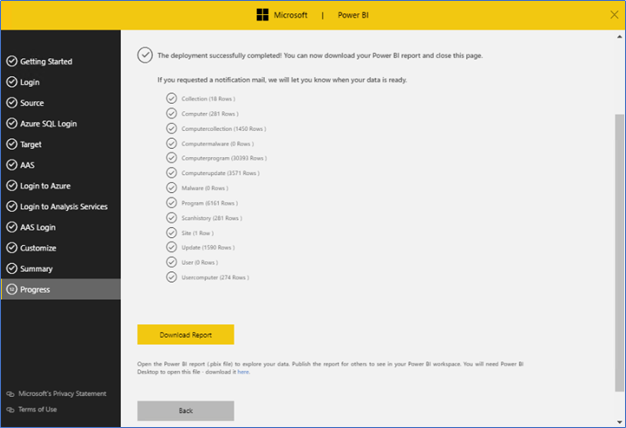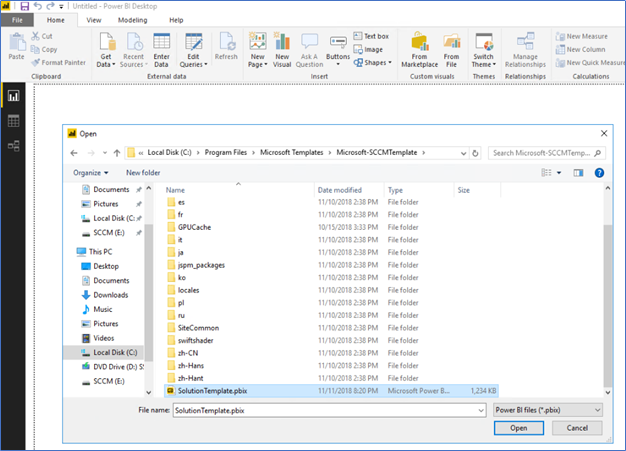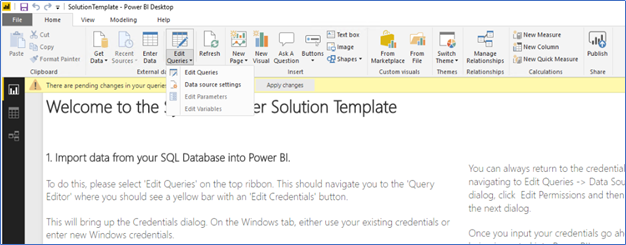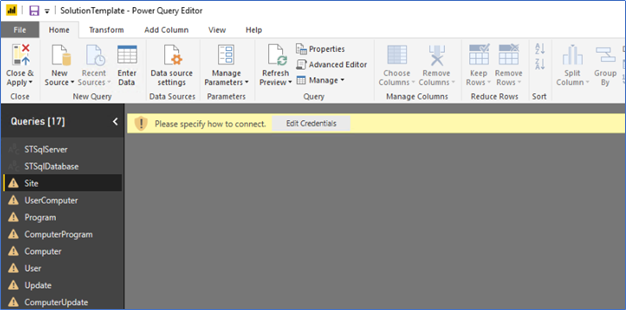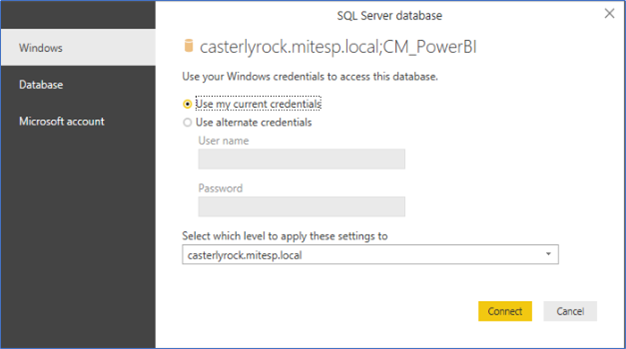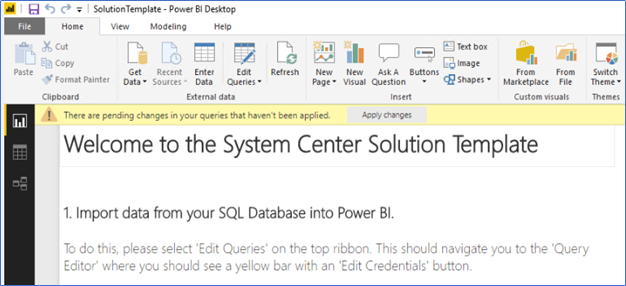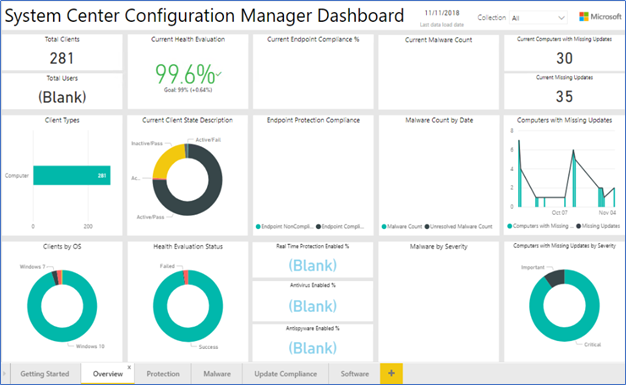Day by day Microsoft Power BI getting the popularity of the business intelligent world as a data analytic tool with its interactive visualization capabilities. It can connect with multiple different systems, applications and data sources to transform the data into stunning visualization which you can visually explore and analyze data on-premises and in the cloud, all in a single view.
Using SCCM Power BI Template you can connect your SCCM Infrastructure with Power BI and enjoy its rich interactive visualization dashboard. From this post lets discuss how we implement the SCCM dashboard with Power BI.
Prerequisites - Download and install Power BI Desktop
Power BI Desktop is a free version which you can download while providing your live account details. You can use this to configure the SCCM Template, but its limit sharing capabilities. To share the dashboard with other people you need to buy the licenses.
Download and Install Power BI SCCM Template
- Navigate to the following URL to download the template
https://powerbi.microsoft.com/en-us/solution-templates/sccm/
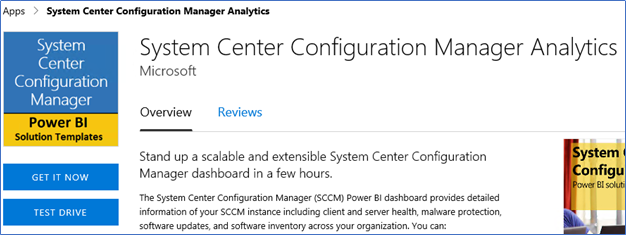
- Provide your Microsoft Identity and Download the template
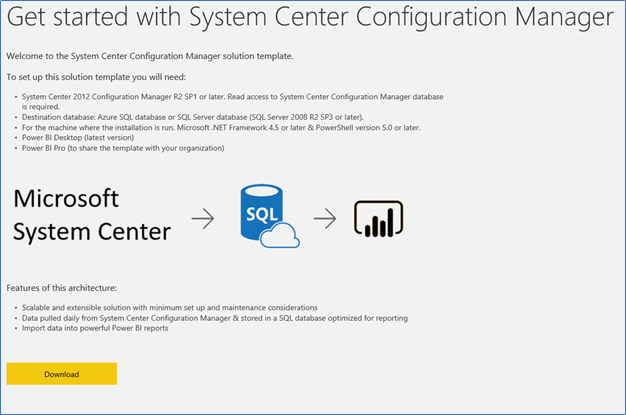
- Install the downloaded template
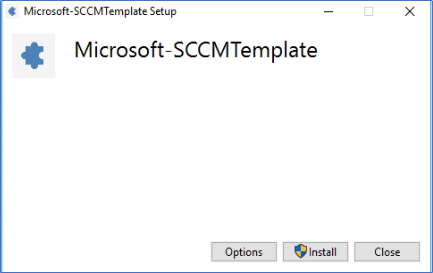
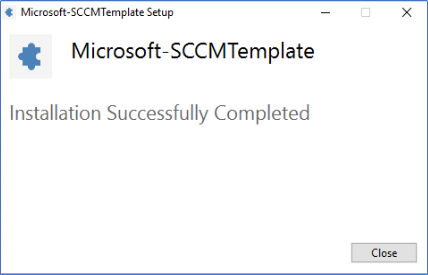
Configuring the Template with SCCM Infrastructure
- After completing the installation configuration wizard will pop up. Click Next
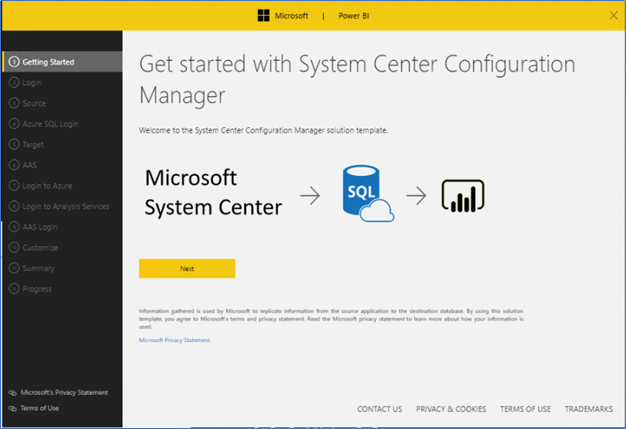
- Next, provide the SCCM Admin credentials which is having the SQL Database access
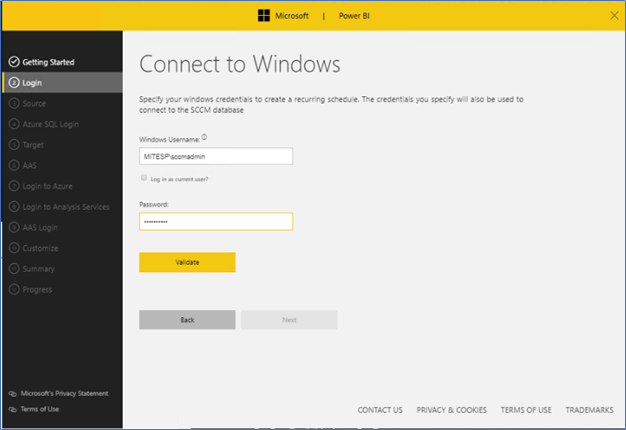
- Provide the SCCM server FQDN and validate the access
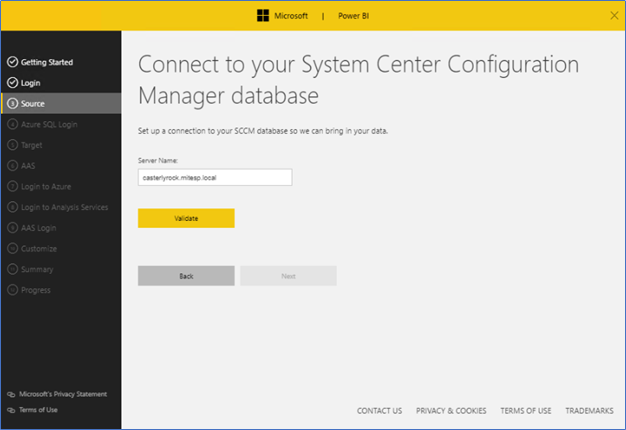
- Select the SCCM Server Database from the drop-down box and click Next
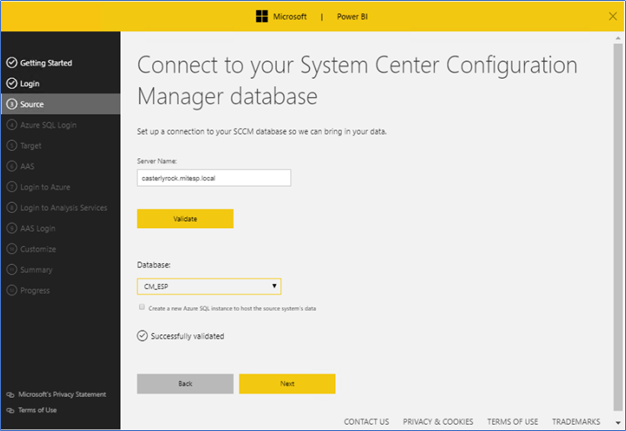
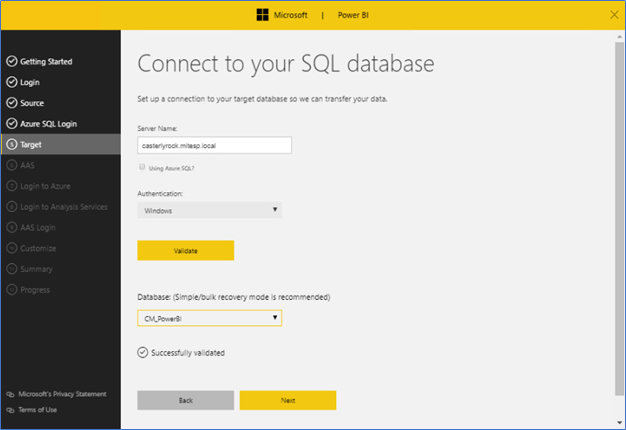
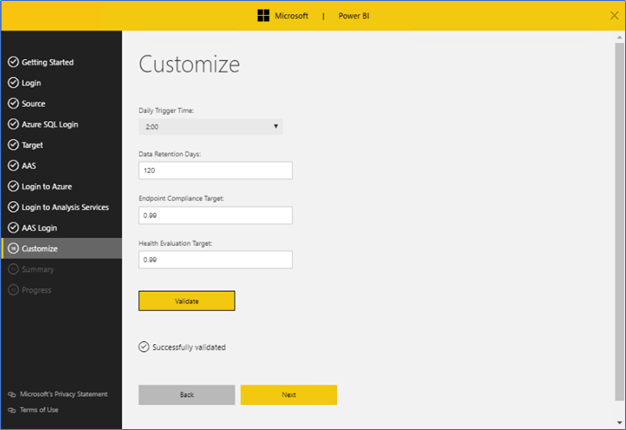
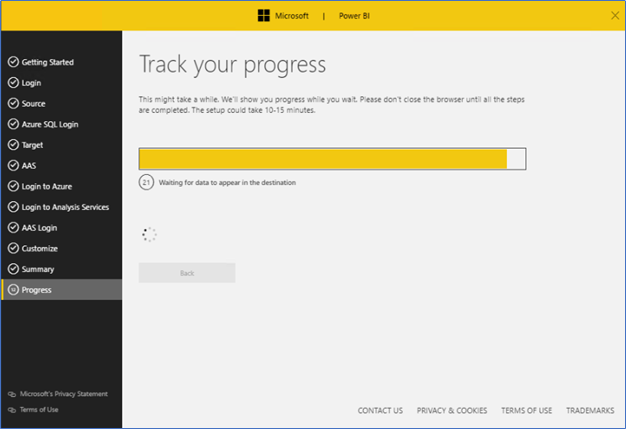
- After the installation successfully completed, click the Download button to download the file.
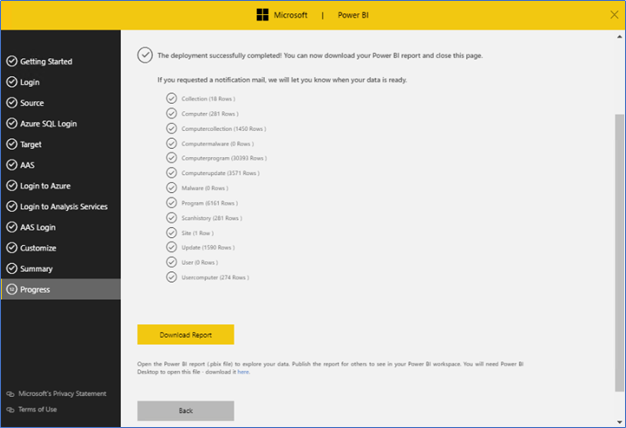
Configuring the Power BI Desktop Infrastructure
- Run the previously installed Power BI desktop application and Open the saved Solution Template.
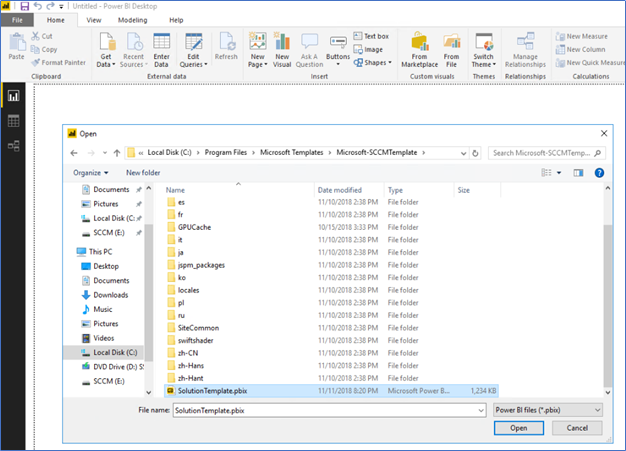
- The solution will load in few seconds, next you need to click Edit Queries from top ribbon and again click Edit Quires to open the Query editor window.
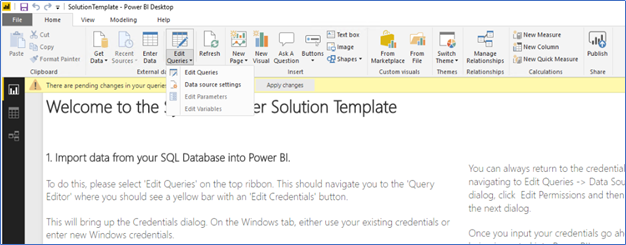
- From the query editor window, Click Site tab and Click Edit Credentials from the top warning. In credentials click Connect
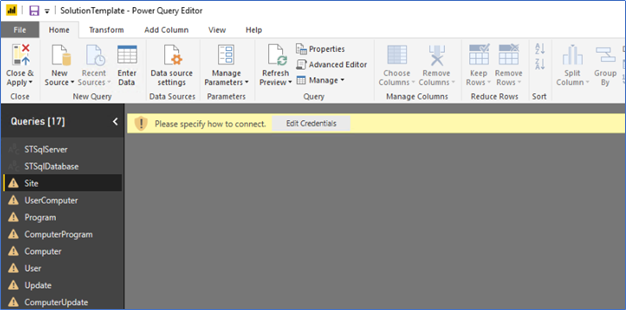
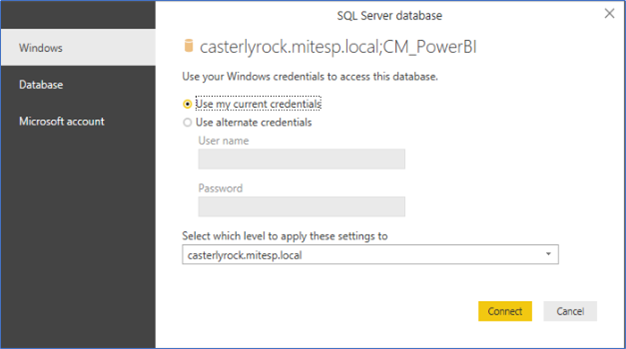
- Next Click the Apply Changes button on the warning on the top
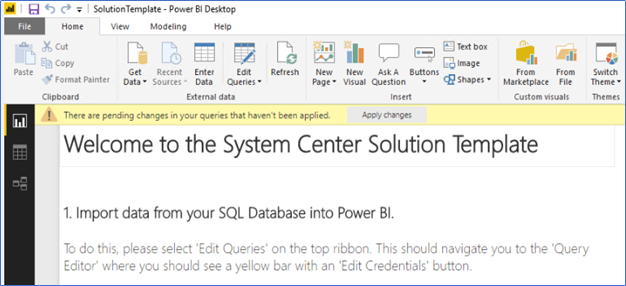
- Now the data will be populated, after few minutes Click Overview button to see the dashboard
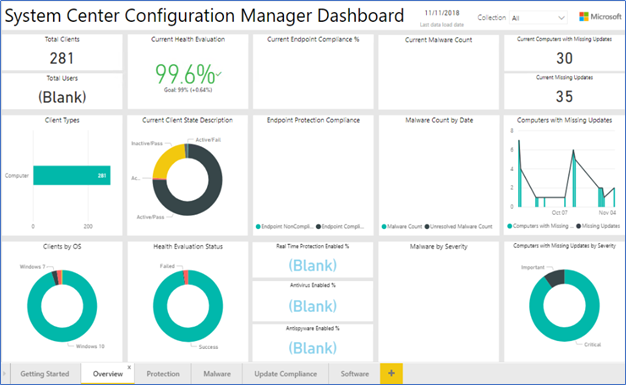
There are four tabs with dashboards, if you have configured the Endpoint protection with SCCM, data will be populated in Protection and Malware tabs. Also, you can click devices or search device by name, it will give you a more detailed description of data. You can also plan and merge this solution with other systems supports power BI integration, you can get a single dashboard with information which is relevant to your organization needs.
Hope this post is useful
cheers
Asitha De Silva