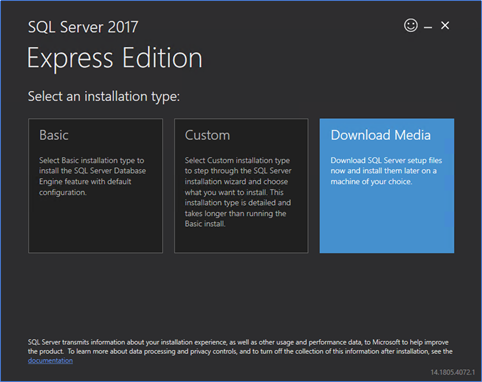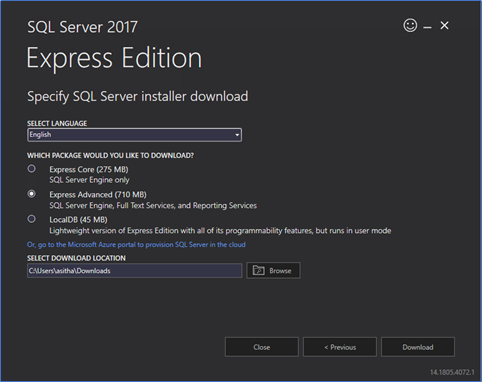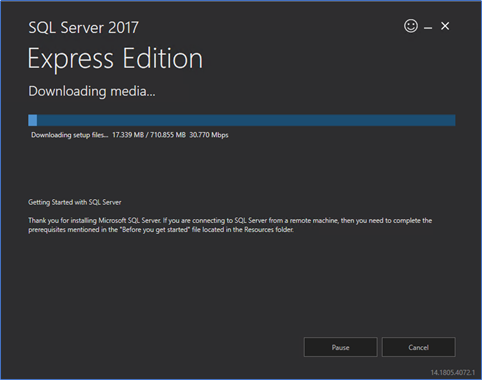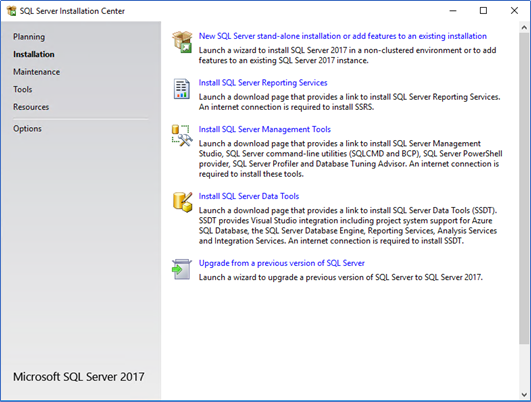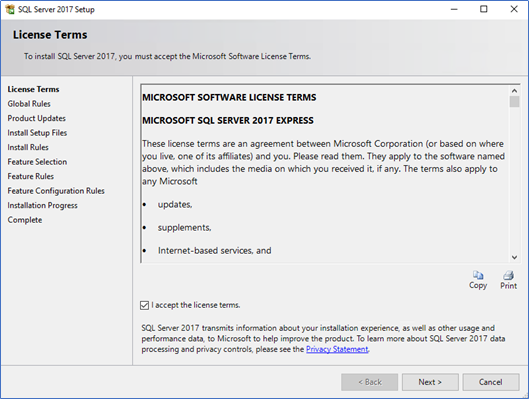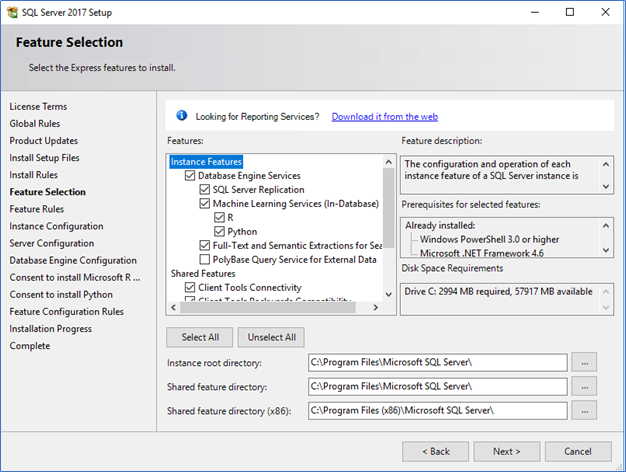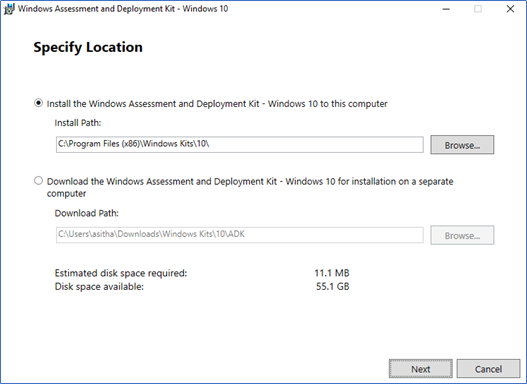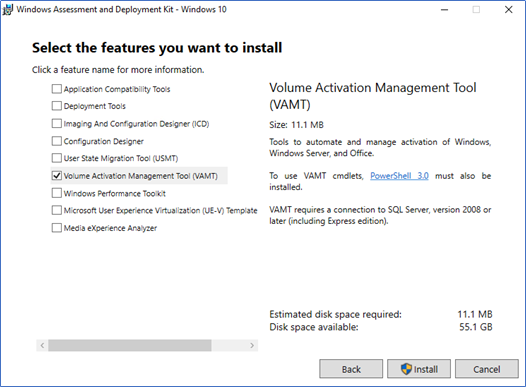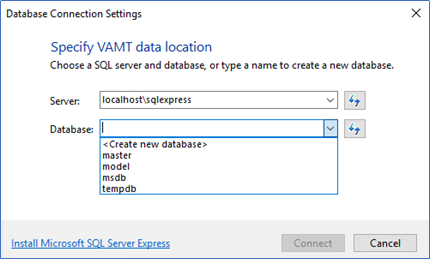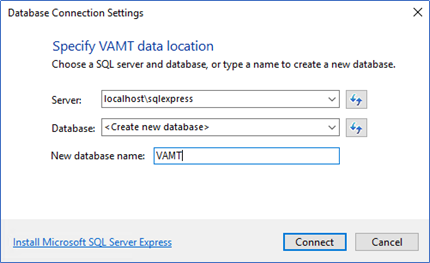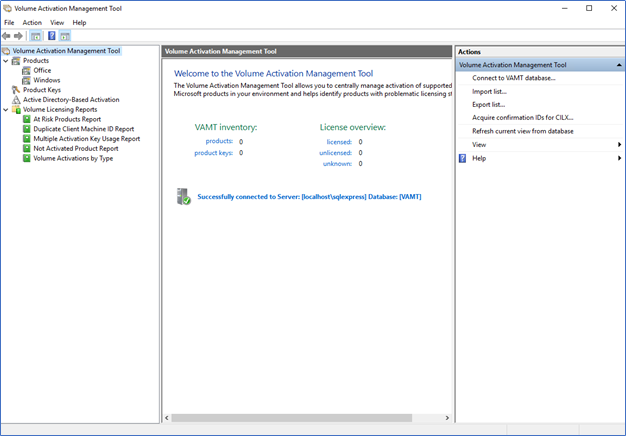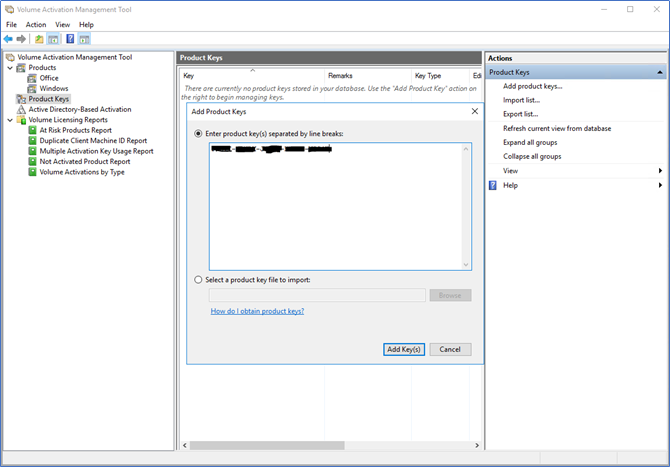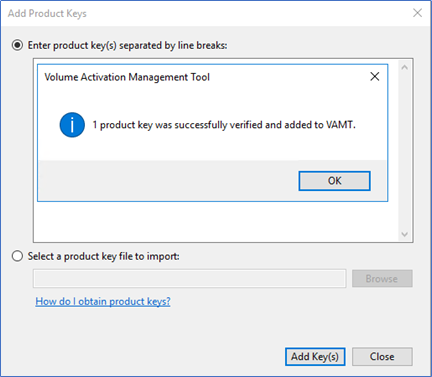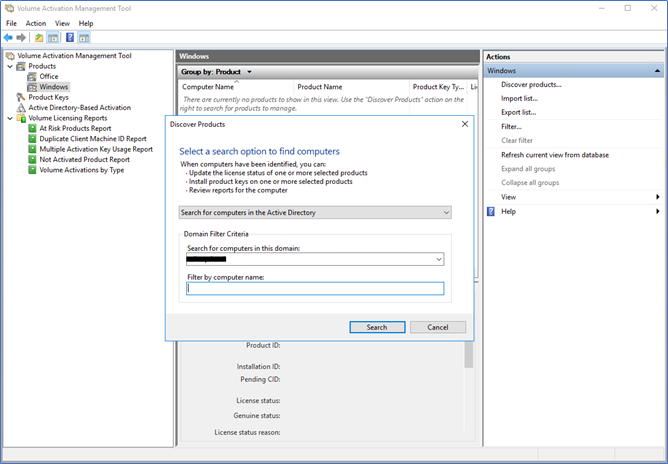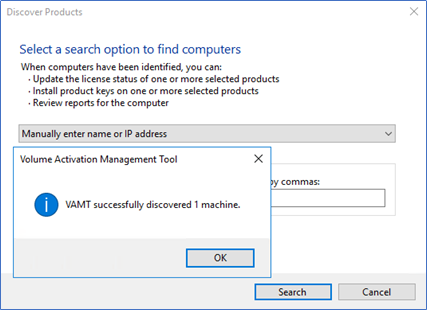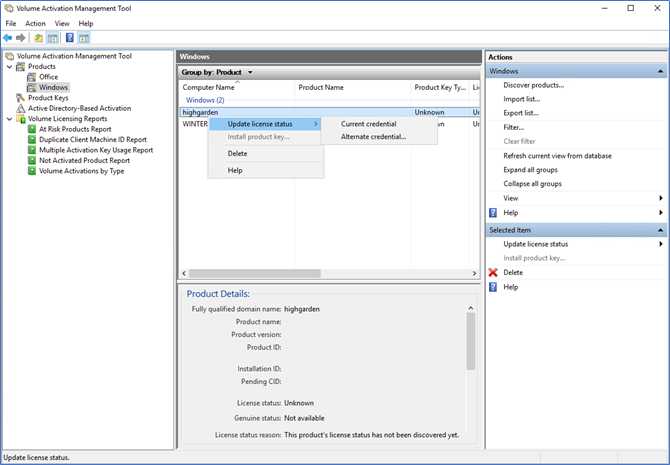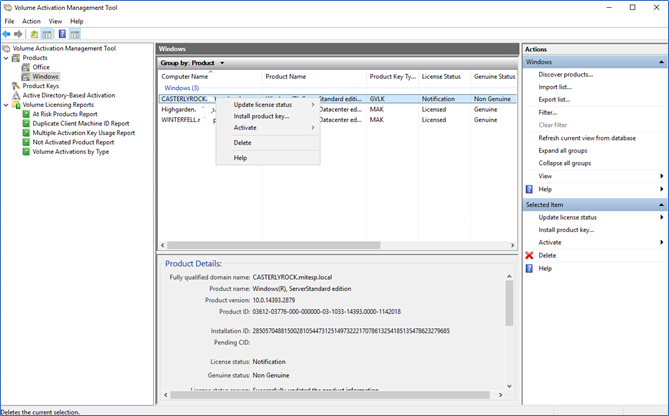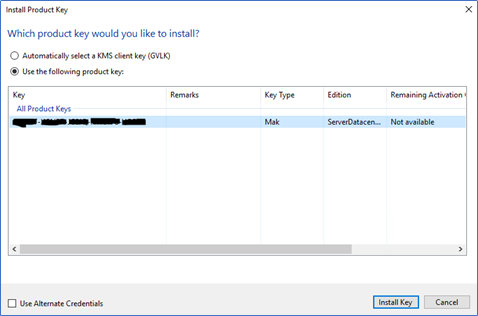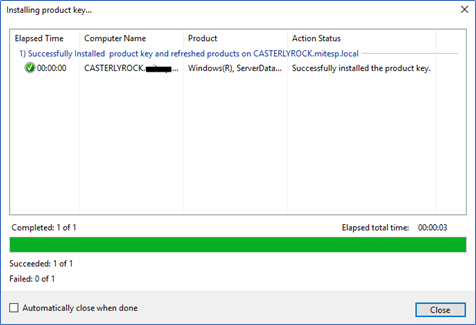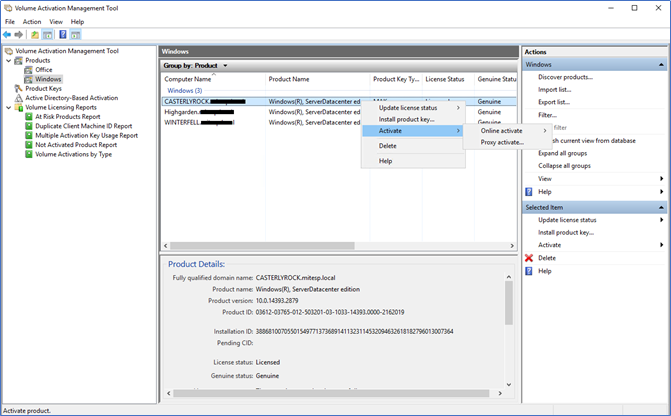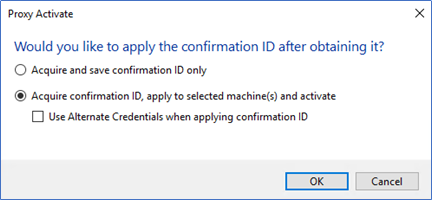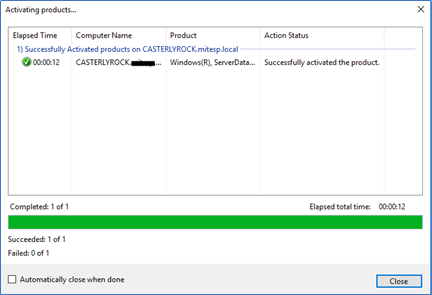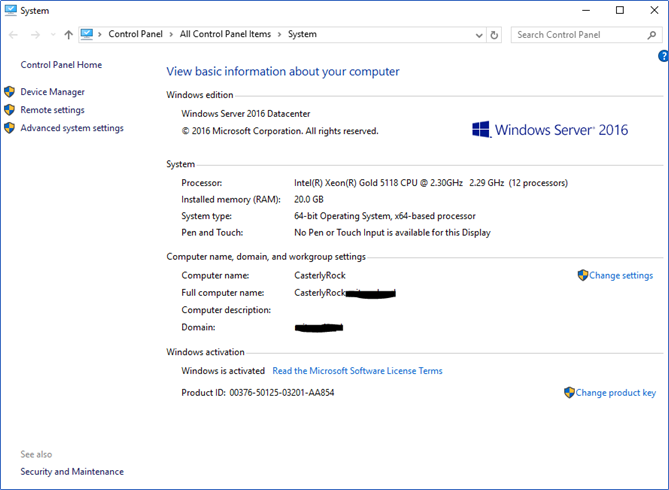A few years back I wrote a comprehensive guide on how to install, configure and activate product licenses using VAMT 3.1 tool (here). It has become a very popular topic and I got good feedback on the article. However, with the new releases of the VAMT, there have been slight changes to the implementations and license configurations. So, in this article, I will update my previous post (here) with the changes so you can use the latest VAMT.
What is VAMT - Microsoft Volume Activation Management Toolkit is a free tool to manage and apply Microsoft licenses over the network. VAMT can manage volume activation using Multiple Activation Keys (MAKs) or the Windows Key Management Service (KMS). The tool can be loaded with your volume licensing keys and when required each machine can be queried for its license state and activate from the preloaded keys. Activations can be proxied through the VAMT installed machine, which means end-user machines does not require an internet connection.
Installing prerequisites – SQL Express
When comparing with the previous version, latest VAMT requires you to download and install SQL database as a prerequisite, if you have SQL server you can use it or you can use the SQL Express version which is free to use. Here I’m downloading and installing SQL express 2017.
- Navigate to the following URL and click download SQL Express 2017
- Run the downloaded setup and click download media
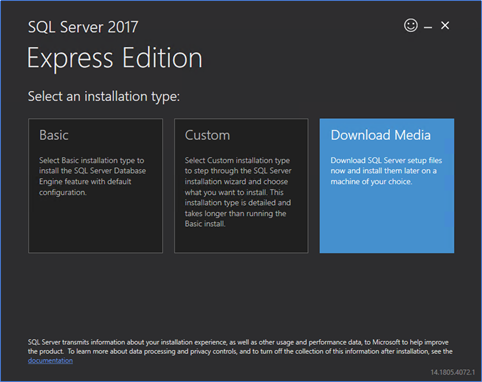
- Select Express Advanced and click Download
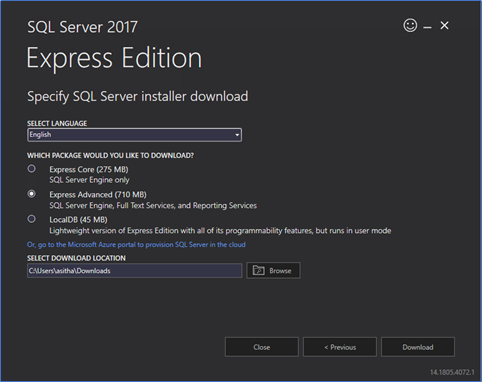
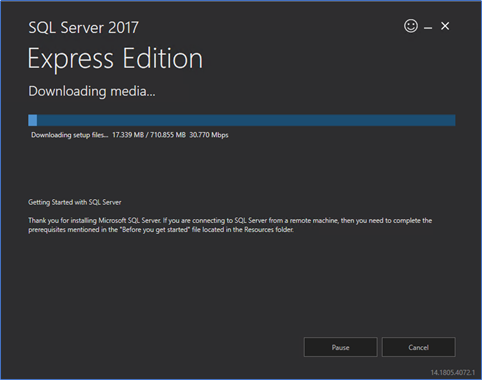
- After download click Open folder and run the setup to extract the files.
- Run the setup and select new SQL installation and proceed with the wizard.
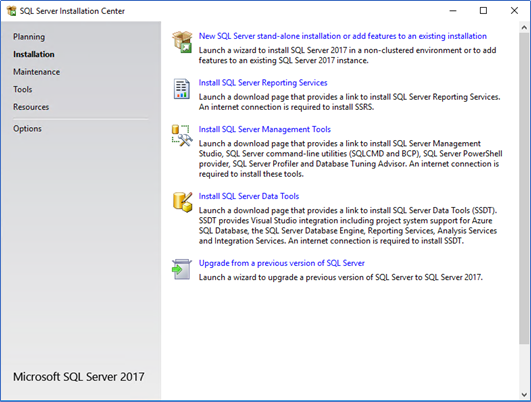
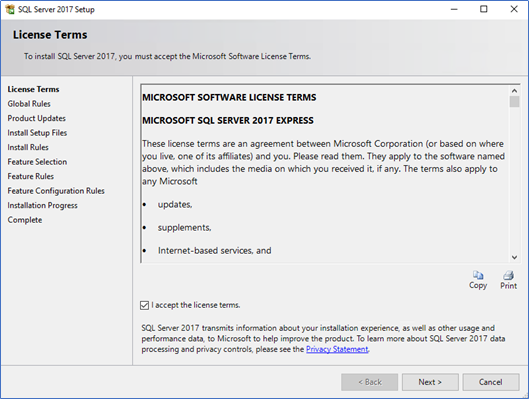
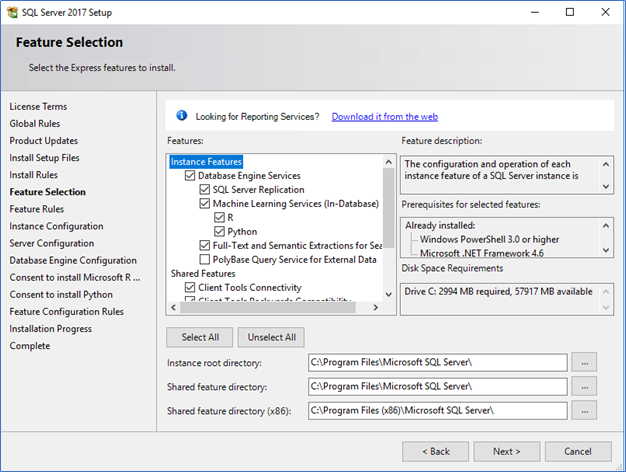
- Click next until the wizard completed successfully.
Downloading and installing VAMT
- VAMT package comes with Windows Assessment and Deployment Kit, this is basically supported with tools for Windows 10. So, with each Windows 10 update cycle, ADK version is getting updated. You can download the latest version from the following link.
https://docs.microsoft.com/en-us/windows-hardware/get-started/adk-install
- After downloading the initial setup, run it to download the VAMT. You can download the package to the installing server or on a separate server.
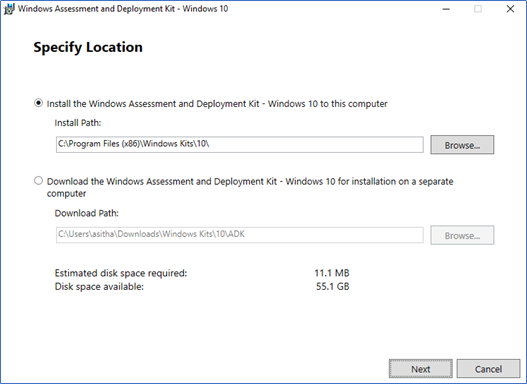
- Select only the VAMT and click Install
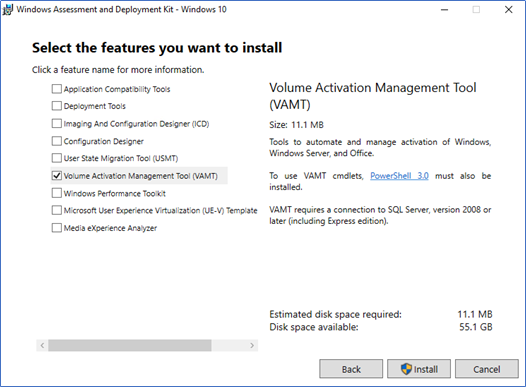
- After installation completes, run the tool from start.
- When you first run the tool, it needs to connect to the database. You can create a new database while providing the correct SQL server name and the SQL instance. Here I’m using a local server with SQL Express.
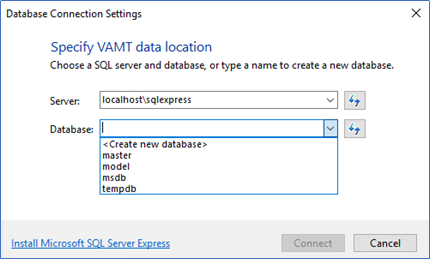
- Select Create a new database and Then provide the new database name
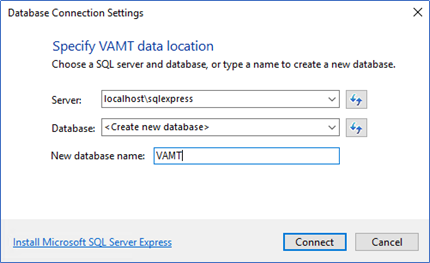
- If everything is correctly configured, you will get the following welcome page.
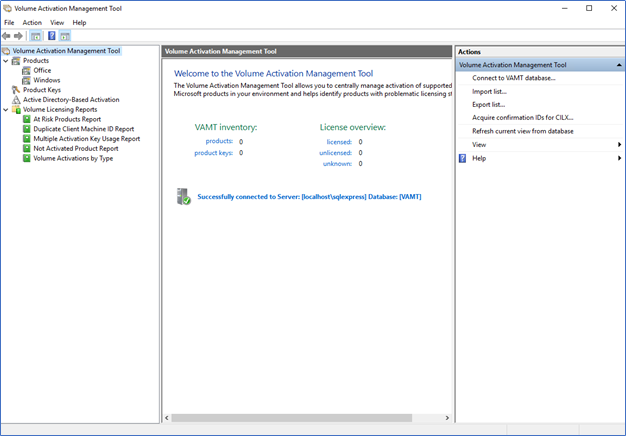
Use of VAMT
VAMT can be used with MAK keys and KMS keys to activate Windows servers, clients and Office products. The tool can be used to activate products using Online activation and Proxy activation.
Online Activation - Online activation enables you to activate over the Internet any products installed with MAK, KMS host, or retail product keys on one or more connected computers within the network. This process requires that each product communicate activation information directly to Microsoft. Each client should have internet access.
Proxy Activation – VAMT host distribute the keys MAK, KMS Host key (CSVLK), or retail product key to one or more client computers and generate a product ID, then this product ID is sent on behalf of the client to the Microsoft Activation Center. When the key is validated, confirmation ID is sent to the VAMT host. Using this confirmation, VAMT will activate its client computers. The main benefit of this is, clients does not have to connect to the internet to get it activated. Also, you can do multiple activations centrally managed.
Installing Product Keys
In this scenario, I’m adding a Windows 2016 Datacenter MAK key. KMS host key also can be added using the same method.
Right-click on the Product Keys and select Add Product key. Type the product key and click Add Key.
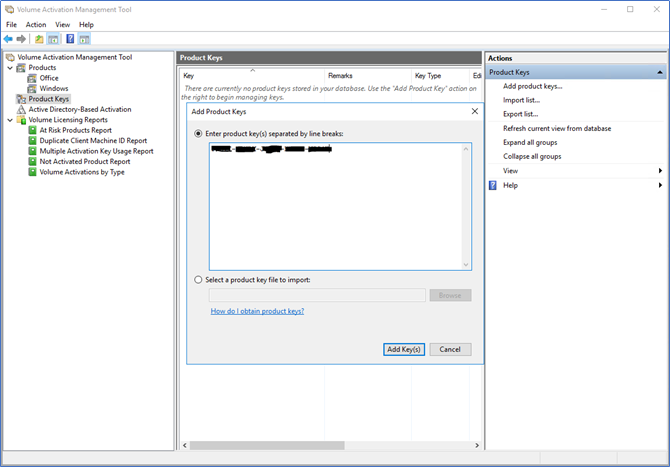
When the product key is validated, it will successfully be added to the key list.
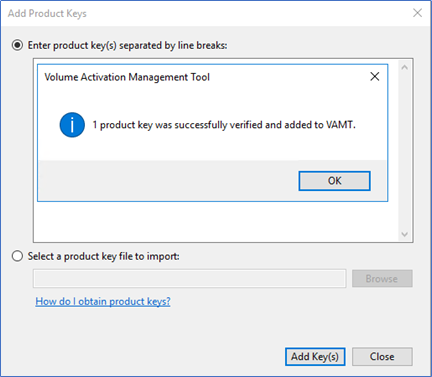
Activating Clients
Before activation, you need to discover the machines which need the activation. This can be done through discovering products using Active directory search, workgroup search or manually entering the name or IP address.
- To do a discovery, right-click on products and click Discover Products. Select the desired discovery method.
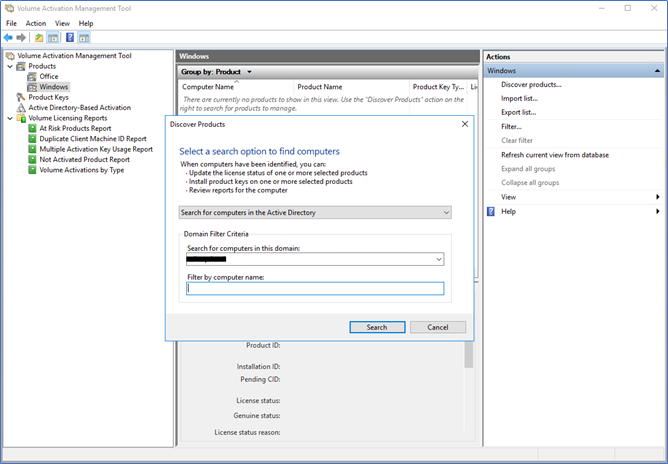
- Here I’m running a manual search
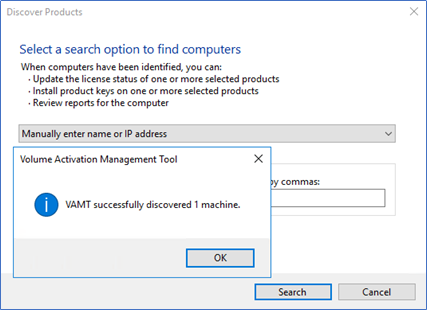
- When you successfully discovered the client, next you need to update the licensing status. You can do this one by one or by selecting multiple clients. To update the licensing status, right-click and select Update Licensing Status.
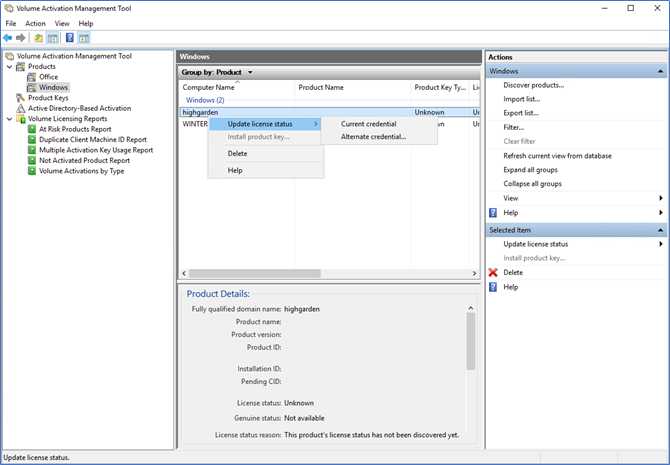
- When you found a machine with not licensed or licensing status in the notification phase, you can right-click again and click Install Product Key
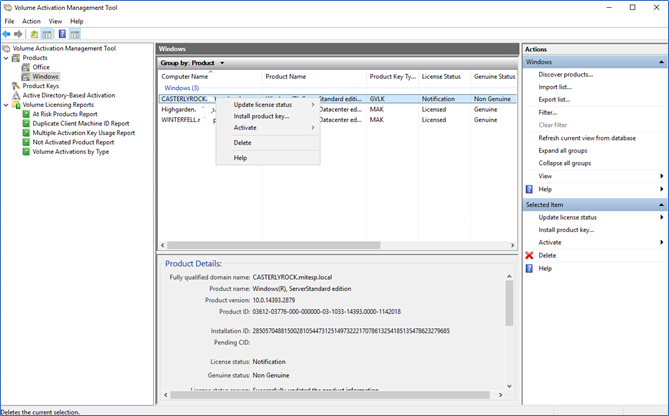
- Select the relevant product key which you already added before and click Install Key
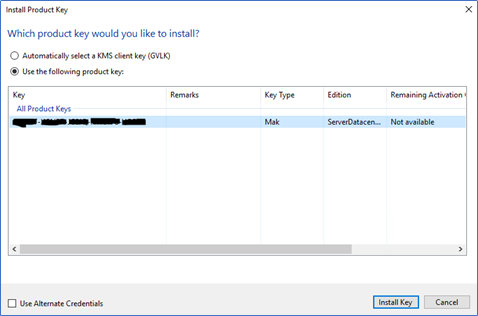
- If the key match the product, you will get the successful message as follows.
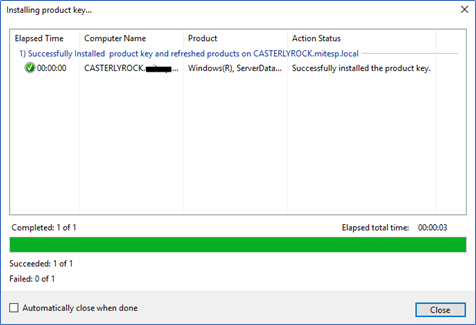
- When the product key is installed, next you need to activate the product, according to the requirement select the Online Activation or Proxy Activation
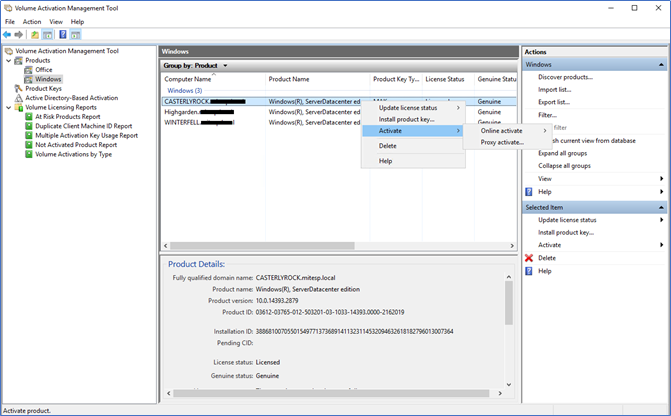
- If you select the online activation, clients should have the internet to activate. Another option is to use proxy activation, with proxy activation, clients will connect to the VAMT. VAMT will pass the activation requests to the internet to validate and then activate the client.
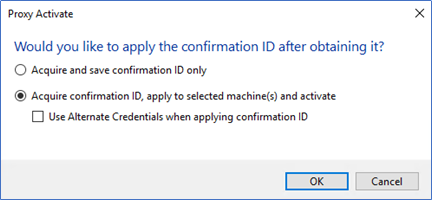
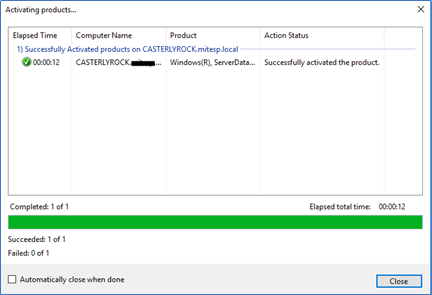
- After activation is successful, you can see Windows Activated message from computer properties.
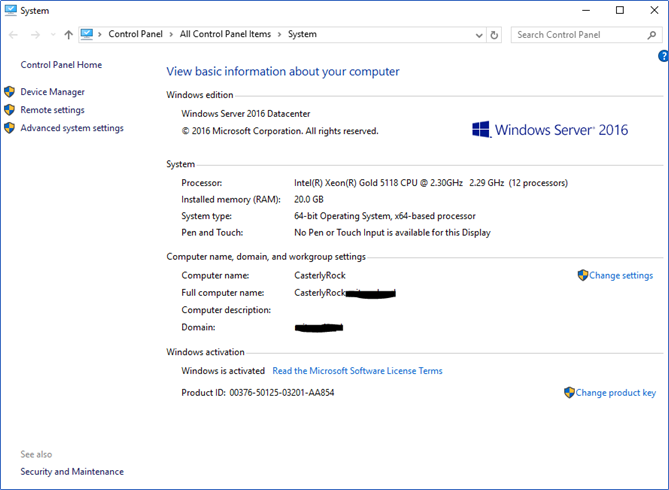
Use with KMS Activations
If you are using KMS, you know there is not much to do when managing the KMS activations. However, if you want to control the KMS activations, see the activation count and manually activate clients using KMS key, you can install the VAMT on top of the KMS host. KMS can benefit from VAMT in the following key points:
- VAMT can install and activate GVLK (KMS client) keys on client products. GVLKs are the default product keys used by Volume License editions of Windows Vista, Windows 7, Windows 8, Windows 10, Windows Server 2008, Windows Server 2008 R2, and Windows Server 2012 as well as Microsoft Office 2010.
- You can install the KMS host key to the products keys and then each client can be activated using this. VAMT treats a KMS Host key (CSVLK) product key identically to a retail-type product key; therefore, the experience for product key entry and activation management are identical for both these product key types.
Hope this post is useful
Cheers
Asitha De Silva