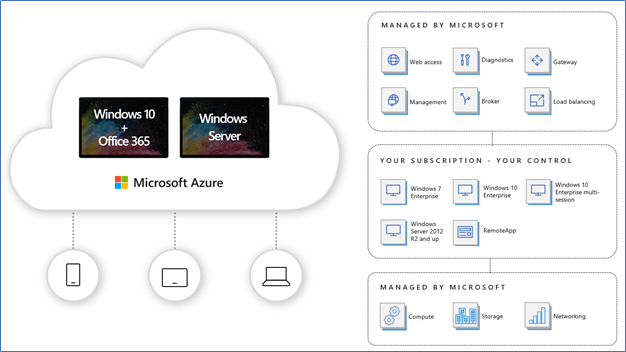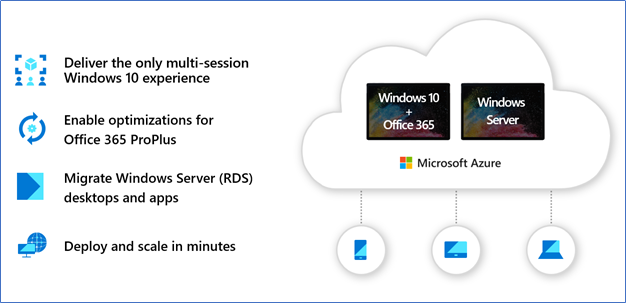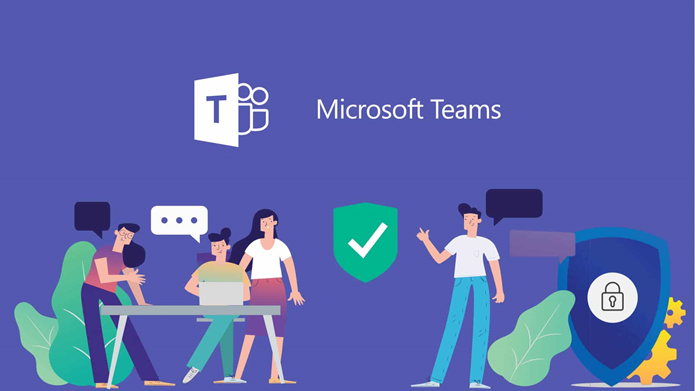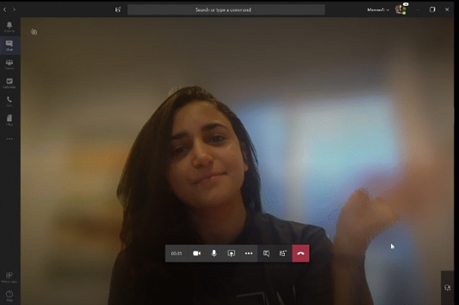As of today, when I’m writing this article, the whole world experiencing a pandemic situation with the continuous spreading of COVID-19 Virus. Millions of people have moved to remote work and working from home. We were right there with them. This is very unexpected, most organizations are not yet ready for working remotely, however, there is no other option.
Cloud is inevitable, most of the organizations have already moved their workloads to cloud or it is there in the road map. Bring Your Own Device, Choose Your Own Device and Mobility while working, very popular topics of past years. With all these technologies in hand, why do we still hesitant to initiate remote work. I believe this is a good opportunity to fully use these technologies and start remote working. Let’s discuss what are the important factors and technologies so we can make efficient work from the home environment.
Maintaining a healthy work from home culture
Before discussing the technical readiness, I would like to highlight a few important topics that I found from an article written by Murali Prakash, the CEO of Ambeon Group. Full article (here)
Daily work routine
- Mindset - it’s important that you place your self in a working mind set than a lazy holiday mindset. Wake up in the morning on the same basis as you would be doing on a normal office day and get on with the routine. The only difference is that you have additional time due to no traveling requirement.
- Have a separate place/table for your computer/devices and books. That helps focus and be in that mindset. Your children could do the same.
- Attire helps. If you are with the PJ's, the mindset will not change. Wash and change clothes (not office attire but fresh casuals), thus you are ready to kick off.
- Take water breaks and tea breaks but work on a table at least for a couple of hours at a time.
- the concept is that you have only changed the physical working location. Work has not changed nor should your attitude towards work change. You are expected to be fully available during working hours.
Don’ts-
- Sleeping throughout the day or more than required.
- Online videos/films and games
- Minimize social media. this could be a killer.
- Minimize travel these days. (Practice social distancing for the greater good of mankind)
Technologies or Solutions to consider when enabling Remote Work
While keeping all that in mind, when you sit in your desk with your laptop or device, Technology should support you to work efficiently as same as your Office environment. There isn’t one system or solution will help you to archive this. Multiple solutions need to work together in different aspects to address all the areas to support and enable remote work. Microsoft addresses the following solutions to enable and improve remote working conditions.
- User identity and access
Microsoft Hybrid identity helps users to use the same credentials when accessing resources using on-premise active directory and cloud resources with Azure Active directory.
- Access to line of business (LOB) applications
Primarily, migrating your applications, lift and shift your workloads help you to access it from anywhere. Moving to SAAS solutions is another good option. Additionally, using the Windows Virtual Desktop solution enables you to use applications or your desktop from anywhere. Let’s discuss Windows Virtual Desktop deeply in the latter part of this document.
- Multi-Factor Authentication (MFA)
MFA provides an additional security layer when authenticating. This is valuable when users connecting remote or untrusted locations. Azure MFA works well in the past few years which users not even really noticed. It can be configured with conditional access to prompt MFA when users connecting new or guest devices. MFA can be configured with the Microsoft Authenticator app which will provide a seamless and fast response when MFA prompted.
- Managing devices
Technologies such as Intune, Configurations Manager and Azure AD Device join helps to manage devices connecting from the public internet. These tools matured enough for the last few years to support BYOD scenarios. With Windows 10 managed by Intune and Azure AD, you can push policies, applications and check for compliances. Azure AD Conditional access will provide control over the devices connecting from the internet.
- Productivity applications
Applications such as Outlook, One Drive, One Note, Teams and Office 365 driving employees to work in the cloud. There is no device boundary. Users can use their preferred devices such as android, iOS, Mac or Windows.
- Meetings and collaboration
Teams is one of the biggest game-changers for work from home scenarios. Teams provide the platform for all communications, daily chats, meetings, calls and collaboration. Presentations, document sharing, desktop sharing will help the teamwork. Video calls now support blur the background, so you can hide the private home environment. Recording meetings help you to go though them again or attend to the missed conversation.
Further to all these services and products, I would like to highlight two key solutions, Windows Virtual Desktop and Microsoft Teams.
Windows Virtual Desktop Overview
In 2019 Microsoft went on General availability of Windows Virtual Desktop. WVD is a full cloud Azure-based DAAS/PAAS solution. It is having both features of Remote desktop solution and Virtual desktop solution. Microsoft keeps developing this solution with the support of private offerings since 2018. You may remember Microsoft had a really nice Azure-based remote solution called RemoteApp. They had to discontinue it in 2016, my guess is to do some favor to Citrix's offering. However, with the increasing demand of customers and to challenge the competitions like Amazon Workspaces VDI offering, Microsoft released full desktop virtualization experience in the Cloud.
WVD offer full desktop virtualization with Windows 10 Images, this has more enhanced with multi-session Windows 10. Not only desktops, but you can also move your RDS environment to WVD with the same experience while reducing complex deployment components. In the backend, Azure will manage the remote desktop roles such as connection broker, gateway, web access, and network load balancing. This is the real value of the platform as a service. As a managed service, Windows Virtual Desktop allows users to securely connect through reverse connections eliminating the need for inbound ports on the hosts or applications.
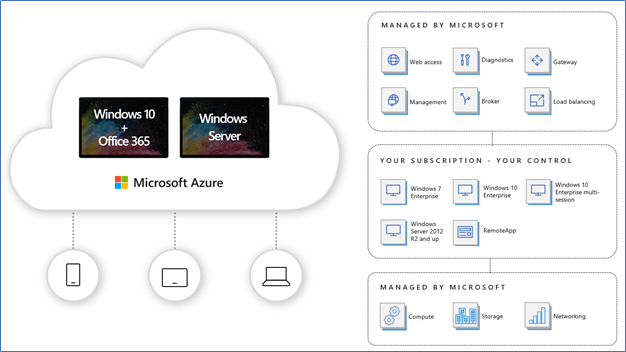
In addition to full desktops, customers can publish individual applications and assign specific users to custom app groups to reduce the total number of images. This is the same as the Remote App or RDS Remote application features. Users don’t feel they are remote, in fact, they can see even the application icon created on their desktop. Let’s see what are the key features of WVD.
Features of Windows Virtual Desktop
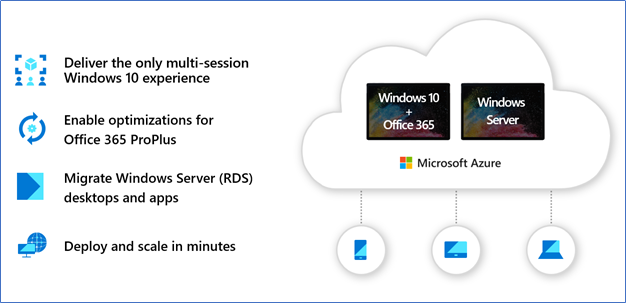
- Set up a multi-session Windows 10 deployment that delivers a full Windows 10 with scalability
- Virtualize Office 365 ProPlus and optimize it to run in multi-user virtual scenarios
- Provide Windows 7 virtual desktops with free Extended Security Updates
- Bring your existing Remote Desktop Services (RDS) and Windows Server desktops and apps to any computer
- Virtualize both desktops and apps
- Manage Windows 10, Windows Server, and Windows 7 desktops and apps with a unified management experience
Overview of Teams
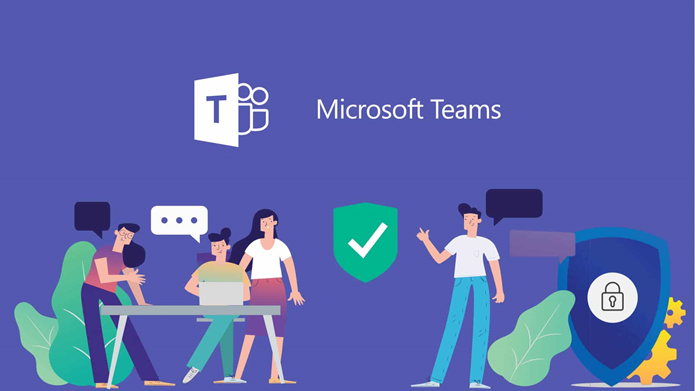
Microsoft Teams doesn’t need much of an introduction, it is there with Office 365 since 2016, it is the successor of Skype for business. Other than chatting, Teams is a collaboration tool that provides global, remote, and dispersed teams with the ability to work together and share information via a common space. With document collaboration, you and your team can work on a single document, edit and share in your team. One to one chat, team chat, and meetings with video conferencing will increase productivity when working remotely. Teams fully integrated with many other Office 365 services, such as Skype, SharePoint, Exchange, and Yammer
Microsoft Teams designed mainly on top of the team and channels. Teams are a collection of people, content, and tools surrounding different projects and outcomes within an organization. The team can be created as private so only the invited users can be included. Public teams are also available where anyone in the organization can join. Channels are dedicated sections within a team to keep conversations organized by specific topics, projects, disciplines or whatever works for your team. Channels are places where conversations happen and where the work actually gets done. Channels can be extended with apps that include tabs, connectors, and bots that increase their value to the members of the team.
Microsoft Teams continually improving its capabilities and here are few new features.
Customized backgrounds
Teams provide you to blur the background behind you so you can hide your room or home environment. Further to this, you can add custom backgrounds such as a company logo, office environment or a beautiful photo of a beach when you are working from home.
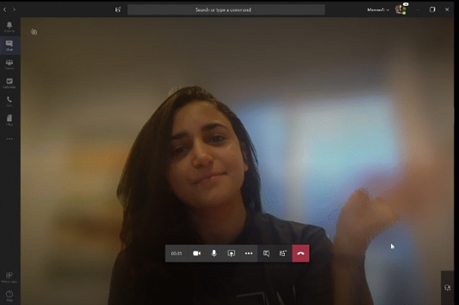
Content cameras and Intelligent Capture
Microsoft Teams Rooms will soon support an additional camera for capturing content, such as information on analog whiteboards.
Microsoft Whiteboard in Teams meetings
The Whiteboard app can be added to a tab of the team’s channel. Whether you choose to participate in the meeting room or remotely, Whiteboard in Teams enables everyone to actively participate in the conversation. You can even add content from a physical whiteboard onto the Whiteboard canvas without having to recreate it from scratch
Live captions & subtitles
Teams can provide live subtitles, this is valuable for attendees with different levels of language proficiency, problems with hearing and connecting from loud locations.
Secure private channels
One of the interesting features in Teams is the ability to restrict and expose channels for selected participants hence you no need to create separate teams to limit the visibility of files and conversations associated with a channel.
Information barriers
Have you ever experienced difficulties in communications due to conflicts of interest in the organization? Teams have a feature to limit which individuals can communicate and collaborate with each other which will prevent disclosure of information by controlling communication between the holders of information and colleagues representing different interests. This will help you to maintain adherence to Ethical Wall requirements and other related industry standards and regulations,
Data Loss Prevention (DLP) in chats and conversations
Enables to detect, automatically protect, and screen for sensitive information in chats and channel conversations. By creating DLP policies,
Hope this information is useful
Cheers
Asitha De Silva
References -
Microsoft Ignite sessions and slide deck
news.microsoft.com
LinkedIn public articles