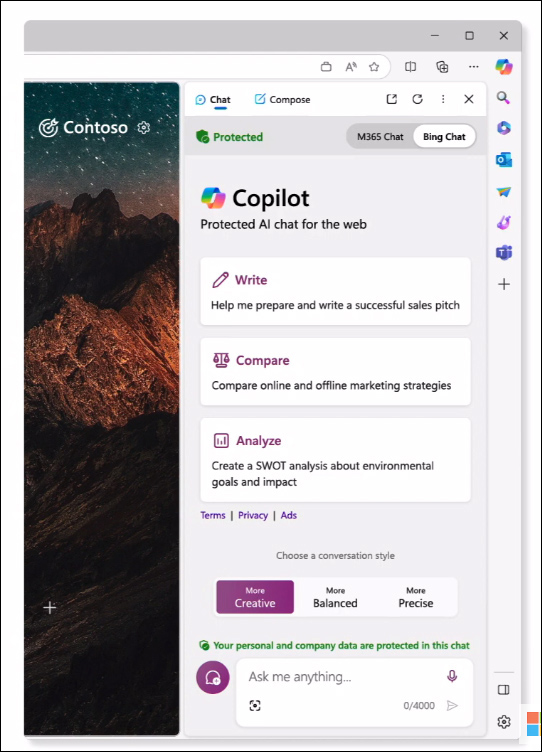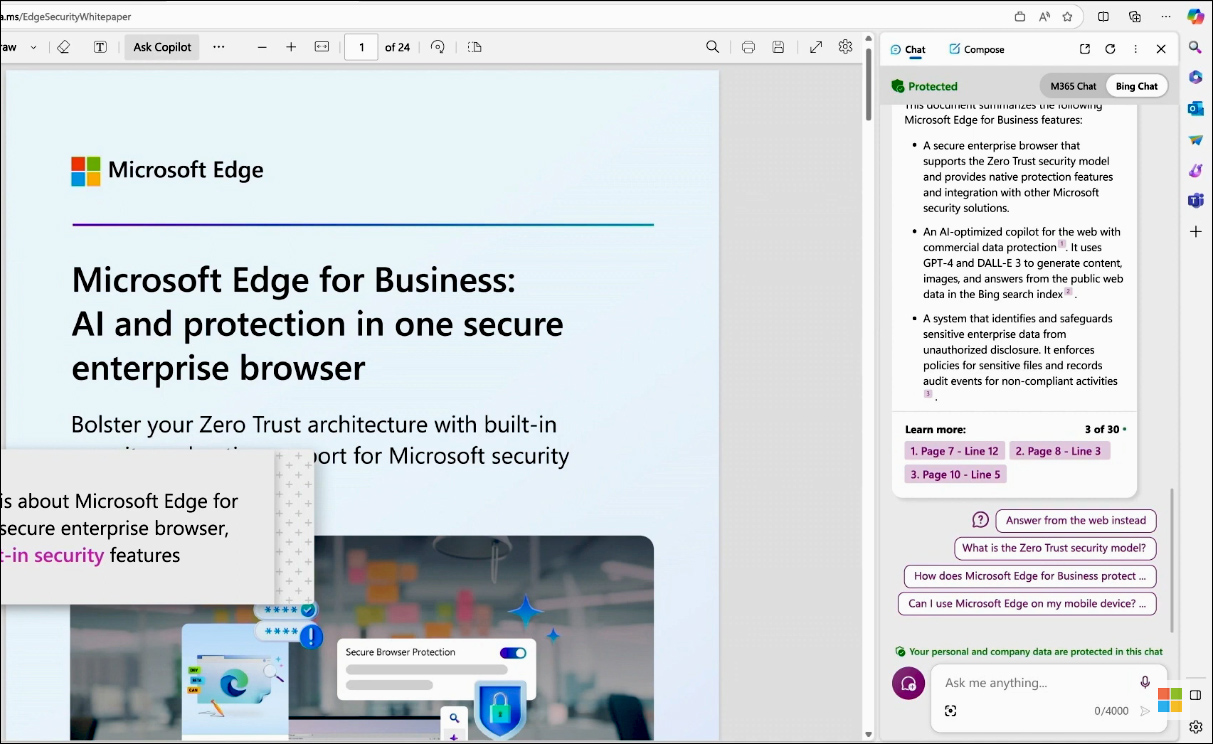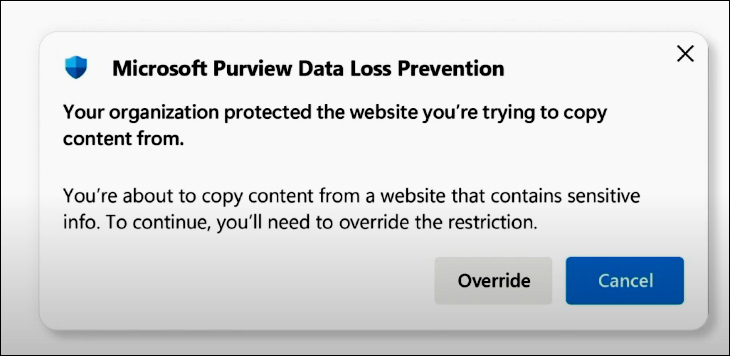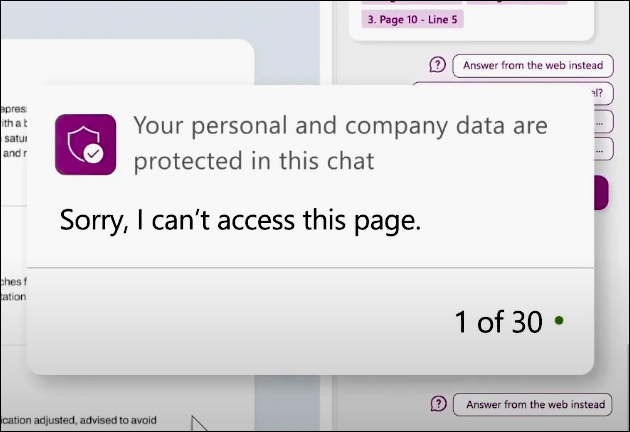Microsoft Copilot
AI-powered chat is rapidly gaining popularity, with 92% of technical professionals and business decision-makers having already tried it. Most likely, AI is already integrated into your company's operations, whether you know of it or not. However, this integration might expose sensitive corporate data. IT security professionals often find themselves caught between two difficult choices: either restrict access to AI entirely, risk the company's competitiveness, or allow users to interact with public web services, risking the leakage of confidential data to AI models. There's now a better solution available. Microsoft Copilot, an AI-powered chat platform, utilizes web data while ensuring robust commercial data protection measures.
With Copilot, both user and business data remain protected, and prompts and responses are not retained to ensure privacy. Microsoft maintains a hands-off approach to your data, refraining from using it to train the AI model. Copilot leverages state-of-the-art AI models, including GPT-4 and DALL-E3, providing text and image generation capabilities in one experience. It also stands out for its transparency regarding the data sources used to generate responses. Unlike some alternatives limited by outdated data models, Copilot delivers up-to-date answers, whether you are seeking news updates, trends, or industry insights, thanks to its reliance on current web data. Access to Copilot, along with its commercial data protection features, may already be available to you through eligible Microsoft 365 subscriptions at no additional cost. Adopting Copilot marks the first step in your AI journey, distancing from public web services that lack sufficient data protection. By starting with Copilot, you establish a secure foundation for leveraging AI and protecting your company's data integrity. For those seeking AI chat capabilities rooted in their organization's data, such as emails, meetings, and files, exploring Copilot for Microsoft 365 is recommended.
Using Microsoft Copilot in Microsoft Edge for Business
Microsoft Copilot is an excellent starting point for safely incorporating AI-powered chat into your operations. When integrating AI into your organization, Microsoft Edge for Business emerges as the optimal browser choice. Specifically designed to optimize AI functionality, Microsoft Edge for Business complements Copilot perfectly, empowering users to fully leverage AI capabilities while enabling IT admins to integrate AI into their existing workflows. For end-users, Edge for Business integrates Copilot into their daily routines. They can access it through bing.com/chat or via the Copilot feature in the Edge sidebar. Thanks to single sign-on functionality, users visiting bing.com/chat are automatically signed in using their Microsoft Entra ID. With Copilot and Edge, users can access their AI companion directly within the browser. Located in the upper right-hand corner, you will find a Copilot icon. Simply click on this icon to reveal Copilot experiences within the sidebar. If your organization has subscribed to Copilot through Microsoft 365, it will be readily available here.
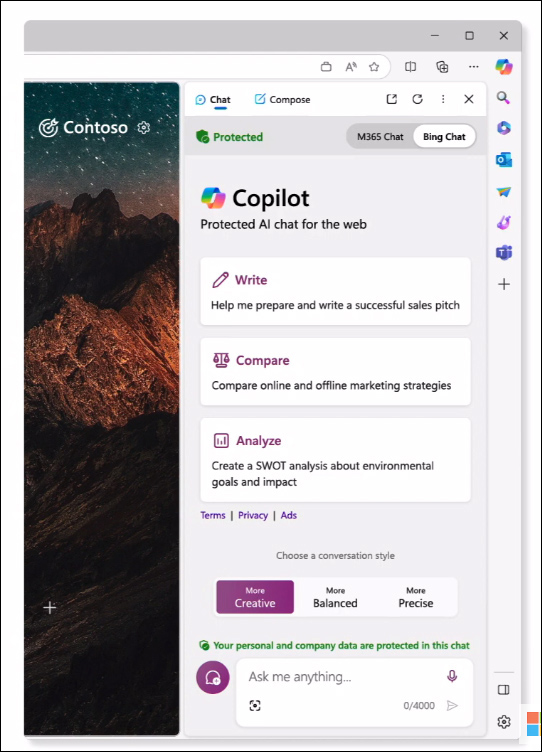
With Copilot integrated into Edge, users no longer need to switch between windows to access their content and utilize AI features. Instead, they can reference the open web page within their browser and use Copilot to summarize content, generate custom images, or perform visual searches, all without disrupting their workflow.
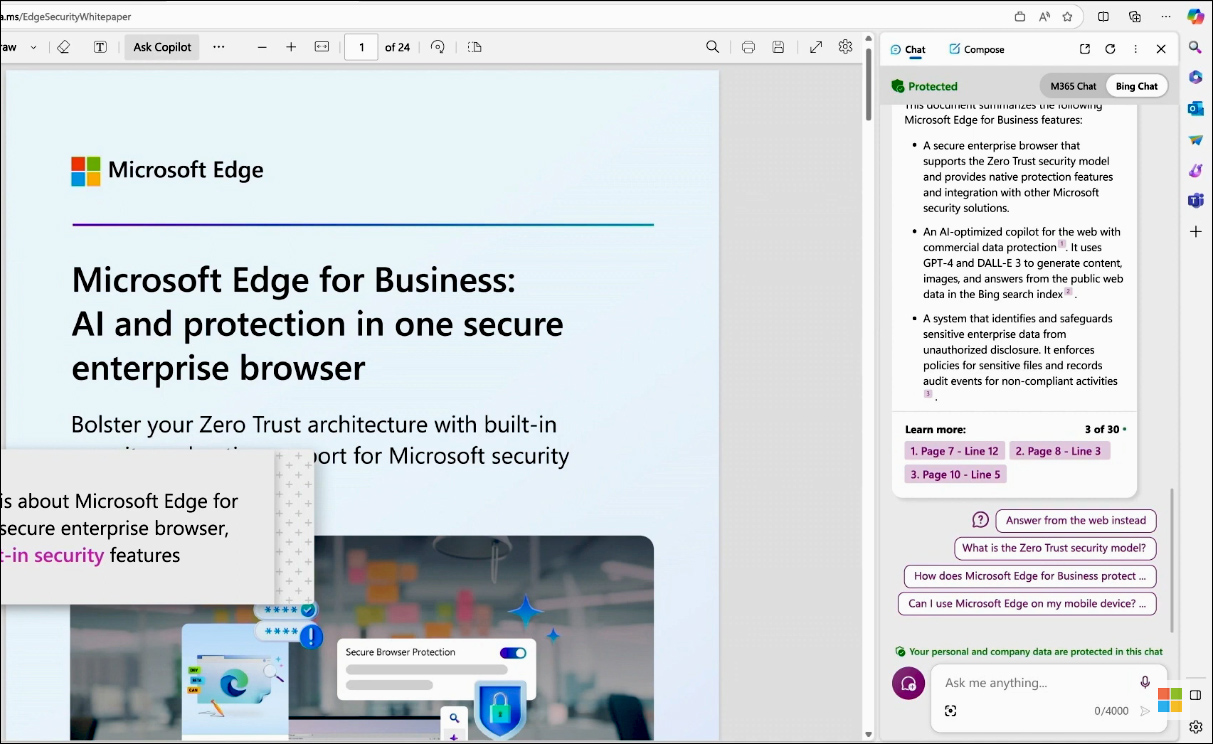
One of the most popular scenarios for users is summarizing content from an open tab in Edge because it's a significant time-saver. With Copilot, this process is even more versatile now, as it can summarize not only text but also videos based on their captions. To use this feature, just open a YouTube video in Edge, click on the Copilot icon in the sidebar, and input a prompt to summarize the video. In return, you will receive a summary followed by timestamps highlighting key moments from the video.
How Microsoft Edge for Business is AI optimized for security professionals?
For all the contextual capabilities, where users can use AI to interact with content within the browser, IT admins maintain control. Firstly, Copilot's access is limited to what users are currently viewing and only if access permissions have been granted to view the page content. Once the chat session concludes, all data is discarded. Secondly, admins have the authority to manage whether users can access the contextual understanding capability within Microsoft Edge. Leveraging Microsoft Purview Data Loss Prevention, Edge for Business enforces sensitivity labels classified by IT admins for both websites and documents. This ensures that sensitive content remains protected, preventing unauthorized access by Copilot for page summarization. Copilot only has access to corporate data if the IT admin has allowed the user to explicitly copy and paste the content into their prompt.
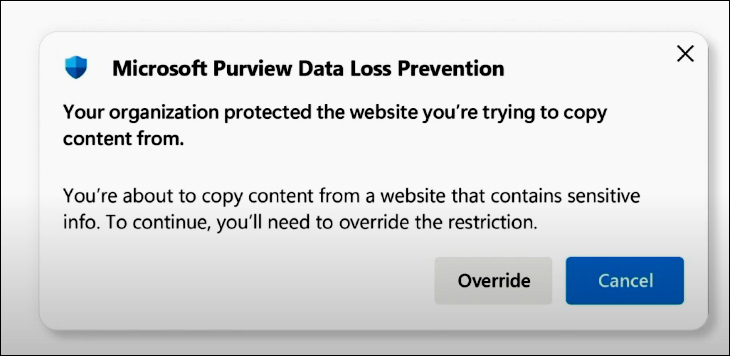
For example, if a website is not tagged as sensitive, Copilot in Edge can access the page content, performing tasks such as summarization or answering questions regarding its content. However, when a website is classified as sensitive, Copilot is unable to view its page content. Purview DLP enforces the website sensitivity labels and prevents the scraping and summarization of sensitive pages.
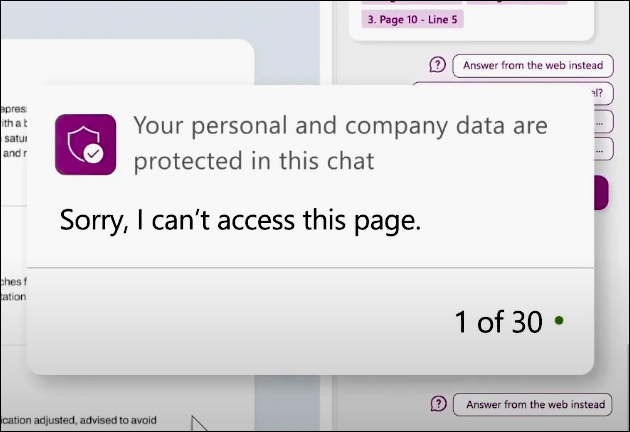
In addition to being optimized for AI, Edge for Business is a secure enterprise browser designed to protect your organization while empowering your users.
Manage security and productivity
In the era of hybrid work, where individuals use various devices across different locations, protecting corporate data becomes increasingly challenging. Edge for Business offers the flexibility needed to support users regardless of their work environment or device. Leveraging Intune Mobile Application Management (MAM), users can securely access corporate resources from unmanaged devices, such as personal laptops or mobile devices, without compromising the security of your organization's data. Intune MAM policies enable admins to prevent data leakage by imposing restrictions on actions such as copy-paste, printing, or saving, and even facilitate remote data wipes in the event of device loss or theft. There's no need for device enrollment or software installation; users can securely access corporate resources simply by signing into their work account in Edge for Business, ensuring accessibility from any location. Also, Edge for Business offers ease of management through its recently launched dedicated management solution, the Edge management service.
Admin Center
The Copilot for Microsoft 365 Admin Center provides a shared set of controls and capabilities, extending its reach across various Microsoft 365 admin centres. This integration aims to establish a seamless Copilot experience across management services for IT admins, ensuring coherence in their administrative tasks. Also, Copilot and Edge management services provide guidance to IT admins regarding recommended policies and extensions tailored to their users' needs. This collaborative approach empowers admins to effectively manage and optimize their organization's IT infrastructure while enhancing user experiences.
Edge management
Copilot configuration in Edge management service
The introduction of Copilot for the Microsoft 365 admin center simplifies IT management. Also, IT admins can leverage the Edge management service to securely configure and manage Copilot for their organization. This includes capabilities such as controlling access to sensitive data and managing additional AI services, such as text prediction.
Extension management in Edge management service
The Edge management service continues to evolve with the introduction of a new extension management feature that shows user requests. Users can search for extensions within Edge Add-ons and request to block specific extensions by providing a business justification to their IT admin. The IT admin can review these requests and take action by either allowing or blocking the requested extension for a designated configuration profile. Once the admin makes a decision, the user is promptly notified of the outcome. This streamlined process empowers users to request tools that enhance productivity while ensuring IT admins maintain control over the accessibility of extensions.
Intune Integration
No matter the tool you choose for managing Edge for Business, Microsoft ensures a seamless experience. This is why they are integrating the simplicity of the Edge management service with the power of Intune. This integration aims to streamline the deployment of a productive and secure configuration for Edge for Business, introducing features such as dynamic JSON, support for complex policies, and improvements in policy merging. Also, Edge for Business continues to address the everyday challenges that impede user productivity.
Shared Links
Managing emails and chats can become overwhelming, particularly when faced with a high volume of messages daily. Nobody wants the tedious task of sorting through old emails and chats just to locate a specific link that was shared with them. Whether these links were originally shared in Outlook or Teams, Microsoft has streamlined the process by making them easily accessible within Microsoft Edge, where links are typically opened. Introducing the new shared links feature, Microsoft Edge now collects and organizes links shared by these applications, grouping them by sender and date. This arrangement enables users to easily locate relevant links without having to filter through countless emails and chats. Much like an inbox, Edge serves as a centralized hub for all shared links, allowing users to quickly access what they need. Also, users can refine their search by filtering links based on type, originating app, keywords, specific dates, or individuals, facilitating efficient navigation and retrieval of desired content. In Edge for Business, the shared link feature is readily available as pre-populated results in the Edge address bar.
Workspaces
Managing multiple tabs can still be a hassle, but with Edge workspaces, everything stays organized by project. Workspaces in Edge allow you to collaborate and ensure you stay on the same page with a shared set of browser tabs. Beyond commercial use, you can also leverage the power of Edge workspaces to organize projects both at home and in the workplace. To address the risk of accidentally deleting important tabs from your workspace, added the ability for workspace members to lock tabs. While users can navigate to other pages within the tab, those changes will only be visible on their end. Other members of the workspace will continue to see the tab as locked. If a user selects the reset button, they will be returned to the page where they initially locked the tab.
By utilizing Copilot, your organization can confidently start on its AI journey. Pairing Copilot with Edge for Business, the secure enterprise browser optimized for AI, allows you to maximize Copilot's capabilities.
Reference:
Microsoft Ignite Sessions